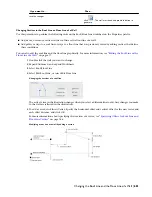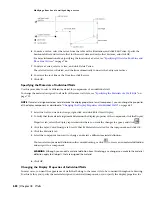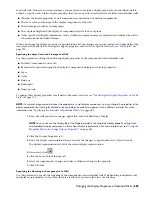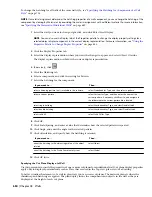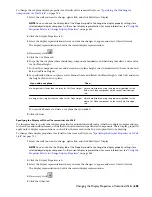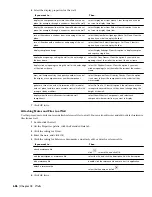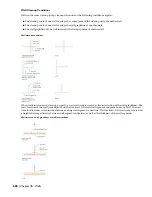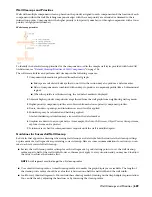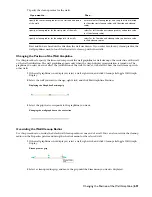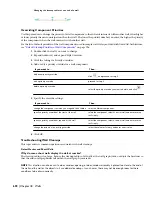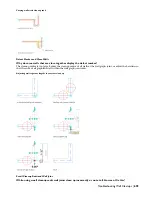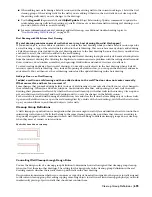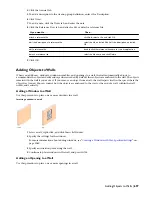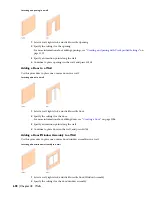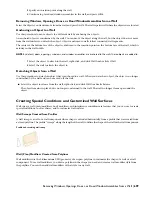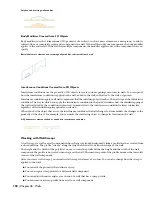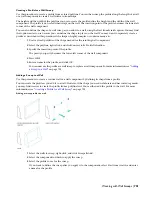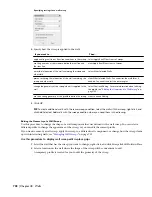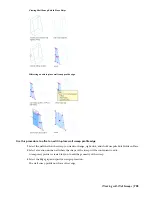■
When adding new walls during a Refedit session, add the existing walls to the current working set. Select the Xref
cleanup group of the existing walls for the walls you are adding. Otherwise, the new walls do not clean up with
the existing walls until you save changes to the drawings.
■
Use the Regenall (Regenerate All) and ObjRelUpdate (Object Relationship Update) commands to update the
relationships among walls in the drawing, especially if you move or transform walls involving xref drawings, or if
you undo edits to walls in an xref drawing.
■
For more information about xref drawings and wall cleanup, see additional troubleshooting topics in
“
Troubleshooting Wall Cleanups
” on page 692.
Xref Drawing with Walls from Host Drawing
My xref drawing contains copies of walls that are in my host drawing. How did this happen?
If you added objects, such as doors or windows, to a wall in the host drawing while you had a Refedit session open for
an xref drawing, a copy of the selected wall is added to the xref drawing. This occurs because any objects added during
a Refedit session are always added to the xref drawing and not to the host drawing. Because the object you added was
anchored to a wall, the wall is also added to the xref drawing.
To correct the drawings, review both the host drawing and the xref drawing for duplicate objects. Remove the duplicates
from the incorrect drawing files. Allowing the duplicates to remain can create problems with the cutting of walls around
doors, windows, door/window assemblies, and openings. Hidden line and shaded views are also affected.
To avoid creating duplicate objects in xref drawings, do not add or edit objects in the host drawing when a Refedit
session is open for an xref drawing. Also, instead of opening a Refedit session, you can open the xref itself, and make
edits directly. You can then save the xref drawing, and reload the updated drawing in the host drawing.
Adding a Door in an Xref Drawing
I added a wall in an xref drawing and then added a door to the wall.The door does not center correctly.
What causes this, and how I can correct it?
Some changes that you make during Refedit sessions of xref drawings do not take effect until you save the changes to
the xref drawing. When you add doors, windows, door/window assemblies, and openings to a new wall in an xref
drawing, their placement is affected by whether the new wall cleans up with other walls in the drawing. Clean up does
not occur between walls in xref and host drawings until you save the changes in the Refedit session.
For best results, if you add walls during a Refedit session, save and close the session before adding objects to those walls.
Open a new Refedit session (or open the xref drawing directly, outside of the host drawing), verify that the walls clean
up as you intend them to, and then add objects to the walls.
Cleanup Group Definitions
A wall cleanup group definition is a designation that you can assign to wall styles and individual walls to control how
intersecting walls clean up. Walls that belong to the same cleanup group clean up where they intersect according to
the priority assigned to each component in each wall. Walls that belong to different cleanup groups do not clean up
when they meet at corners or intersections.
Walls that do and do not clean up
Controlling Wall Cleanup through Design Rules
You use the design rules of a cleanup group definition to determine how walls assigned that cleanup group cleanup
when you Xref them in other drawings. The setting for this design rule in the cleanup group definition in the xref
drawing controls whether those walls clean up with walls in the host drawing.
Design rules also determine whether you can move or copy objects from walls assigned to other groups to walls assigned
to the current cleanup group. Preventing copying or moving objects to walls in a certain cleanup group helps you avoid
inadvertently placing objects in walls that should not contain them.
Cleanup Group Definitions | 695
Содержание 00128-051462-9310 - AUTOCAD 2008 COMM UPG FRM 2005 DVD
Страница 1: ...AutoCAD Architecture 2008 User s Guide 2007 ...
Страница 4: ...1 2 3 4 5 6 7 8 9 10 ...
Страница 40: ...xl Contents ...
Страница 41: ...Workflow and User Interface 1 1 ...
Страница 42: ...2 Chapter 1 Workflow and User Interface ...
Страница 146: ...106 Chapter 3 Content Browser ...
Страница 164: ...124 Chapter 4 Creating and Saving Drawings ...
Страница 370: ...330 Chapter 6 Drawing Management ...
Страница 440: ...400 Chapter 8 Drawing Compare ...
Страница 528: ...488 Chapter 10 Display System ...
Страница 540: ...500 Chapter 11 Style Manager ...
Страница 612: ...572 Chapter 13 Content Creation Guidelines ...
Страница 613: ...Conceptual Design 2 573 ...
Страница 614: ...574 Chapter 14 Conceptual Design ...
Страница 678: ...638 Chapter 16 ObjectViewer ...
Страница 683: ...Designing with Architectural Objects 3 643 ...
Страница 684: ...644 Chapter 18 Designing with Architectural Objects ...
Страница 788: ...748 Chapter 18 Walls ...
Страница 942: ...902 Chapter 19 Curtain Walls ...
Страница 1042: ...1002 Chapter 21 AEC Polygons ...
Страница 1052: ...Changing a door width 1012 Chapter 22 Doors ...
Страница 1106: ...Changing a window width 1066 Chapter 23 Windows ...
Страница 1172: ...1132 Chapter 24 Openings ...
Страница 1226: ...Using grips to change the flight width of a spiral stair run 1186 Chapter 25 Stairs ...
Страница 1368: ...Using the Angle grip to edit slab slope 1328 Chapter 28 Slabs and Roof Slabs ...
Страница 1491: ...Design Utilities 4 1451 ...
Страница 1492: ...1452 Chapter 30 Design Utilities ...
Страница 1536: ...1496 Chapter 31 Layout Curves and Grids ...
Страница 1537: ...Grids Grids are AEC objects on which you can anchor other objects such as columns and constrain their locations 32 1497 ...
Страница 1564: ...1524 Chapter 32 Grids ...
Страница 1570: ...Transferring a hatch from one boundary to another Moving a hatch back to original boundary 1530 Chapter 33 Detail Drafting Tools ...
Страница 1611: ...Documentation 5 1571 ...
Страница 1612: ...1572 Chapter 36 Documentation ...
Страница 1706: ...Stretching a surface opening Moving a surface opening 1666 Chapter 36 Spaces ...
Страница 1710: ...Offsetting the edge of a window opening on a freeform space surface 1670 Chapter 36 Spaces ...
Страница 1711: ...Adding a vertex to the edge of a window opening on a freeform space surface Working with Surface Openings 1671 ...
Страница 1712: ...Converting the edge of a window opening to arc on a freeform space surface 1672 Chapter 36 Spaces ...
Страница 1715: ...Removing the vertex of a window opening on a freeform space surface Working with Surface Openings 1675 ...
Страница 1927: ...Elevation Labels Elevation labels are used to dimension height values in plan and section views 41 1887 ...
Страница 1956: ...1916 Chapter 42 Fields ...
Страница 2035: ...Properties of a detail callout The Properties of a Callout Tool 1995 ...
Страница 2060: ...2020 Chapter 45 Callouts ...
Страница 2170: ...2130 Chapter 47 AEC Content and DesignCenter ...
Страница 2171: ...Other Utilities 6 2131 ...
Страница 2172: ...2132 Chapter 48 Other Utilities ...
Страница 2182: ...2142 Chapter 51 Reference AEC Objects ...
Страница 2212: ...2172 Chapter 52 Customizing and Adding New Content for Detail Components ...
Страница 2217: ...AutoCAD Architecture 2008 Menus 54 2177 ...
Страница 2226: ...2186 Chapter 54 AutoCAD Architecture 2008 Menus ...
Страница 2268: ...2228 Index ...