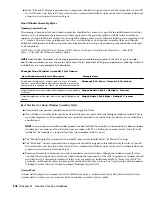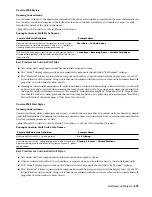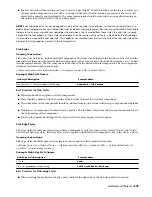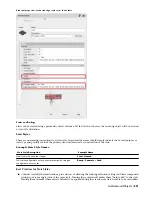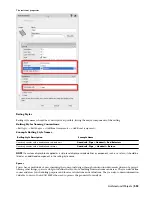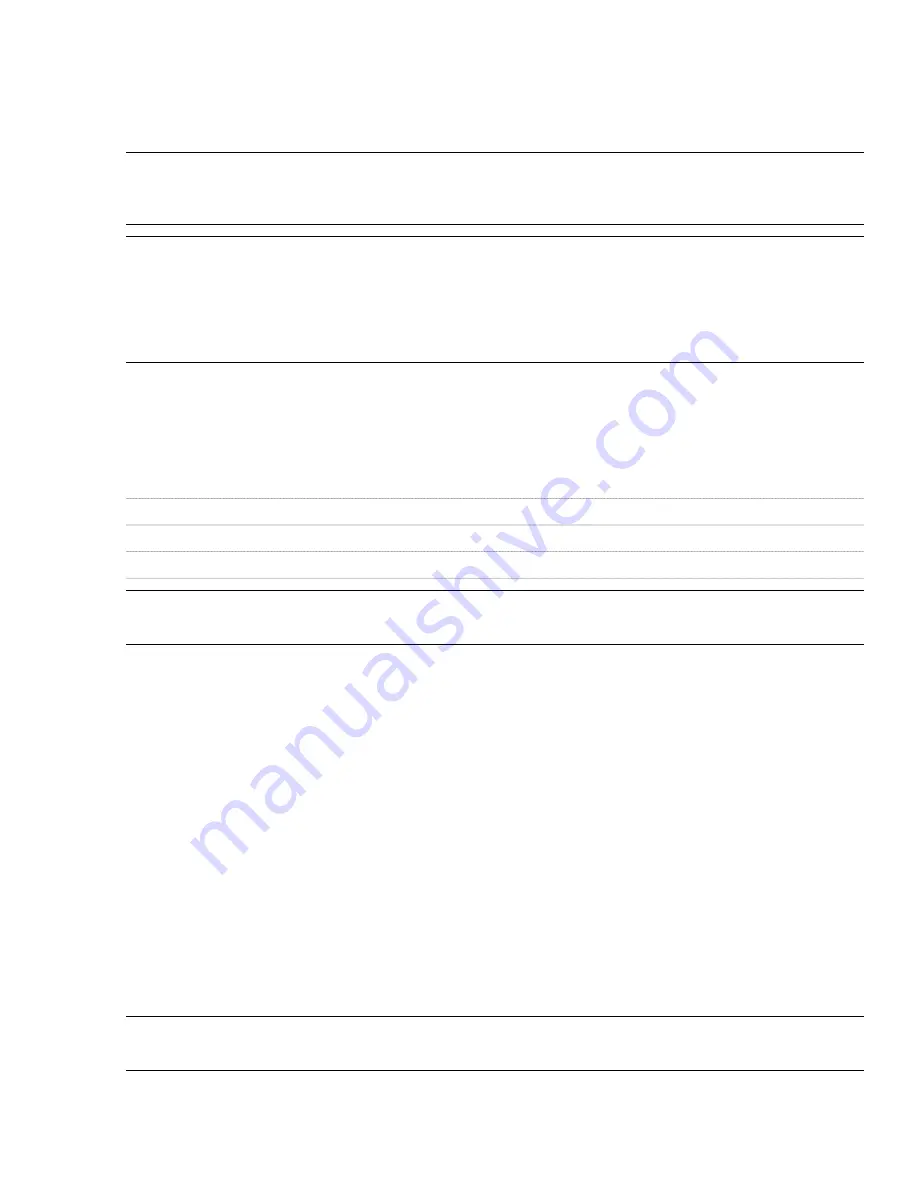
■
Modify existing display configurations and display sets before creating new ones.
■
Don’t create new display representations for objects unless you absolutely have to. Many times you can find an
existing display representation that you aren’t using that you can modify to suite your needs. Remember that every
display representation that you create is one that you have to manage.
NOTE Remember that display control is drawing-specific. Changes that you make that you intend to be part of your office
standard should be made in your drawing template. You can use the Display Manager to copy display configurations, display
sets and display representations between drawings.
IMPORTANT If you create a new display configuration that uses an existing display representation that has been modified,
you must remember to copy both the display configuration and the modified display representation to your template. When
you copy the display configuration to the template the associated display representations and display sets will only be copied
with it if they do not already exist in the template. When you manually copy a display set or a display representation into a
template that already contains display sets and representations with the same name, you will be prompted to overwrite the
existing definitions.
Level of Detail
Level of detail should always be a consideration when creating new content objects and new display representations.
By default there are three display configurations that address level of detail provided in the AutoCAD Architecture
template drawings:
Design Scale [Metric Units in Brackets]
Display Configuration
1/4”=1’-0” [1:50]or greater
High Detail
1/8”=1’-0” [1:100]
Medium Detail
1/16”=1’-0” [1:200] or smaller
Low Detail
NOTE You may decide that the default display configurations are not appropriate for your preferred graphic standards. You
can create additional display configurations and modify the existing ones to accommodate your own standards.
Architectural objects frequently include hatch patterns parameters as part of their display control. You should make
sure that the hatch pattern scale and type is appropriate for the level of detail a given display representation is meant
to address. Also remember to address hatch pattern scale and type in your material definitions, as it is a best practice
to assign material definitions to style-based components. Hatch patterns that represent annotation standards (diagonal
lines that represent brick in plan, for example), should be scaled appropriately for your level of detail. Hatch patterns
that represent geometry (bricks in elevation, for example), should be given a scale of 1 unit.
Style-Based Content
Style-based content in AutoCAD Architecture is classified under one of three general groups:
■
Architectural Objects: Traditional architectural object geometry.
■
Documentation Objects: Any style-based object that is specifically and uniquely used for annotation and
documentation purposes.
■
Multi-Purpose Objects: Any style-based object that could be used to help define either a documentation object
style or an architectural object style.
Many styles can be used to create style-based tools on a palette. Others are used as nested styles or “substyles”. All styles
and definitions can be edited from the Style Manager and stored in a central style library drawing.
TIP You can assign a pre-defined keynote from your keynote database to any style that you create in the “General” tab of
the style definition.
540 | Chapter 13 Content Creation Guidelines
Содержание 00128-051462-9310 - AUTOCAD 2008 COMM UPG FRM 2005 DVD
Страница 1: ...AutoCAD Architecture 2008 User s Guide 2007 ...
Страница 4: ...1 2 3 4 5 6 7 8 9 10 ...
Страница 40: ...xl Contents ...
Страница 41: ...Workflow and User Interface 1 1 ...
Страница 42: ...2 Chapter 1 Workflow and User Interface ...
Страница 146: ...106 Chapter 3 Content Browser ...
Страница 164: ...124 Chapter 4 Creating and Saving Drawings ...
Страница 370: ...330 Chapter 6 Drawing Management ...
Страница 440: ...400 Chapter 8 Drawing Compare ...
Страница 528: ...488 Chapter 10 Display System ...
Страница 540: ...500 Chapter 11 Style Manager ...
Страница 612: ...572 Chapter 13 Content Creation Guidelines ...
Страница 613: ...Conceptual Design 2 573 ...
Страница 614: ...574 Chapter 14 Conceptual Design ...
Страница 678: ...638 Chapter 16 ObjectViewer ...
Страница 683: ...Designing with Architectural Objects 3 643 ...
Страница 684: ...644 Chapter 18 Designing with Architectural Objects ...
Страница 788: ...748 Chapter 18 Walls ...
Страница 942: ...902 Chapter 19 Curtain Walls ...
Страница 1042: ...1002 Chapter 21 AEC Polygons ...
Страница 1052: ...Changing a door width 1012 Chapter 22 Doors ...
Страница 1106: ...Changing a window width 1066 Chapter 23 Windows ...
Страница 1172: ...1132 Chapter 24 Openings ...
Страница 1226: ...Using grips to change the flight width of a spiral stair run 1186 Chapter 25 Stairs ...
Страница 1368: ...Using the Angle grip to edit slab slope 1328 Chapter 28 Slabs and Roof Slabs ...
Страница 1491: ...Design Utilities 4 1451 ...
Страница 1492: ...1452 Chapter 30 Design Utilities ...
Страница 1536: ...1496 Chapter 31 Layout Curves and Grids ...
Страница 1537: ...Grids Grids are AEC objects on which you can anchor other objects such as columns and constrain their locations 32 1497 ...
Страница 1564: ...1524 Chapter 32 Grids ...
Страница 1570: ...Transferring a hatch from one boundary to another Moving a hatch back to original boundary 1530 Chapter 33 Detail Drafting Tools ...
Страница 1611: ...Documentation 5 1571 ...
Страница 1612: ...1572 Chapter 36 Documentation ...
Страница 1706: ...Stretching a surface opening Moving a surface opening 1666 Chapter 36 Spaces ...
Страница 1710: ...Offsetting the edge of a window opening on a freeform space surface 1670 Chapter 36 Spaces ...
Страница 1711: ...Adding a vertex to the edge of a window opening on a freeform space surface Working with Surface Openings 1671 ...
Страница 1712: ...Converting the edge of a window opening to arc on a freeform space surface 1672 Chapter 36 Spaces ...
Страница 1715: ...Removing the vertex of a window opening on a freeform space surface Working with Surface Openings 1675 ...
Страница 1927: ...Elevation Labels Elevation labels are used to dimension height values in plan and section views 41 1887 ...
Страница 1956: ...1916 Chapter 42 Fields ...
Страница 2035: ...Properties of a detail callout The Properties of a Callout Tool 1995 ...
Страница 2060: ...2020 Chapter 45 Callouts ...
Страница 2170: ...2130 Chapter 47 AEC Content and DesignCenter ...
Страница 2171: ...Other Utilities 6 2131 ...
Страница 2172: ...2132 Chapter 48 Other Utilities ...
Страница 2182: ...2142 Chapter 51 Reference AEC Objects ...
Страница 2212: ...2172 Chapter 52 Customizing and Adding New Content for Detail Components ...
Страница 2217: ...AutoCAD Architecture 2008 Menus 54 2177 ...
Страница 2226: ...2186 Chapter 54 AutoCAD Architecture 2008 Menus ...
Страница 2268: ...2228 Index ...