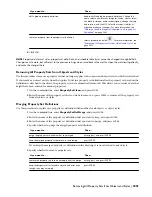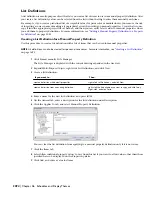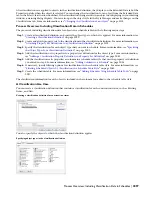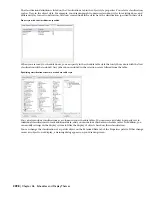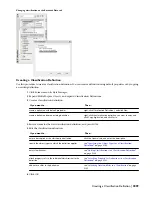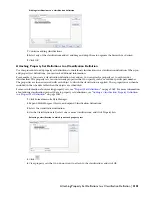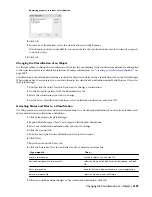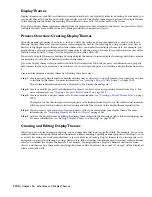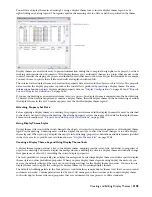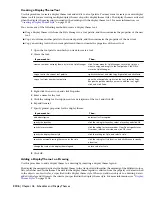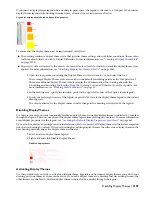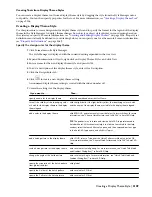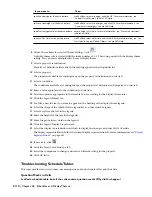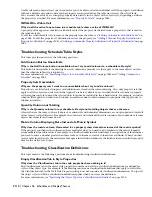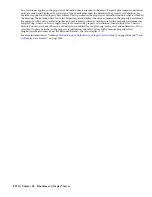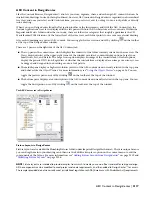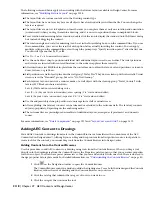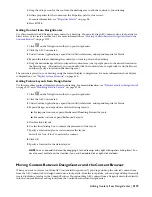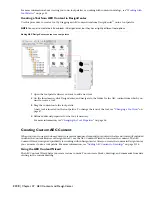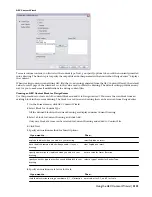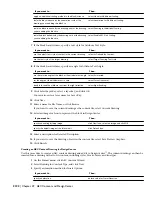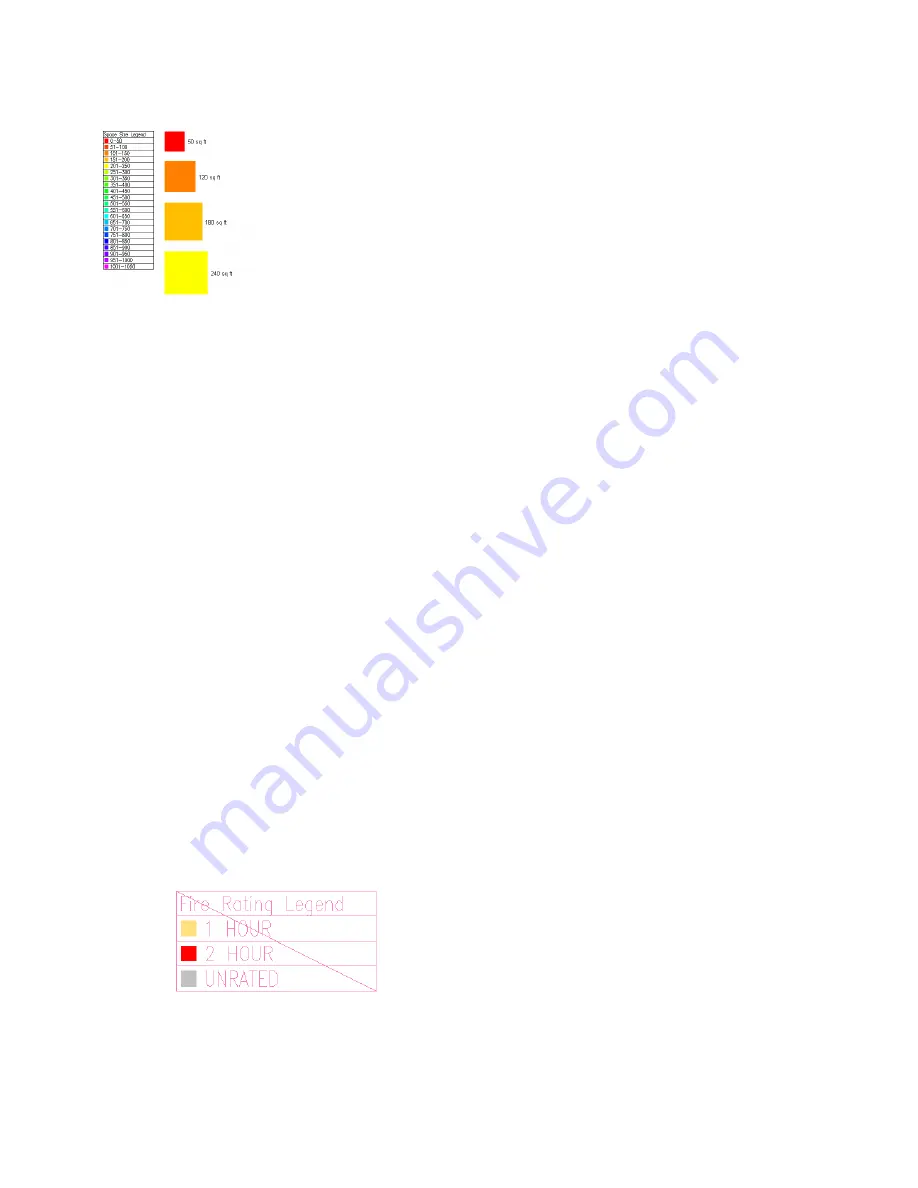
If you insert a display theme legend while working in paper space, the legend is attached to a viewport. If you insert a
display theme legend while working in model space, all model space viewports are affected.
Legend for display theme based on Space Size property
To ensure that the display theme can be implemented, verify that:
■
The drawing contains a display theme style that specifies theme settings and establishes conditions (theme rules)
for those objects that you wish to display differently. For more information, see “
Creating a Display Theme Style
”
on page 2109.
■
Property set data is attached to the objects or object styles for objects to which you want the display theme style
applied. For more information, see “
Attaching Property Set Data to Objects
” on page 2062.
1
Open the tool palette containing the Display Theme tool you want to use, and select the tool.
Three sample Display Theme tools are located on the default Scheduling palette in the Tool palette set.
There are additional Display Theme tools located in the Documentation Tool Catalog and with the
Scheduling and Reporting Tools in the Stock Tool Catalog. You can add this tool to any tool palette. For
more information, see “
Working with Tool Palettes
” on page 35.
2
In the drawing area, specify the insertion point for the upper-left corner of the display theme legend.
3
Specify the lower-right corner of the legend, or press
ENTER
to scale the display theme legend to the current
drawing scale.
The objects affected by the display theme visually change in the drawing as indicated by the legend.
Disabling Display Themes
Use this procedure if you want to manually disable a display theme. A disabled display theme is indicated by a marker
through the legend. This does not prevent the display theme legend from plotting on your sheet. For more information
about display properties for the legend, see “
Accessing the Default Display Properties of an Object
” on page 463.
If you attach or overlay a drawing as an external reference (xref) in a project, all display themes in the xref are imported
into the host drawing by default. If the host drawing has existing display themes, then the active display theme in the
host drawing overrides any active display theme in the xref.
1
Select an active display theme legend.
2
Right-click and click Disable Display Theme.
Disabled display theme
Activating Display Themes
Use this procedure if you want to activate a different theme. Regardless of how many display themes you add to your
drawing, only one theme at a time can be active. If you add a display theme to a drawing that has existing themes, the
other themes are disabled. A disabled display theme is indicated by a marker through the legend.
Disabling Display Themes | 2107
Содержание 00128-051462-9310 - AUTOCAD 2008 COMM UPG FRM 2005 DVD
Страница 1: ...AutoCAD Architecture 2008 User s Guide 2007 ...
Страница 4: ...1 2 3 4 5 6 7 8 9 10 ...
Страница 40: ...xl Contents ...
Страница 41: ...Workflow and User Interface 1 1 ...
Страница 42: ...2 Chapter 1 Workflow and User Interface ...
Страница 146: ...106 Chapter 3 Content Browser ...
Страница 164: ...124 Chapter 4 Creating and Saving Drawings ...
Страница 370: ...330 Chapter 6 Drawing Management ...
Страница 440: ...400 Chapter 8 Drawing Compare ...
Страница 528: ...488 Chapter 10 Display System ...
Страница 540: ...500 Chapter 11 Style Manager ...
Страница 612: ...572 Chapter 13 Content Creation Guidelines ...
Страница 613: ...Conceptual Design 2 573 ...
Страница 614: ...574 Chapter 14 Conceptual Design ...
Страница 678: ...638 Chapter 16 ObjectViewer ...
Страница 683: ...Designing with Architectural Objects 3 643 ...
Страница 684: ...644 Chapter 18 Designing with Architectural Objects ...
Страница 788: ...748 Chapter 18 Walls ...
Страница 942: ...902 Chapter 19 Curtain Walls ...
Страница 1042: ...1002 Chapter 21 AEC Polygons ...
Страница 1052: ...Changing a door width 1012 Chapter 22 Doors ...
Страница 1106: ...Changing a window width 1066 Chapter 23 Windows ...
Страница 1172: ...1132 Chapter 24 Openings ...
Страница 1226: ...Using grips to change the flight width of a spiral stair run 1186 Chapter 25 Stairs ...
Страница 1368: ...Using the Angle grip to edit slab slope 1328 Chapter 28 Slabs and Roof Slabs ...
Страница 1491: ...Design Utilities 4 1451 ...
Страница 1492: ...1452 Chapter 30 Design Utilities ...
Страница 1536: ...1496 Chapter 31 Layout Curves and Grids ...
Страница 1537: ...Grids Grids are AEC objects on which you can anchor other objects such as columns and constrain their locations 32 1497 ...
Страница 1564: ...1524 Chapter 32 Grids ...
Страница 1570: ...Transferring a hatch from one boundary to another Moving a hatch back to original boundary 1530 Chapter 33 Detail Drafting Tools ...
Страница 1611: ...Documentation 5 1571 ...
Страница 1612: ...1572 Chapter 36 Documentation ...
Страница 1706: ...Stretching a surface opening Moving a surface opening 1666 Chapter 36 Spaces ...
Страница 1710: ...Offsetting the edge of a window opening on a freeform space surface 1670 Chapter 36 Spaces ...
Страница 1711: ...Adding a vertex to the edge of a window opening on a freeform space surface Working with Surface Openings 1671 ...
Страница 1712: ...Converting the edge of a window opening to arc on a freeform space surface 1672 Chapter 36 Spaces ...
Страница 1715: ...Removing the vertex of a window opening on a freeform space surface Working with Surface Openings 1675 ...
Страница 1927: ...Elevation Labels Elevation labels are used to dimension height values in plan and section views 41 1887 ...
Страница 1956: ...1916 Chapter 42 Fields ...
Страница 2035: ...Properties of a detail callout The Properties of a Callout Tool 1995 ...
Страница 2060: ...2020 Chapter 45 Callouts ...
Страница 2170: ...2130 Chapter 47 AEC Content and DesignCenter ...
Страница 2171: ...Other Utilities 6 2131 ...
Страница 2172: ...2132 Chapter 48 Other Utilities ...
Страница 2182: ...2142 Chapter 51 Reference AEC Objects ...
Страница 2212: ...2172 Chapter 52 Customizing and Adding New Content for Detail Components ...
Страница 2217: ...AutoCAD Architecture 2008 Menus 54 2177 ...
Страница 2226: ...2186 Chapter 54 AutoCAD Architecture 2008 Menus ...
Страница 2268: ...2228 Index ...