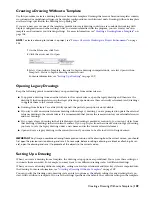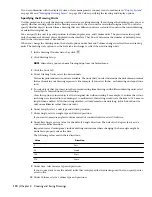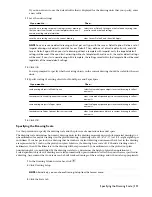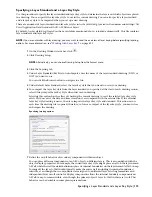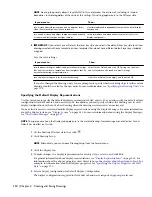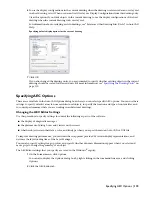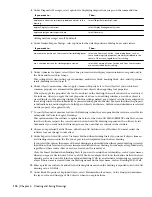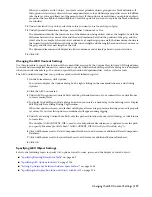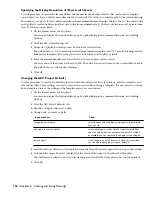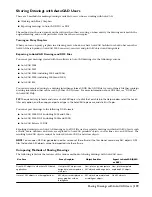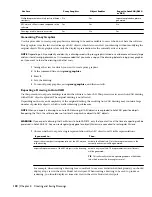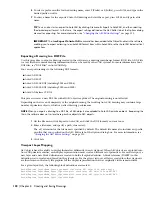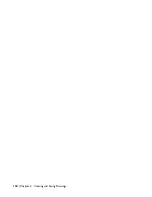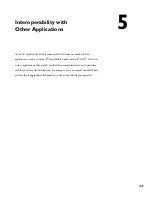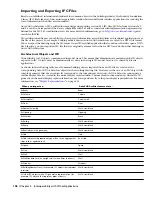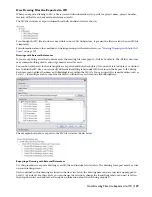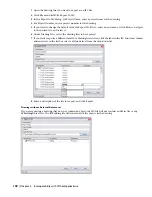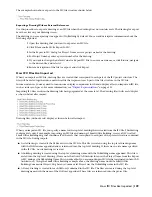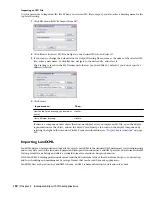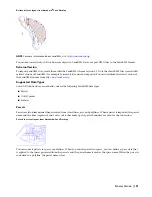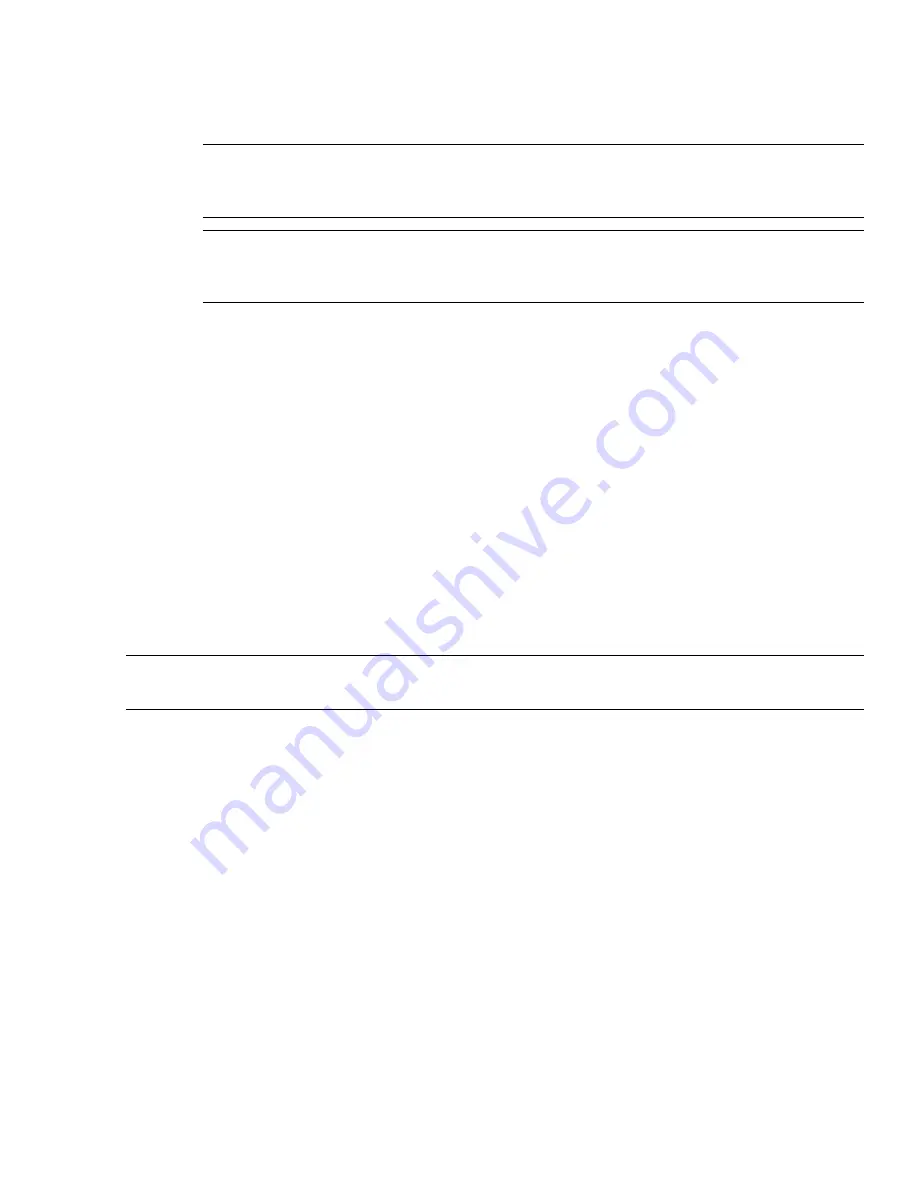
8
To select a prefix or suffix for the drawing name, enter P (Prefix) or S (Suffix), press
ENTER
, and type in the
desired prefix or suffix.
9
To enter a name for the exported AutoCAD drawing and start the export, press
ENTER
, and type in a file
name.
TIP You can also start an export to AutoCAD by clicking File menu
➤
Export to AutoCAD, and then selecting
the desired export format. In that case, the export settings defined on the AEC Editor tab of the Options dialog
are used for exporting. For more information, see
“
Changing the AEC Editor Settings
” on page 115
.
IMPORTANT The
-AecExportToAutoCAD
command has been added to the Object Enabler in the software,
enabling you to export a drawing to an AutoCAD format from within AutoCAD or other AutoCAD based vertical
applications.
Exporting a Drawing to a DXF File
Use this procedure to export a drawing created in the software to a drawing interchange format (DXF) file. A DXF file
is a text file that contains drawing information that can be read by other CAD systems. For more information about
DXF files, see “DXF Files” in AutoCAD Help.
You can export drawings to the following DXF formats:
■
AutoCAD 2008
■
AutoCAD 2007
■
AutoCAD 2004 DXF (including 2005 and 2006)
■
AutoCAD 2000 DXF (including 2000i and 2002)
■
AutoCAD Release 12 DXF
This process creates a new DXF file with all AEC objects exploded. The original drawing is not affected.
Depending on the size and complexity of the original drawing, the resulting AutoCAD drawing may contain a large
number of primitive objects, which can affect drawing performance.
NOTE When you export a drawing to a DXF file, all AEC objects are exploded to AutoCAD primitive objects. Reopening the
file in the software does not restore these primitive objects to AEC objects.
1
On the File menu, click Export to AutoCAD, and click the DXF format you want to use.
2
Enter a file name, and specify a path, if necessary.
The .dxf extension for the file name is specified by default. The default file name also includes any prefix
or suffix that you specified on the AEC Editor tab of the Options dialog box. For more information, see
“
Changing the AEC Editor Settings
” on page 115.
3
Click Save.
Viewport Layer Mapping
AEC objects have the ability to display themselves differently in each viewport. When AEC objects are exploded into
AutoCAD primitive entities, each display representation must create a different set of primitives. For each viewport, a
new layer and a new block definition are created to hold all exploded entities. A block reference (INSERT) to this
definition is also created and placed on the given layer. For the given viewport, all layers created for other viewports
are then frozen so that only the graphics for the display representation that was originally visible remain visible.
For a given layout tab, the following block definitions are created:
AecObjExplode_LayoutName_Pspace_<number> containing AEC objects in paper space
AecObjExplode_LayoutName_Vport_<VportHandle1> containing AEC objects from MVIEW 1
AecObjExplode_LayoutName_Vport_<VportHandle2> containing AEC objects from MVIEW 2…
AecObjExplode_LayoutName_Vport_<VportHandleN>
122 | Chapter 4 Creating and Saving Drawings
Содержание 00128-051462-9310 - AUTOCAD 2008 COMM UPG FRM 2005 DVD
Страница 1: ...AutoCAD Architecture 2008 User s Guide 2007 ...
Страница 4: ...1 2 3 4 5 6 7 8 9 10 ...
Страница 40: ...xl Contents ...
Страница 41: ...Workflow and User Interface 1 1 ...
Страница 42: ...2 Chapter 1 Workflow and User Interface ...
Страница 146: ...106 Chapter 3 Content Browser ...
Страница 164: ...124 Chapter 4 Creating and Saving Drawings ...
Страница 370: ...330 Chapter 6 Drawing Management ...
Страница 440: ...400 Chapter 8 Drawing Compare ...
Страница 528: ...488 Chapter 10 Display System ...
Страница 540: ...500 Chapter 11 Style Manager ...
Страница 612: ...572 Chapter 13 Content Creation Guidelines ...
Страница 613: ...Conceptual Design 2 573 ...
Страница 614: ...574 Chapter 14 Conceptual Design ...
Страница 678: ...638 Chapter 16 ObjectViewer ...
Страница 683: ...Designing with Architectural Objects 3 643 ...
Страница 684: ...644 Chapter 18 Designing with Architectural Objects ...
Страница 788: ...748 Chapter 18 Walls ...
Страница 942: ...902 Chapter 19 Curtain Walls ...
Страница 1042: ...1002 Chapter 21 AEC Polygons ...
Страница 1052: ...Changing a door width 1012 Chapter 22 Doors ...
Страница 1106: ...Changing a window width 1066 Chapter 23 Windows ...
Страница 1172: ...1132 Chapter 24 Openings ...
Страница 1226: ...Using grips to change the flight width of a spiral stair run 1186 Chapter 25 Stairs ...
Страница 1368: ...Using the Angle grip to edit slab slope 1328 Chapter 28 Slabs and Roof Slabs ...
Страница 1491: ...Design Utilities 4 1451 ...
Страница 1492: ...1452 Chapter 30 Design Utilities ...
Страница 1536: ...1496 Chapter 31 Layout Curves and Grids ...
Страница 1537: ...Grids Grids are AEC objects on which you can anchor other objects such as columns and constrain their locations 32 1497 ...
Страница 1564: ...1524 Chapter 32 Grids ...
Страница 1570: ...Transferring a hatch from one boundary to another Moving a hatch back to original boundary 1530 Chapter 33 Detail Drafting Tools ...
Страница 1611: ...Documentation 5 1571 ...
Страница 1612: ...1572 Chapter 36 Documentation ...
Страница 1706: ...Stretching a surface opening Moving a surface opening 1666 Chapter 36 Spaces ...
Страница 1710: ...Offsetting the edge of a window opening on a freeform space surface 1670 Chapter 36 Spaces ...
Страница 1711: ...Adding a vertex to the edge of a window opening on a freeform space surface Working with Surface Openings 1671 ...
Страница 1712: ...Converting the edge of a window opening to arc on a freeform space surface 1672 Chapter 36 Spaces ...
Страница 1715: ...Removing the vertex of a window opening on a freeform space surface Working with Surface Openings 1675 ...
Страница 1927: ...Elevation Labels Elevation labels are used to dimension height values in plan and section views 41 1887 ...
Страница 1956: ...1916 Chapter 42 Fields ...
Страница 2035: ...Properties of a detail callout The Properties of a Callout Tool 1995 ...
Страница 2060: ...2020 Chapter 45 Callouts ...
Страница 2170: ...2130 Chapter 47 AEC Content and DesignCenter ...
Страница 2171: ...Other Utilities 6 2131 ...
Страница 2172: ...2132 Chapter 48 Other Utilities ...
Страница 2182: ...2142 Chapter 51 Reference AEC Objects ...
Страница 2212: ...2172 Chapter 52 Customizing and Adding New Content for Detail Components ...
Страница 2217: ...AutoCAD Architecture 2008 Menus 54 2177 ...
Страница 2226: ...2186 Chapter 54 AutoCAD Architecture 2008 Menus ...
Страница 2268: ...2228 Index ...