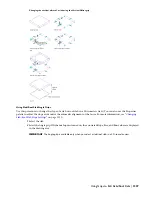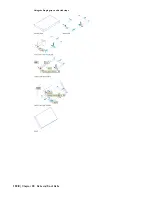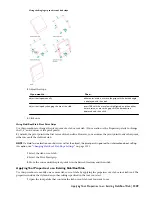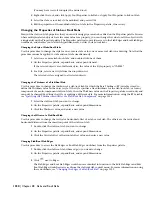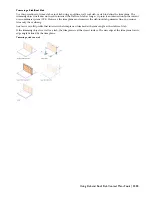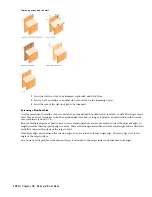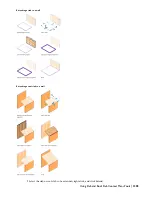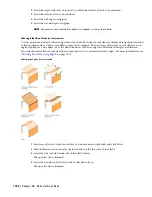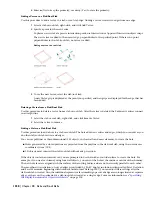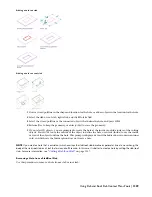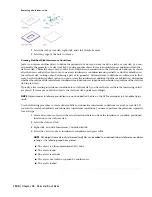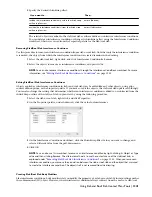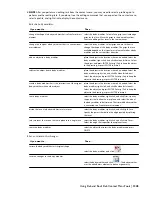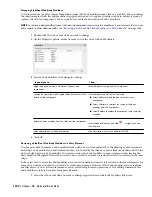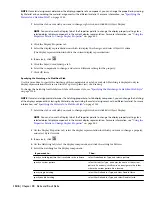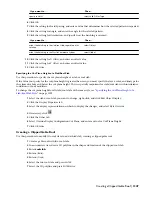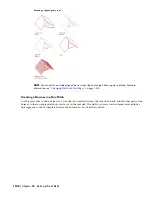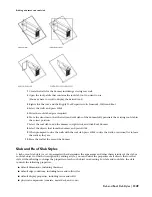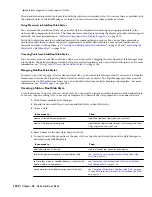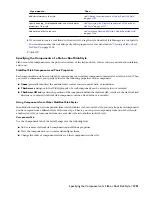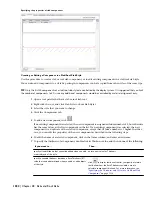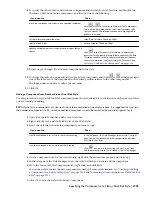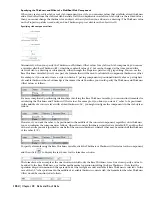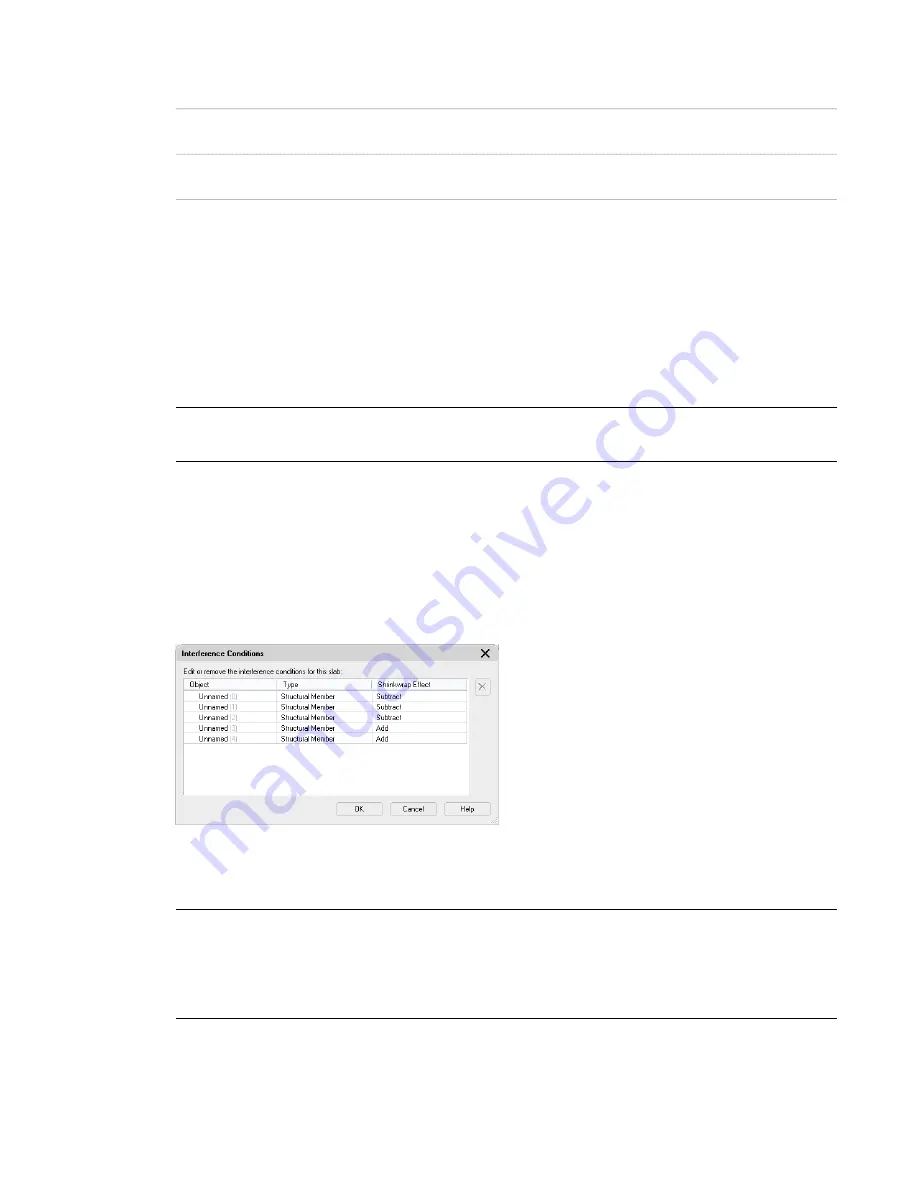
5
Specify the desired shrinkwrap effect:
Then…
If you want to…
enter a (Additive).
include the interference condition(s) within the shrink wrap
outline in plan view
enter s (Subtractive).
exclude the interference condition(s) from the shrink wrap
outline in plan view
The selected objects are added to the slab/roof slab as either additive or subtractive interference conditions.
You can delete an interference condition or change its shrinkwrap effect using the Interference Conditions
worksheet, which is accessed from the Properties palette for the slab/roof slab.
Removing Slab/Roof Slab Interference Conditions
Use this procedure to remove an interference condition from a slab or roof slab. Note that only the interference condition
is removed; the object from which the interference condition was created remains in the drawing.
1
Select the slab/roof slab, right-click, and click Interference Condition
➤
Remove.
2
Select the objects to remove as interference conditions, and press
ENTER
.
NOTE You can also remove interference conditions through the Interference Conditions worksheet. For more
information, see
“
Editing Slab/Roof Slab Interference Conditions
” on page 1341
.
Editing Slab/Roof Slab Interference Conditions
Objects applied as interference conditions in slabs and roof slabs can be edited like any other objects, using grips,
context menu options, or the Properties palette. If you move or edit the objects, the slab/roof slab updates accordingly.
You can also change the setting that determines whether an interference condition is added to or subtracted from the
shrink wrap outline of the slab/roof slab in plan view by using the following procedure.
1
Select the slab or roof slab, right-click, and click Properties.
2
On the Properties palette, under Advanced, click the value for Interferences.
3
On the Interference Conditions worksheet, click the Shrinkwrap Effect value you want to change, and
select a different value from the pull-down menu.
4
Click OK.
NOTE You can also use this worksheet to remove an interference condition by right-clicking its Object or Type
value and then clicking Remove. The alternate method is to use the context menu of the slab/roof slab, as
explained under
“
Removing Slab/Roof Slab Interference Conditions
” on page 1341
. When you remove an
interference condition, you remove the association between the slab or roof slab and the object that was used
to create the interference condition. The object itself is not removed from the drawing.
Creating Slab/Roof Slab Body Modifiers
Like interference conditions, body modifiers let you modify the geometry of a slab or roof slab by incorporating another
three-dimensional (3D) object. However, where interference conditions always subtract from the mass of a slab/roof
Using Slab and Roof Slab Context Menu Tools | 1341
Содержание 00128-051462-9310 - AUTOCAD 2008 COMM UPG FRM 2005 DVD
Страница 1: ...AutoCAD Architecture 2008 User s Guide 2007 ...
Страница 4: ...1 2 3 4 5 6 7 8 9 10 ...
Страница 40: ...xl Contents ...
Страница 41: ...Workflow and User Interface 1 1 ...
Страница 42: ...2 Chapter 1 Workflow and User Interface ...
Страница 146: ...106 Chapter 3 Content Browser ...
Страница 164: ...124 Chapter 4 Creating and Saving Drawings ...
Страница 370: ...330 Chapter 6 Drawing Management ...
Страница 440: ...400 Chapter 8 Drawing Compare ...
Страница 528: ...488 Chapter 10 Display System ...
Страница 540: ...500 Chapter 11 Style Manager ...
Страница 612: ...572 Chapter 13 Content Creation Guidelines ...
Страница 613: ...Conceptual Design 2 573 ...
Страница 614: ...574 Chapter 14 Conceptual Design ...
Страница 678: ...638 Chapter 16 ObjectViewer ...
Страница 683: ...Designing with Architectural Objects 3 643 ...
Страница 684: ...644 Chapter 18 Designing with Architectural Objects ...
Страница 788: ...748 Chapter 18 Walls ...
Страница 942: ...902 Chapter 19 Curtain Walls ...
Страница 1042: ...1002 Chapter 21 AEC Polygons ...
Страница 1052: ...Changing a door width 1012 Chapter 22 Doors ...
Страница 1106: ...Changing a window width 1066 Chapter 23 Windows ...
Страница 1172: ...1132 Chapter 24 Openings ...
Страница 1226: ...Using grips to change the flight width of a spiral stair run 1186 Chapter 25 Stairs ...
Страница 1368: ...Using the Angle grip to edit slab slope 1328 Chapter 28 Slabs and Roof Slabs ...
Страница 1491: ...Design Utilities 4 1451 ...
Страница 1492: ...1452 Chapter 30 Design Utilities ...
Страница 1536: ...1496 Chapter 31 Layout Curves and Grids ...
Страница 1537: ...Grids Grids are AEC objects on which you can anchor other objects such as columns and constrain their locations 32 1497 ...
Страница 1564: ...1524 Chapter 32 Grids ...
Страница 1570: ...Transferring a hatch from one boundary to another Moving a hatch back to original boundary 1530 Chapter 33 Detail Drafting Tools ...
Страница 1611: ...Documentation 5 1571 ...
Страница 1612: ...1572 Chapter 36 Documentation ...
Страница 1706: ...Stretching a surface opening Moving a surface opening 1666 Chapter 36 Spaces ...
Страница 1710: ...Offsetting the edge of a window opening on a freeform space surface 1670 Chapter 36 Spaces ...
Страница 1711: ...Adding a vertex to the edge of a window opening on a freeform space surface Working with Surface Openings 1671 ...
Страница 1712: ...Converting the edge of a window opening to arc on a freeform space surface 1672 Chapter 36 Spaces ...
Страница 1715: ...Removing the vertex of a window opening on a freeform space surface Working with Surface Openings 1675 ...
Страница 1927: ...Elevation Labels Elevation labels are used to dimension height values in plan and section views 41 1887 ...
Страница 1956: ...1916 Chapter 42 Fields ...
Страница 2035: ...Properties of a detail callout The Properties of a Callout Tool 1995 ...
Страница 2060: ...2020 Chapter 45 Callouts ...
Страница 2170: ...2130 Chapter 47 AEC Content and DesignCenter ...
Страница 2171: ...Other Utilities 6 2131 ...
Страница 2172: ...2132 Chapter 48 Other Utilities ...
Страница 2182: ...2142 Chapter 51 Reference AEC Objects ...
Страница 2212: ...2172 Chapter 52 Customizing and Adding New Content for Detail Components ...
Страница 2217: ...AutoCAD Architecture 2008 Menus 54 2177 ...
Страница 2226: ...2186 Chapter 54 AutoCAD Architecture 2008 Menus ...
Страница 2268: ...2228 Index ...