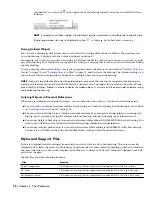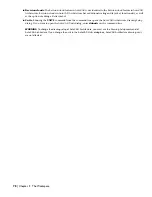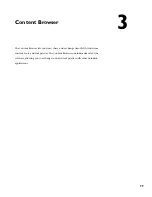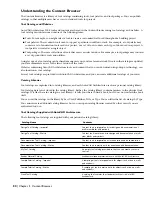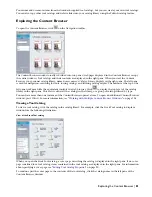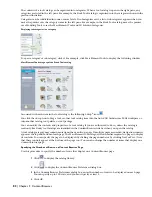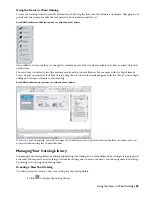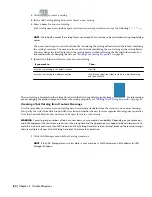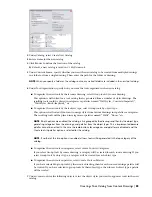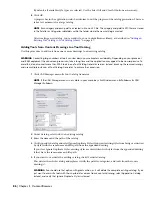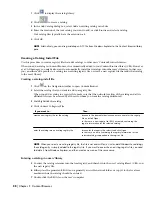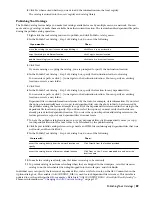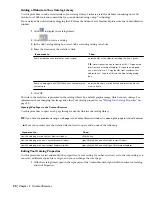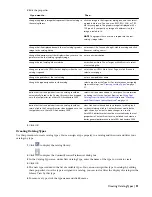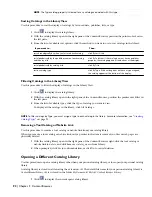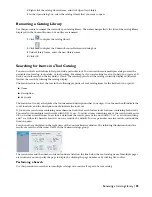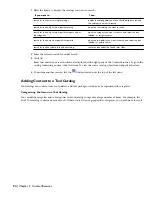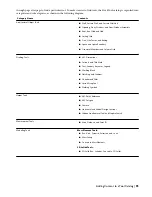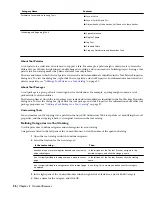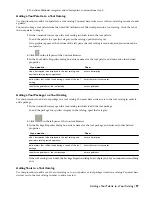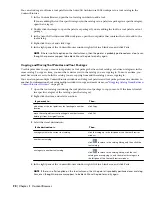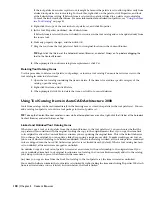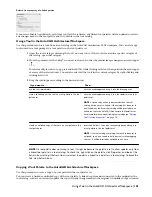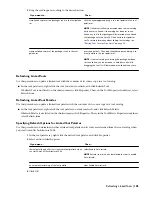8
Click Yes when asked whether you want to add the information into the local registry.
The catalog is entered into the users’ registry and catalog library.
Publishing Tool Catalogs
The Publish Catalog feature helps you make tool catalogs available for use by multiple users on a network. You can
move and copy catalogs or make them available from their current location. The feature handles dependent file paths
during the publish catalog operation.
1
Right-click the tool catalog you want to publish, and click Publish <catalog_name>.
2
In the Publish Tool Catalog - Step 1 of 4 dialog box, do one of the following:
Then…
If you want to…
click Move it to a new location.
move the catalog to a new location when publishing it
click Copy to another location.
copy the catalog to a different location
click Leave it in its current location.
publish the catalog from its current location
3
Click Next.
If you are moving or copying the catalog, you are prompted to specify the destination location.
4
In the Publish Tool Catalog - Step 2 of 4 dialog box, specify the destination for the tool catalog.
You can enter a path, or click [...] to navigate to the destination location. You can specify an existing
location or create a new folder.
5
Click Next.
6
In the Publish Tool Catalog - Step 3 of 4 dialog box, specify the location for any dependent files.
You can enter a path, or click [...] to navigate to the destination location. You can specify an existing
location or create a new folder.
Dependent files contain information referenced by the tools; for example, style information. If you select
the option Automatically move (or copy) tool dependent files into the above folder to be referenced by
the publish catalog, the feature attempts to copy all of the dependent files referenced in the catalog to the
dependent file location you specify. If you do not select this option, you must verify that the files are
already present in the dependent location. If you select the option Report invalid catalog references, the
feature generates a report of any dependent files it cannot locate.
7
To have the publish catalog feature move (or copy) dependent files, click Automatically move (or copy)
tool dependent files into the above folder to be referenced by the publish catalog.
8
Click Report invalid catalog references to generate an HTML file containing any dependent files that were
not found, and then click Next.
9
In the Publish Tool Catalog - Step 4 of 4 dialog box, do one of the following:
Then…
If users will…
Click Directly from the location provided.
access the catalog directly from the network location you
specify
Click From an http:// site or mapped drive, and enter the
location name.
access the catalog from an alternate or aliased location
10
To make the catalog read-only, select Set items in catalog to be read-only.
11
To prevent catalog items from refreshing when they are dropped in the workspace, select Set items in
catalog to not be refreshable when drag/dropped into the workspace, and click Finish.
Individual users can specify the location of dependent files, such as styles for tools, on the AEC Content tab in the
Options dialog box. The variable %AECCONTENT_DIR% is used for tool-dependent file references. This variable is
updated to use the path specified. For example, <Style href=”%AECCONTENT_DIR%\<DoorStyles\DoorStyles.dwg”/>.
For more information, see “
Changing the AEC Content Settings
” on page 117.
Publishing Tool Catalogs | 89
Содержание 00128-051462-9310 - AUTOCAD 2008 COMM UPG FRM 2005 DVD
Страница 1: ...AutoCAD Architecture 2008 User s Guide 2007 ...
Страница 4: ...1 2 3 4 5 6 7 8 9 10 ...
Страница 40: ...xl Contents ...
Страница 41: ...Workflow and User Interface 1 1 ...
Страница 42: ...2 Chapter 1 Workflow and User Interface ...
Страница 146: ...106 Chapter 3 Content Browser ...
Страница 164: ...124 Chapter 4 Creating and Saving Drawings ...
Страница 370: ...330 Chapter 6 Drawing Management ...
Страница 440: ...400 Chapter 8 Drawing Compare ...
Страница 528: ...488 Chapter 10 Display System ...
Страница 540: ...500 Chapter 11 Style Manager ...
Страница 612: ...572 Chapter 13 Content Creation Guidelines ...
Страница 613: ...Conceptual Design 2 573 ...
Страница 614: ...574 Chapter 14 Conceptual Design ...
Страница 678: ...638 Chapter 16 ObjectViewer ...
Страница 683: ...Designing with Architectural Objects 3 643 ...
Страница 684: ...644 Chapter 18 Designing with Architectural Objects ...
Страница 788: ...748 Chapter 18 Walls ...
Страница 942: ...902 Chapter 19 Curtain Walls ...
Страница 1042: ...1002 Chapter 21 AEC Polygons ...
Страница 1052: ...Changing a door width 1012 Chapter 22 Doors ...
Страница 1106: ...Changing a window width 1066 Chapter 23 Windows ...
Страница 1172: ...1132 Chapter 24 Openings ...
Страница 1226: ...Using grips to change the flight width of a spiral stair run 1186 Chapter 25 Stairs ...
Страница 1368: ...Using the Angle grip to edit slab slope 1328 Chapter 28 Slabs and Roof Slabs ...
Страница 1491: ...Design Utilities 4 1451 ...
Страница 1492: ...1452 Chapter 30 Design Utilities ...
Страница 1536: ...1496 Chapter 31 Layout Curves and Grids ...
Страница 1537: ...Grids Grids are AEC objects on which you can anchor other objects such as columns and constrain their locations 32 1497 ...
Страница 1564: ...1524 Chapter 32 Grids ...
Страница 1570: ...Transferring a hatch from one boundary to another Moving a hatch back to original boundary 1530 Chapter 33 Detail Drafting Tools ...
Страница 1611: ...Documentation 5 1571 ...
Страница 1612: ...1572 Chapter 36 Documentation ...
Страница 1706: ...Stretching a surface opening Moving a surface opening 1666 Chapter 36 Spaces ...
Страница 1710: ...Offsetting the edge of a window opening on a freeform space surface 1670 Chapter 36 Spaces ...
Страница 1711: ...Adding a vertex to the edge of a window opening on a freeform space surface Working with Surface Openings 1671 ...
Страница 1712: ...Converting the edge of a window opening to arc on a freeform space surface 1672 Chapter 36 Spaces ...
Страница 1715: ...Removing the vertex of a window opening on a freeform space surface Working with Surface Openings 1675 ...
Страница 1927: ...Elevation Labels Elevation labels are used to dimension height values in plan and section views 41 1887 ...
Страница 1956: ...1916 Chapter 42 Fields ...
Страница 2035: ...Properties of a detail callout The Properties of a Callout Tool 1995 ...
Страница 2060: ...2020 Chapter 45 Callouts ...
Страница 2170: ...2130 Chapter 47 AEC Content and DesignCenter ...
Страница 2171: ...Other Utilities 6 2131 ...
Страница 2172: ...2132 Chapter 48 Other Utilities ...
Страница 2182: ...2142 Chapter 51 Reference AEC Objects ...
Страница 2212: ...2172 Chapter 52 Customizing and Adding New Content for Detail Components ...
Страница 2217: ...AutoCAD Architecture 2008 Menus 54 2177 ...
Страница 2226: ...2186 Chapter 54 AutoCAD Architecture 2008 Menus ...
Страница 2268: ...2228 Index ...