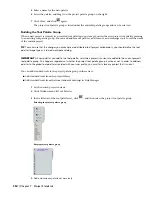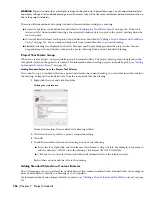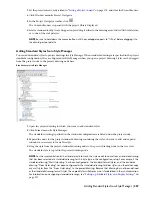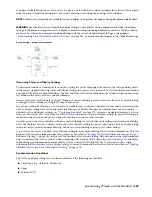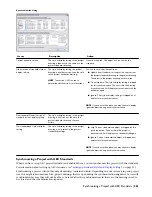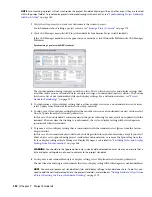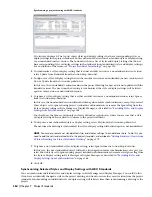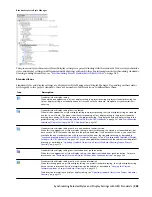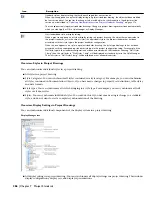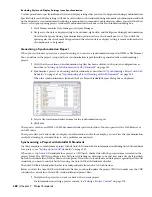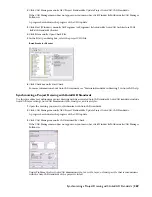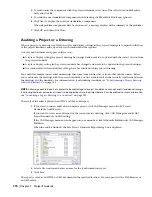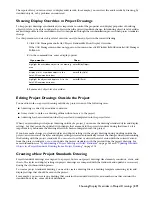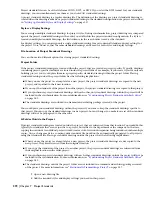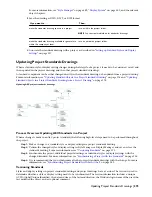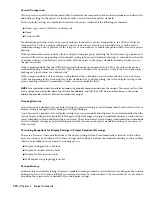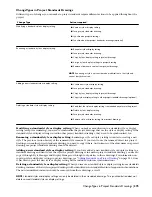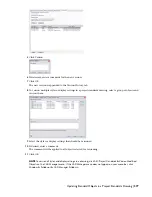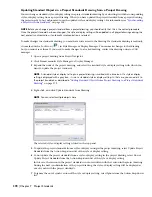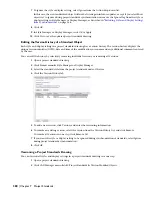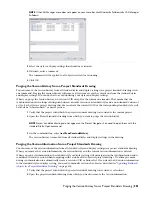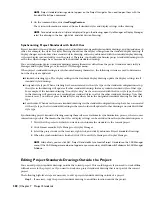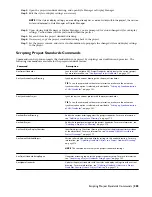Excluding Styles and Display Settings from Synchronization
Use this procedure to specify individual styles and display settings that you want to be ignored during synchronization.
Specified styles and display settings will not be overwritten with standards during automatic synchronization and will
not be displayed as version mismatches during semi-automatic or manual synchronization, unless you select the Show
objects set to ignore during project standards synchronization check box in the Synchronization dialog box.
1
Click Format menu
➤
Style Manager or Display Manager.
2
Navigate to the style or display setting to be excluded, right-click, and click Ignore During Synchronization.
Note that the Ignore During Synchronization option now has a check mark next to it. If you click the
option again, the check mark disappears and the selected style or display setting is removed from the list
of components to be ignored.
Generating a Synchronization Report
When you synchronize a project or a project drawing, you can save a synchronization report in HTML or XML format.
You can define in the project setup whether a synchronization report should be generated when synchronizing a
project.
1
Verify that the creation of synchronization log files has been activated in the project configuration, as
described in “
Setting up Synchronization of AEC Standards
” on page 341.
2
Synchronize a project or a drawing with its standards, as described in “
Synchronizing a Project with AEC
Standards
” on page 361 or “
Synchronizing a Project Drawing with AEC Standards
” on page 363.
When the synchronization is finished, the Save Project Standards Report dialog box is displayed.
3
Select a file location and enter a name for the synchronization report.
4
Click Save.
The report is saved as an HTML or XML document in the specified location. You can open it with a Web Browser or
an XML editor.
The report offers you various ways to display synchronization results; for example, you can view the synchronization
results by drawing, by standard objects, or by problems encountered.
Synchronizing a Project with AutoCAD Standards
Use this procedure to synchronize a project with its AutoCAD standards. For information on defining AutoCAD standards
for a project, see “
Setting up AutoCAD Standards
” on page 342.
When you set up AutoCAD standards for a project, a CHX batch checker file with the project name is created in the
project folder. The CHX file contains a list of all project drawings as drawings to be checked, and a list of all specified
AutoCAD standards files (DWS) as files to check against. If you want to synchronize a whole project against the AutoCAD
standards, you need to run this batch file using the AutoCAD Batch Standards Checker.
The AutoCAD Batch Standards Checker runs independently from AutoCAD Architecture.
Before you start the AutoCAD Batch Standards Checker, you should update the project CHX file to make sure the CHX
contains the current list of AutoCAD standard files and project files.
1
Verify that the project you want to check is the current project.
For information on setting a project current, see “
Setting a Project Current
” on page 174.
368 | Chapter 7 Project Standards
Содержание 00128-051462-9310 - AUTOCAD 2008 COMM UPG FRM 2005 DVD
Страница 1: ...AutoCAD Architecture 2008 User s Guide 2007 ...
Страница 4: ...1 2 3 4 5 6 7 8 9 10 ...
Страница 40: ...xl Contents ...
Страница 41: ...Workflow and User Interface 1 1 ...
Страница 42: ...2 Chapter 1 Workflow and User Interface ...
Страница 146: ...106 Chapter 3 Content Browser ...
Страница 164: ...124 Chapter 4 Creating and Saving Drawings ...
Страница 370: ...330 Chapter 6 Drawing Management ...
Страница 440: ...400 Chapter 8 Drawing Compare ...
Страница 528: ...488 Chapter 10 Display System ...
Страница 540: ...500 Chapter 11 Style Manager ...
Страница 612: ...572 Chapter 13 Content Creation Guidelines ...
Страница 613: ...Conceptual Design 2 573 ...
Страница 614: ...574 Chapter 14 Conceptual Design ...
Страница 678: ...638 Chapter 16 ObjectViewer ...
Страница 683: ...Designing with Architectural Objects 3 643 ...
Страница 684: ...644 Chapter 18 Designing with Architectural Objects ...
Страница 788: ...748 Chapter 18 Walls ...
Страница 942: ...902 Chapter 19 Curtain Walls ...
Страница 1042: ...1002 Chapter 21 AEC Polygons ...
Страница 1052: ...Changing a door width 1012 Chapter 22 Doors ...
Страница 1106: ...Changing a window width 1066 Chapter 23 Windows ...
Страница 1172: ...1132 Chapter 24 Openings ...
Страница 1226: ...Using grips to change the flight width of a spiral stair run 1186 Chapter 25 Stairs ...
Страница 1368: ...Using the Angle grip to edit slab slope 1328 Chapter 28 Slabs and Roof Slabs ...
Страница 1491: ...Design Utilities 4 1451 ...
Страница 1492: ...1452 Chapter 30 Design Utilities ...
Страница 1536: ...1496 Chapter 31 Layout Curves and Grids ...
Страница 1537: ...Grids Grids are AEC objects on which you can anchor other objects such as columns and constrain their locations 32 1497 ...
Страница 1564: ...1524 Chapter 32 Grids ...
Страница 1570: ...Transferring a hatch from one boundary to another Moving a hatch back to original boundary 1530 Chapter 33 Detail Drafting Tools ...
Страница 1611: ...Documentation 5 1571 ...
Страница 1612: ...1572 Chapter 36 Documentation ...
Страница 1706: ...Stretching a surface opening Moving a surface opening 1666 Chapter 36 Spaces ...
Страница 1710: ...Offsetting the edge of a window opening on a freeform space surface 1670 Chapter 36 Spaces ...
Страница 1711: ...Adding a vertex to the edge of a window opening on a freeform space surface Working with Surface Openings 1671 ...
Страница 1712: ...Converting the edge of a window opening to arc on a freeform space surface 1672 Chapter 36 Spaces ...
Страница 1715: ...Removing the vertex of a window opening on a freeform space surface Working with Surface Openings 1675 ...
Страница 1927: ...Elevation Labels Elevation labels are used to dimension height values in plan and section views 41 1887 ...
Страница 1956: ...1916 Chapter 42 Fields ...
Страница 2035: ...Properties of a detail callout The Properties of a Callout Tool 1995 ...
Страница 2060: ...2020 Chapter 45 Callouts ...
Страница 2170: ...2130 Chapter 47 AEC Content and DesignCenter ...
Страница 2171: ...Other Utilities 6 2131 ...
Страница 2172: ...2132 Chapter 48 Other Utilities ...
Страница 2182: ...2142 Chapter 51 Reference AEC Objects ...
Страница 2212: ...2172 Chapter 52 Customizing and Adding New Content for Detail Components ...
Страница 2217: ...AutoCAD Architecture 2008 Menus 54 2177 ...
Страница 2226: ...2186 Chapter 54 AutoCAD Architecture 2008 Menus ...
Страница 2268: ...2228 Index ...