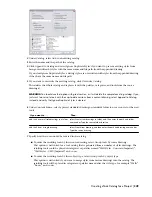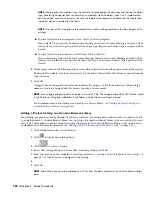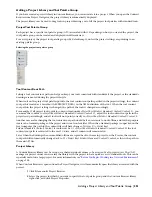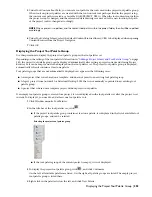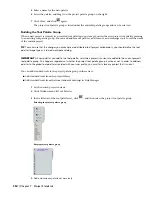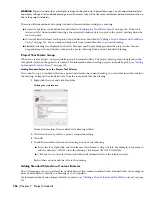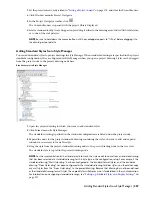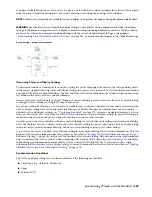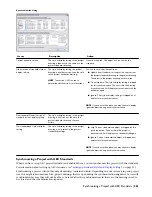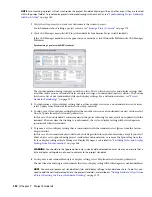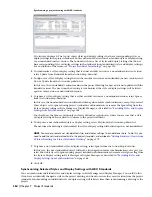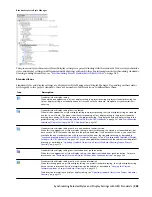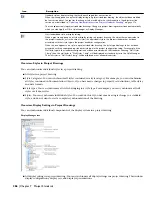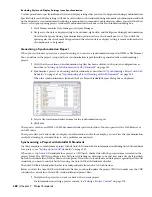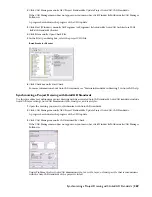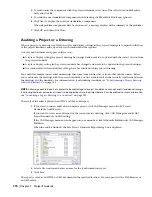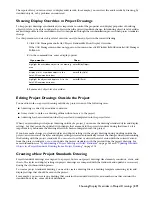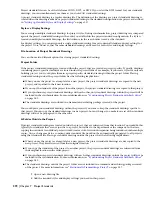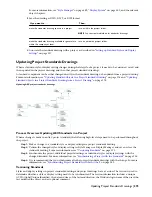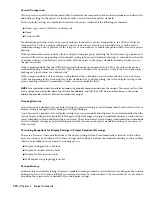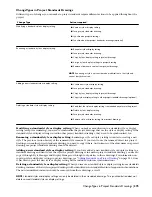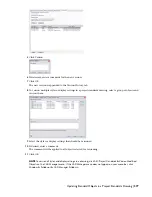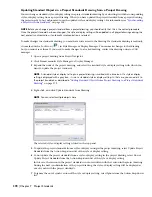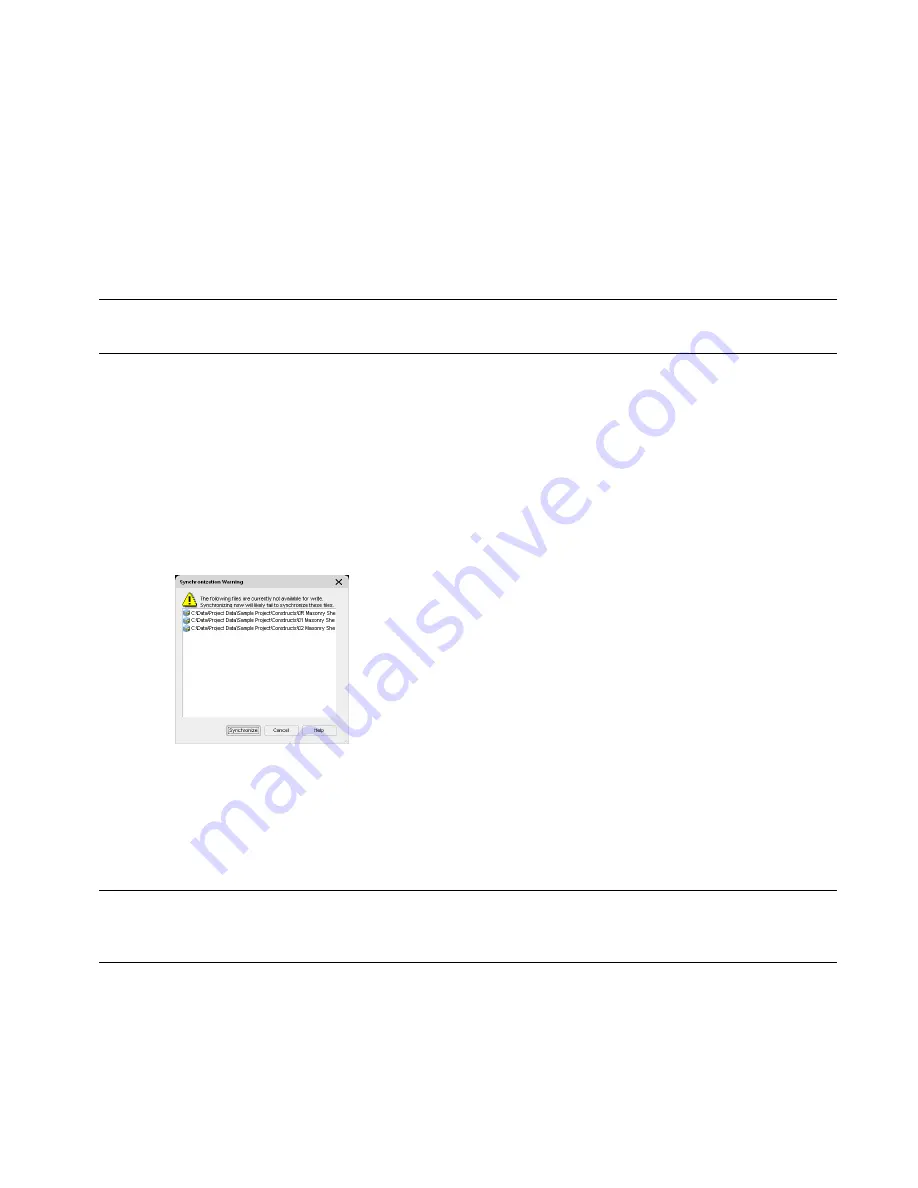
7
To ignore a not standardized style or display setting, select Ignore from the Action drop-down list.
In this case, the not standardized object will not be listed again in future synchronizations, except if you
select Show objects set to ignore during project standards synchronization, or remove the Ignore flag from
the style or display setting in Style Manager or Display Manager, as described in “
Excluding Styles and
Display Settings from Synchronization
” on page 368.
8
Click OK.
Synchronization Exceptions
When you synchronize a complete project, drawings that are currently opened by another user or are read-only will
be excluded from the synchronization. Before the synchronization of the project is started, the program runs an internal
check to see if there are drawings that cannot be synchronized at the time. If such drawings are found, the
Synchronization Warning worksheet is displayed.
NOTE If a project drawing is opened by the same user who is trying to synchronize the project, no error warning is displayed.
The program will detect that the drawing is open and will be able to make the synchronization changes to the open drawing.
If you get a warning message like this, you can either wait until all project drawings are available to you, or you can
synchronize the project now, accepting that there are drawings that cannot be included.
1
Verify that the project you want to synchronize is the current project.
For information on setting a project current, see “
Setting a Project Current
” on page 174.
2
Click CAD Manager menu
➤
AEC Project Standards
➤
Synchronize Project with Standards.
If the CAD Manager menu does not appear on your menu bar, click Window
➤
Pulldowns
➤
CAD Manager
Pulldown.
If there are project drawings that are currently unavailable for synchronization, you will receive the following
warning message:
3
Click Synchronize to synchronize all project drawings not listed in the warning worksheet.
4
When the Synchronization dialog is opened, follow the instructions in “
Synchronizing a Project with AEC
Standards
” on page 361.
Synchronizing a Project Drawing with AEC Standards
Use this procedure to synchronize a project drawing with the AEC project standards.
NOTE If you have selected automatic or semi-automatic synchronization in your standards configuration, the synchronization
is automatically started every time you open the project drawing. For information on setting the synchronization mode, see
“
Synchronization Options
” on page 340
.
1
Open the project drawing you want to synchronize.
2
Click CAD Manager menu
➤
AEC Project Standards
➤
Synchronize Drawing with Standards
If the CAD Manager menu does not appear on your menu bar, click Window
➤
Pulldowns
➤
CAD Manager
Pulldown.
Synchronization Exceptions | 363
Содержание 00128-051462-9310 - AUTOCAD 2008 COMM UPG FRM 2005 DVD
Страница 1: ...AutoCAD Architecture 2008 User s Guide 2007 ...
Страница 4: ...1 2 3 4 5 6 7 8 9 10 ...
Страница 40: ...xl Contents ...
Страница 41: ...Workflow and User Interface 1 1 ...
Страница 42: ...2 Chapter 1 Workflow and User Interface ...
Страница 146: ...106 Chapter 3 Content Browser ...
Страница 164: ...124 Chapter 4 Creating and Saving Drawings ...
Страница 370: ...330 Chapter 6 Drawing Management ...
Страница 440: ...400 Chapter 8 Drawing Compare ...
Страница 528: ...488 Chapter 10 Display System ...
Страница 540: ...500 Chapter 11 Style Manager ...
Страница 612: ...572 Chapter 13 Content Creation Guidelines ...
Страница 613: ...Conceptual Design 2 573 ...
Страница 614: ...574 Chapter 14 Conceptual Design ...
Страница 678: ...638 Chapter 16 ObjectViewer ...
Страница 683: ...Designing with Architectural Objects 3 643 ...
Страница 684: ...644 Chapter 18 Designing with Architectural Objects ...
Страница 788: ...748 Chapter 18 Walls ...
Страница 942: ...902 Chapter 19 Curtain Walls ...
Страница 1042: ...1002 Chapter 21 AEC Polygons ...
Страница 1052: ...Changing a door width 1012 Chapter 22 Doors ...
Страница 1106: ...Changing a window width 1066 Chapter 23 Windows ...
Страница 1172: ...1132 Chapter 24 Openings ...
Страница 1226: ...Using grips to change the flight width of a spiral stair run 1186 Chapter 25 Stairs ...
Страница 1368: ...Using the Angle grip to edit slab slope 1328 Chapter 28 Slabs and Roof Slabs ...
Страница 1491: ...Design Utilities 4 1451 ...
Страница 1492: ...1452 Chapter 30 Design Utilities ...
Страница 1536: ...1496 Chapter 31 Layout Curves and Grids ...
Страница 1537: ...Grids Grids are AEC objects on which you can anchor other objects such as columns and constrain their locations 32 1497 ...
Страница 1564: ...1524 Chapter 32 Grids ...
Страница 1570: ...Transferring a hatch from one boundary to another Moving a hatch back to original boundary 1530 Chapter 33 Detail Drafting Tools ...
Страница 1611: ...Documentation 5 1571 ...
Страница 1612: ...1572 Chapter 36 Documentation ...
Страница 1706: ...Stretching a surface opening Moving a surface opening 1666 Chapter 36 Spaces ...
Страница 1710: ...Offsetting the edge of a window opening on a freeform space surface 1670 Chapter 36 Spaces ...
Страница 1711: ...Adding a vertex to the edge of a window opening on a freeform space surface Working with Surface Openings 1671 ...
Страница 1712: ...Converting the edge of a window opening to arc on a freeform space surface 1672 Chapter 36 Spaces ...
Страница 1715: ...Removing the vertex of a window opening on a freeform space surface Working with Surface Openings 1675 ...
Страница 1927: ...Elevation Labels Elevation labels are used to dimension height values in plan and section views 41 1887 ...
Страница 1956: ...1916 Chapter 42 Fields ...
Страница 2035: ...Properties of a detail callout The Properties of a Callout Tool 1995 ...
Страница 2060: ...2020 Chapter 45 Callouts ...
Страница 2170: ...2130 Chapter 47 AEC Content and DesignCenter ...
Страница 2171: ...Other Utilities 6 2131 ...
Страница 2172: ...2132 Chapter 48 Other Utilities ...
Страница 2182: ...2142 Chapter 51 Reference AEC Objects ...
Страница 2212: ...2172 Chapter 52 Customizing and Adding New Content for Detail Components ...
Страница 2217: ...AutoCAD Architecture 2008 Menus 54 2177 ...
Страница 2226: ...2186 Chapter 54 AutoCAD Architecture 2008 Menus ...
Страница 2268: ...2228 Index ...