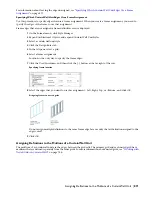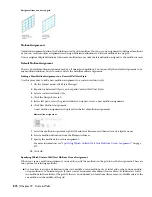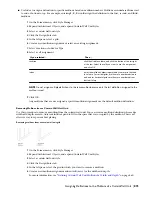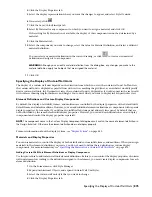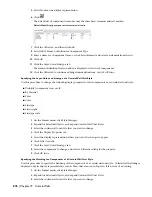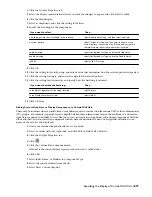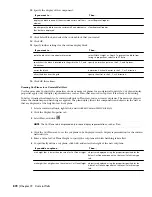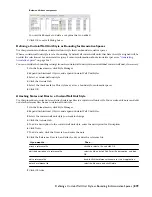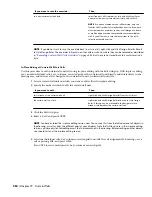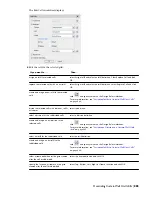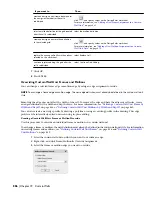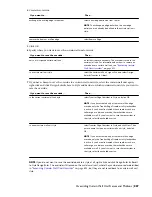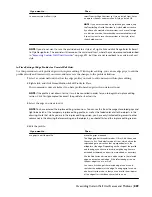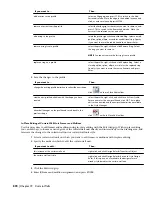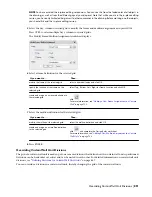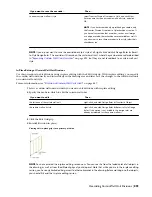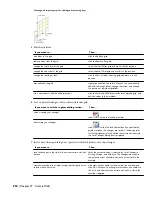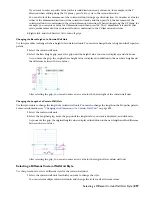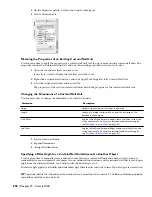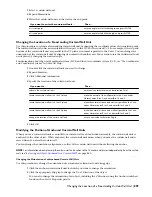Then …
If you want to save the override …
select Transfer Cell Overrides to Style, and click New. Enter
a name for the new curtain wall unit style, and click OK.
NOTE If you have created only an infill override, only the
Transfer Cell Overrides to Style checkbox is active. If you have
also created other overrides, such as a cell merge or a frame
or mullion edge override, these checkboxes are available as
well. If you also want to save these overrides to the style,
select their checkboxes too.
to a new curtain wall unit style
NOTE If you do not want to save the override back to a style at all, right-click and click Design Rules
➤
Revert
to Style Design Rules. The overrides still remain on the curtain wall unit, where they can be removed as described
in
“
Removing Curtain Wall Unit Overrides
” on page 895
, but they are not saved back to a curtain wall unit
style.
In-Place Editing of Curtain Wall Unit Cells
Use this procedure to edit curtain wall unit cells using in-place editing with the Edit Grid grip. With in-place editing,
you can edit individual cells, bays, columns, or nested grids of the curtain wall unit directly and interactively in the
drawing area, and later save the changes to the curtain wall unit or curtain wall unit style.
1
Select a curtain wall unit on which you want to edit cells with in-place editing.
2
Specify the mode in which to edit the curtain wall unit:
Then …
If you want to edit …
right-click, and click Design Rules
➤
Transfer to Object.
this instance of the curtain wall unit
right-click, and click Design Rules
➤
Revert to Style Design
Rules. If this option is not available, the design rules are
already style-based for the curtain wall unit.
the curtain wall unit style
3
Click the Edit Grid grip.
4
Enter c (Cell) and press ENTER.
NOTE You have entered the in-place editing session now. You can see this from the faded color of all objects in
the drawing, as well as from the different grips at your disposal. Note that while you are in the in-place editing
session, you have only limited editing access to other commands in the drawing. Before working on other objects,
you should first end the in-place editing session.
5
Select the individual cells, bay, column, or nested grid to modify the cell assignment by hovering over a
cell or pressing TAB, and press
ENTER
.
Press CTRL to select multiple cells, bays, columns or nested grids.
884 | Chapter 19 Curtain Walls
Содержание 00128-051462-9310 - AUTOCAD 2008 COMM UPG FRM 2005 DVD
Страница 1: ...AutoCAD Architecture 2008 User s Guide 2007 ...
Страница 4: ...1 2 3 4 5 6 7 8 9 10 ...
Страница 40: ...xl Contents ...
Страница 41: ...Workflow and User Interface 1 1 ...
Страница 42: ...2 Chapter 1 Workflow and User Interface ...
Страница 146: ...106 Chapter 3 Content Browser ...
Страница 164: ...124 Chapter 4 Creating and Saving Drawings ...
Страница 370: ...330 Chapter 6 Drawing Management ...
Страница 440: ...400 Chapter 8 Drawing Compare ...
Страница 528: ...488 Chapter 10 Display System ...
Страница 540: ...500 Chapter 11 Style Manager ...
Страница 612: ...572 Chapter 13 Content Creation Guidelines ...
Страница 613: ...Conceptual Design 2 573 ...
Страница 614: ...574 Chapter 14 Conceptual Design ...
Страница 678: ...638 Chapter 16 ObjectViewer ...
Страница 683: ...Designing with Architectural Objects 3 643 ...
Страница 684: ...644 Chapter 18 Designing with Architectural Objects ...
Страница 788: ...748 Chapter 18 Walls ...
Страница 942: ...902 Chapter 19 Curtain Walls ...
Страница 1042: ...1002 Chapter 21 AEC Polygons ...
Страница 1052: ...Changing a door width 1012 Chapter 22 Doors ...
Страница 1106: ...Changing a window width 1066 Chapter 23 Windows ...
Страница 1172: ...1132 Chapter 24 Openings ...
Страница 1226: ...Using grips to change the flight width of a spiral stair run 1186 Chapter 25 Stairs ...
Страница 1368: ...Using the Angle grip to edit slab slope 1328 Chapter 28 Slabs and Roof Slabs ...
Страница 1491: ...Design Utilities 4 1451 ...
Страница 1492: ...1452 Chapter 30 Design Utilities ...
Страница 1536: ...1496 Chapter 31 Layout Curves and Grids ...
Страница 1537: ...Grids Grids are AEC objects on which you can anchor other objects such as columns and constrain their locations 32 1497 ...
Страница 1564: ...1524 Chapter 32 Grids ...
Страница 1570: ...Transferring a hatch from one boundary to another Moving a hatch back to original boundary 1530 Chapter 33 Detail Drafting Tools ...
Страница 1611: ...Documentation 5 1571 ...
Страница 1612: ...1572 Chapter 36 Documentation ...
Страница 1706: ...Stretching a surface opening Moving a surface opening 1666 Chapter 36 Spaces ...
Страница 1710: ...Offsetting the edge of a window opening on a freeform space surface 1670 Chapter 36 Spaces ...
Страница 1711: ...Adding a vertex to the edge of a window opening on a freeform space surface Working with Surface Openings 1671 ...
Страница 1712: ...Converting the edge of a window opening to arc on a freeform space surface 1672 Chapter 36 Spaces ...
Страница 1715: ...Removing the vertex of a window opening on a freeform space surface Working with Surface Openings 1675 ...
Страница 1927: ...Elevation Labels Elevation labels are used to dimension height values in plan and section views 41 1887 ...
Страница 1956: ...1916 Chapter 42 Fields ...
Страница 2035: ...Properties of a detail callout The Properties of a Callout Tool 1995 ...
Страница 2060: ...2020 Chapter 45 Callouts ...
Страница 2170: ...2130 Chapter 47 AEC Content and DesignCenter ...
Страница 2171: ...Other Utilities 6 2131 ...
Страница 2172: ...2132 Chapter 48 Other Utilities ...
Страница 2182: ...2142 Chapter 51 Reference AEC Objects ...
Страница 2212: ...2172 Chapter 52 Customizing and Adding New Content for Detail Components ...
Страница 2217: ...AutoCAD Architecture 2008 Menus 54 2177 ...
Страница 2226: ...2186 Chapter 54 AutoCAD Architecture 2008 Menus ...
Страница 2268: ...2228 Index ...