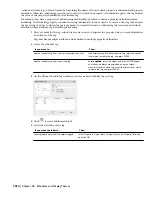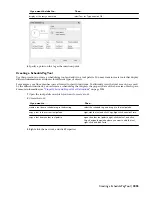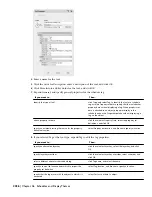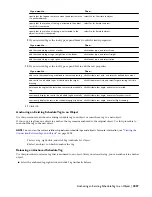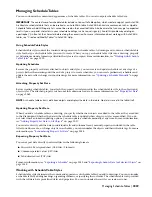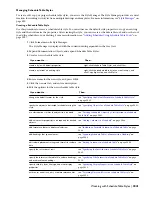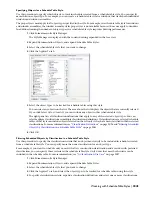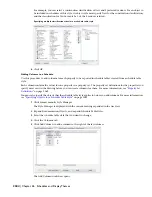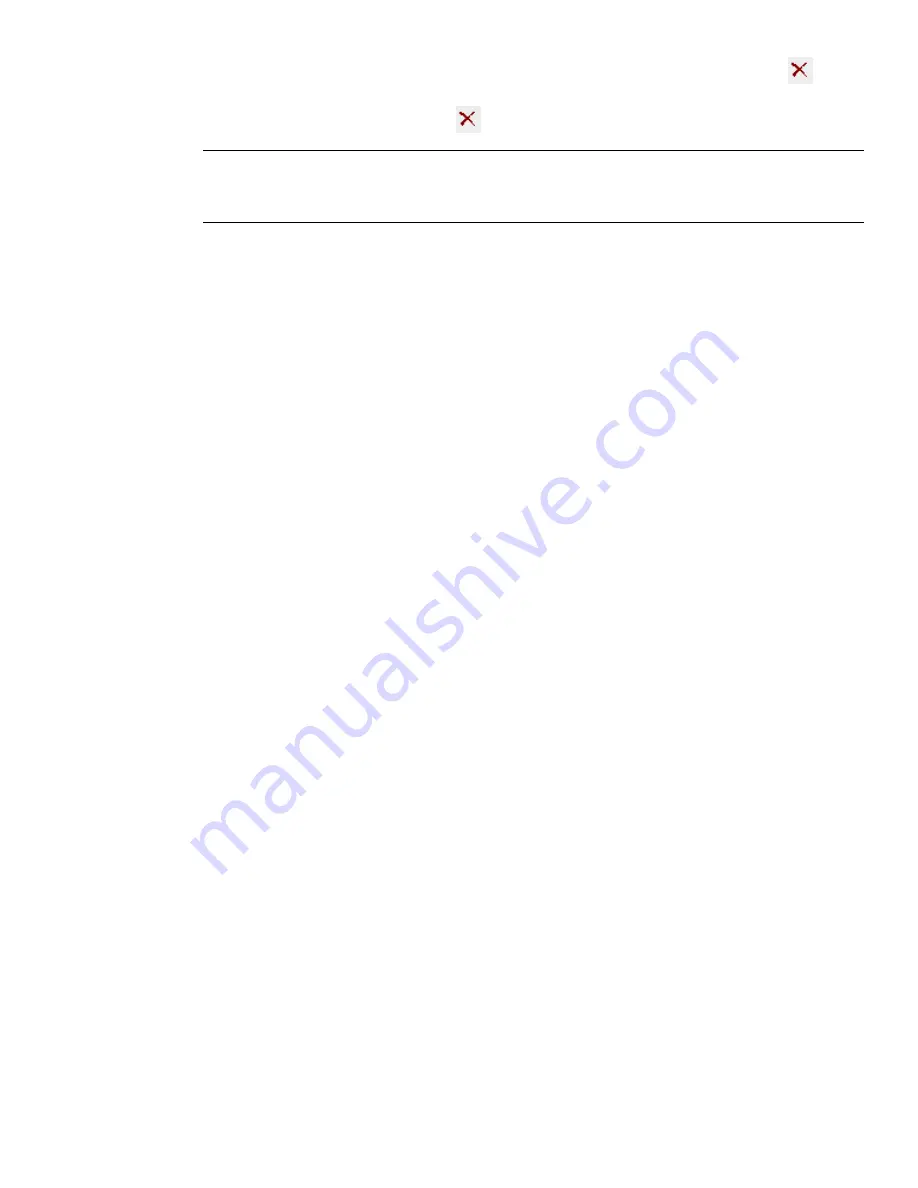
The formula property definition cannot be used in the formula it defines, as indicated by the
and the
addition of [Self] after its name. Property definitions that end up using the value of the formula cannot be
used in the formula, as indicated by the
and the addition of [Circular Reference] after their names.
NOTE If you enter the name of a property definition directly in the formula string, or copy and paste between
formulas, the property definition is displayed as normal text. For property values of property definitions to be
inserted correctly, they must be selected from the list in the Insert Property Definitions pane.
For more information, see “
Adding a Formula Property Definition to a Property Set Definition
” on page
2073 and “
Use Case for the Formula Property Definition Worksheet
” on page 2075.
8
Enter a value in the Enter Sample Values pane.
The property value you enter displays in the current format specified.
9
Select a property data format to specify how the property value is formatted in the formula.
The format you select becomes the default format in a formula when this property is added to a schedule
table style. It can be changed at any time. The Example column on the Definition tab shows how the
default value is displayed using the selected format. For more information, see “
Property Data Formats
”
on page 2057.
10
Click OK.
Spanning Schedule Table Columns with a Heading
Use this procedure to add a heading that spans multiple adjacent columns in a schedule table style. For example, you
can create a Hardware heading to span the columns for hinges, handles, and locks in a door schedule.
You can also remove a heading that spans multiple columns.
1
Click Format menu
➤
Style Manager.
The Style Manager is displayed with the current drawing expanded in the tree view.
2
Expand Documentation Objects, and expand Schedule Table Styles.
3
Select the schedule table style that you want to change.
4
Click the Columns tab.
5
Select the first column you want to include under a heading, and press
CTRL
while you select the other
columns.
Columns must be adjacent.
6
Click Add Header.
7
Enter a title for the heading, and press
ENTER
.
8
To remove a heading, select it, and click Delete.
9
Click OK twice.
Editing Columns in a Schedule Table
Use this procedure to change placement and formats for columns in schedule tables created from a schedule table style.
You can also delete a column. When you modify columns within a schedule table style, changes apply to all schedule
tables of the same style and override the default format settings.
To change the format of all column headings, see “
Specifying Title Formats in a Schedule Table Style
” on page 2050.
1
Click Format menu
➤
Style Manager.
The Style Manager is displayed with the current drawing expanded in the tree view.
2
Expand Documentation Objects, and expand Schedule Table Styles.
3
Select the schedule table style that you want to change.
2048 | Chapter 46 Schedules and Display Themes
Содержание 00128-051462-9310 - AUTOCAD 2008 COMM UPG FRM 2005 DVD
Страница 1: ...AutoCAD Architecture 2008 User s Guide 2007 ...
Страница 4: ...1 2 3 4 5 6 7 8 9 10 ...
Страница 40: ...xl Contents ...
Страница 41: ...Workflow and User Interface 1 1 ...
Страница 42: ...2 Chapter 1 Workflow and User Interface ...
Страница 146: ...106 Chapter 3 Content Browser ...
Страница 164: ...124 Chapter 4 Creating and Saving Drawings ...
Страница 370: ...330 Chapter 6 Drawing Management ...
Страница 440: ...400 Chapter 8 Drawing Compare ...
Страница 528: ...488 Chapter 10 Display System ...
Страница 540: ...500 Chapter 11 Style Manager ...
Страница 612: ...572 Chapter 13 Content Creation Guidelines ...
Страница 613: ...Conceptual Design 2 573 ...
Страница 614: ...574 Chapter 14 Conceptual Design ...
Страница 678: ...638 Chapter 16 ObjectViewer ...
Страница 683: ...Designing with Architectural Objects 3 643 ...
Страница 684: ...644 Chapter 18 Designing with Architectural Objects ...
Страница 788: ...748 Chapter 18 Walls ...
Страница 942: ...902 Chapter 19 Curtain Walls ...
Страница 1042: ...1002 Chapter 21 AEC Polygons ...
Страница 1052: ...Changing a door width 1012 Chapter 22 Doors ...
Страница 1106: ...Changing a window width 1066 Chapter 23 Windows ...
Страница 1172: ...1132 Chapter 24 Openings ...
Страница 1226: ...Using grips to change the flight width of a spiral stair run 1186 Chapter 25 Stairs ...
Страница 1368: ...Using the Angle grip to edit slab slope 1328 Chapter 28 Slabs and Roof Slabs ...
Страница 1491: ...Design Utilities 4 1451 ...
Страница 1492: ...1452 Chapter 30 Design Utilities ...
Страница 1536: ...1496 Chapter 31 Layout Curves and Grids ...
Страница 1537: ...Grids Grids are AEC objects on which you can anchor other objects such as columns and constrain their locations 32 1497 ...
Страница 1564: ...1524 Chapter 32 Grids ...
Страница 1570: ...Transferring a hatch from one boundary to another Moving a hatch back to original boundary 1530 Chapter 33 Detail Drafting Tools ...
Страница 1611: ...Documentation 5 1571 ...
Страница 1612: ...1572 Chapter 36 Documentation ...
Страница 1706: ...Stretching a surface opening Moving a surface opening 1666 Chapter 36 Spaces ...
Страница 1710: ...Offsetting the edge of a window opening on a freeform space surface 1670 Chapter 36 Spaces ...
Страница 1711: ...Adding a vertex to the edge of a window opening on a freeform space surface Working with Surface Openings 1671 ...
Страница 1712: ...Converting the edge of a window opening to arc on a freeform space surface 1672 Chapter 36 Spaces ...
Страница 1715: ...Removing the vertex of a window opening on a freeform space surface Working with Surface Openings 1675 ...
Страница 1927: ...Elevation Labels Elevation labels are used to dimension height values in plan and section views 41 1887 ...
Страница 1956: ...1916 Chapter 42 Fields ...
Страница 2035: ...Properties of a detail callout The Properties of a Callout Tool 1995 ...
Страница 2060: ...2020 Chapter 45 Callouts ...
Страница 2170: ...2130 Chapter 47 AEC Content and DesignCenter ...
Страница 2171: ...Other Utilities 6 2131 ...
Страница 2172: ...2132 Chapter 48 Other Utilities ...
Страница 2182: ...2142 Chapter 51 Reference AEC Objects ...
Страница 2212: ...2172 Chapter 52 Customizing and Adding New Content for Detail Components ...
Страница 2217: ...AutoCAD Architecture 2008 Menus 54 2177 ...
Страница 2226: ...2186 Chapter 54 AutoCAD Architecture 2008 Menus ...
Страница 2268: ...2228 Index ...