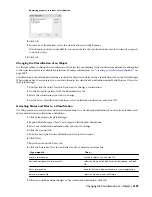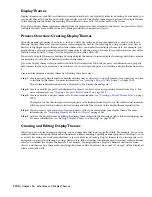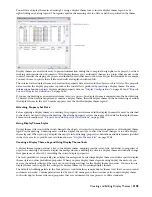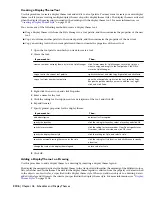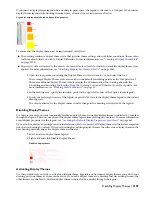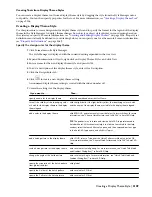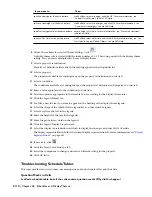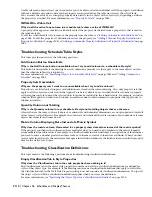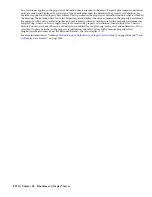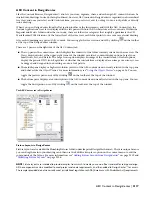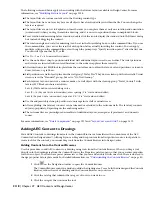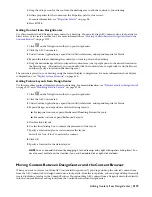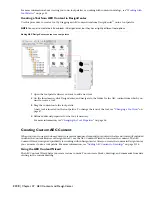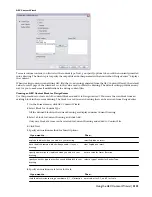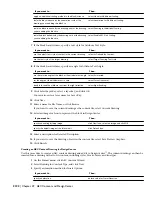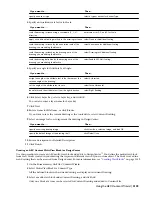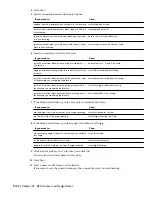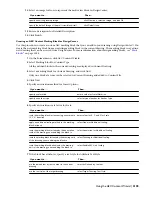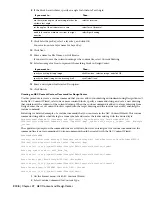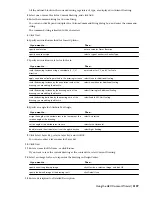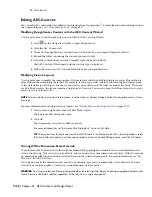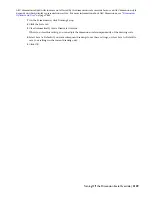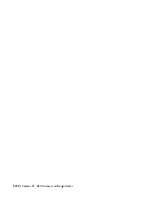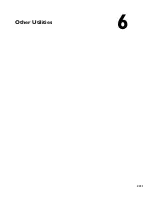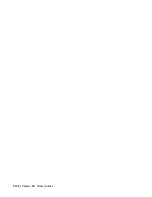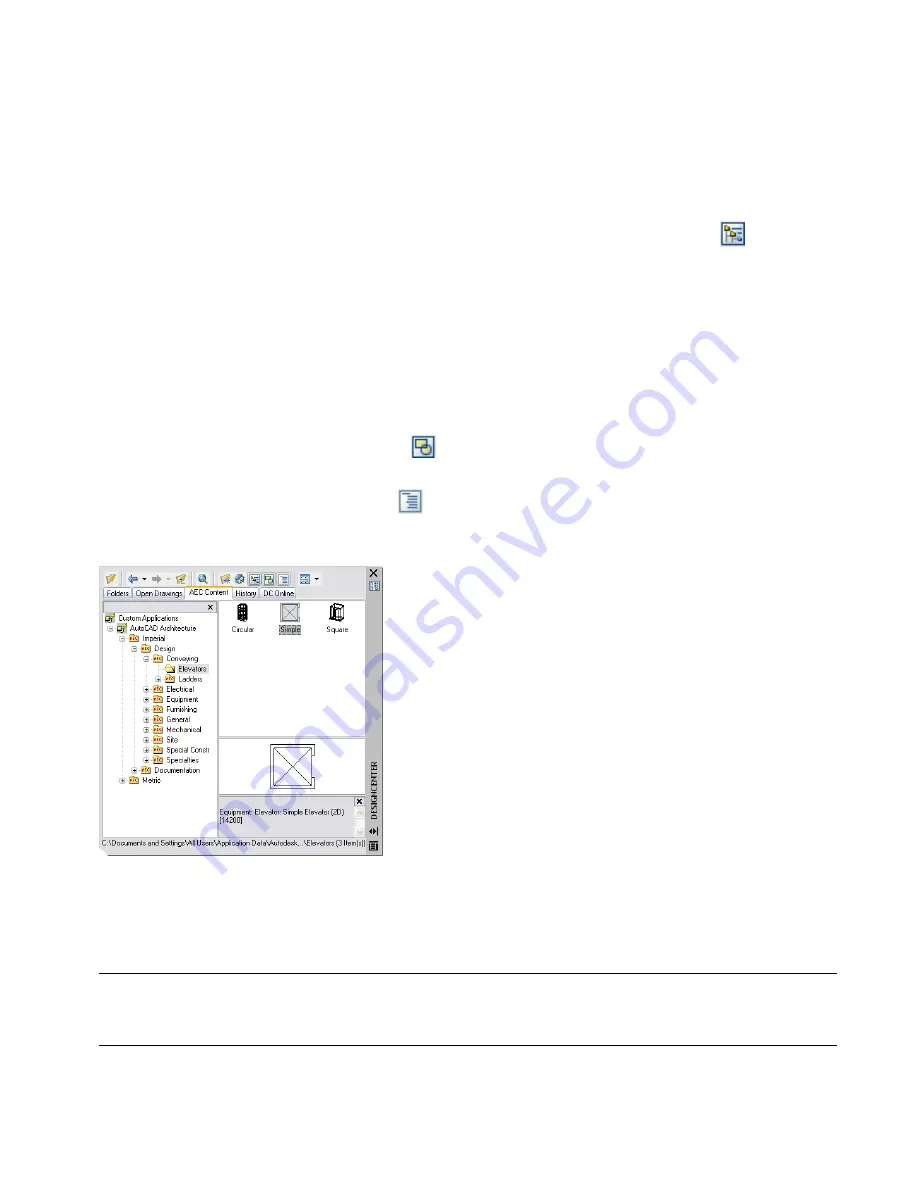
AEC Content in DesignCenter
Like the Content Browser, DesignCenter
™
also lets you store, organize, share, and exchange AEC content that can be
inserted into drawings. Instead of being tool-based, however, AEC content in DesignCenter is organized in a hierarchical
tree view, and once you select an AEC content item, you can preview it, edit it, or drag it onto a tool palette or directly
into a drawing.
When you open DesignCenter from the Navigation toolbar or the Insert menu, and click the AEC Content tab, the
Custom Applications tree view is displayed in the left pane with AutoCAD Architecture as the root node. Within the
Imperial and Metric folders under the root node, there are folders for categories that roughly approximate the CSI
MasterFormat 2004 divisions. At the lowest level of the tree view, each folder points to one or more external drawing
files, each containing one piece of AEC content. You can toggle the tree view on and off by clicking
on the toolbar
at the top of the DesignCenter window.
There are 3 panes on the right side of the AEC Content tab.
■
The top pane is the content area, which displays the contents of the folder currently selected in the tree view. The
Views drop-down list at the upper-right corner of the window provides 4 content display options: Large Icons,
Small Icons, List, and Details. The Large Icons option displays an image of the content item. All other options
display the generic DWG icon. Regardless of whether the content item is displayed as an image or an icon, it can
be dragged and dropped into a drawing or onto a tool palette.
■
The middle pane displays a higher resolution preview of the AEC content item currently selected in the top pane
and behaves like the Object Viewer. For more information, see “
Using the Object Viewer
” on page 636. You can
toggle the preview pane on or off by clicking
on the toolbar at the top of the window.
■
The bottom pane displays a text description of the AEC content item currently selected in the top pane. You can
toggle the description on or off by clicking
on the toolbar at the top of the window.
The AEC Content tab in DesignCenter
Fixture Layouts in DesignCenter
Fixture layouts are located in the Plumbing Fixtures folder (under Imperial/Design/Mechanical). They are unique because
you can drag them into your drawings and then use the Edit Block in-place option on the context menu to edit the
components of the layout. For more information, see “
Adding Fixture Layouts from DesignCenter
” on page 2119 and
“
Modifying Fixture Layouts
” on page 2128.
NOTE Fixture layouts are intended to provide samples from which to create your own office standards for restroom design.
All the components can be modified to meet project and code requirements, and then added to DesignCenter
™
for access.
The samples provided do not necessarily meet jurisdictional regulations or ADA (Americans with Disabilities Act) requirements.
AEC Content in DesignCenter | 2117
Содержание 00128-051462-9310 - AUTOCAD 2008 COMM UPG FRM 2005 DVD
Страница 1: ...AutoCAD Architecture 2008 User s Guide 2007 ...
Страница 4: ...1 2 3 4 5 6 7 8 9 10 ...
Страница 40: ...xl Contents ...
Страница 41: ...Workflow and User Interface 1 1 ...
Страница 42: ...2 Chapter 1 Workflow and User Interface ...
Страница 146: ...106 Chapter 3 Content Browser ...
Страница 164: ...124 Chapter 4 Creating and Saving Drawings ...
Страница 370: ...330 Chapter 6 Drawing Management ...
Страница 440: ...400 Chapter 8 Drawing Compare ...
Страница 528: ...488 Chapter 10 Display System ...
Страница 540: ...500 Chapter 11 Style Manager ...
Страница 612: ...572 Chapter 13 Content Creation Guidelines ...
Страница 613: ...Conceptual Design 2 573 ...
Страница 614: ...574 Chapter 14 Conceptual Design ...
Страница 678: ...638 Chapter 16 ObjectViewer ...
Страница 683: ...Designing with Architectural Objects 3 643 ...
Страница 684: ...644 Chapter 18 Designing with Architectural Objects ...
Страница 788: ...748 Chapter 18 Walls ...
Страница 942: ...902 Chapter 19 Curtain Walls ...
Страница 1042: ...1002 Chapter 21 AEC Polygons ...
Страница 1052: ...Changing a door width 1012 Chapter 22 Doors ...
Страница 1106: ...Changing a window width 1066 Chapter 23 Windows ...
Страница 1172: ...1132 Chapter 24 Openings ...
Страница 1226: ...Using grips to change the flight width of a spiral stair run 1186 Chapter 25 Stairs ...
Страница 1368: ...Using the Angle grip to edit slab slope 1328 Chapter 28 Slabs and Roof Slabs ...
Страница 1491: ...Design Utilities 4 1451 ...
Страница 1492: ...1452 Chapter 30 Design Utilities ...
Страница 1536: ...1496 Chapter 31 Layout Curves and Grids ...
Страница 1537: ...Grids Grids are AEC objects on which you can anchor other objects such as columns and constrain their locations 32 1497 ...
Страница 1564: ...1524 Chapter 32 Grids ...
Страница 1570: ...Transferring a hatch from one boundary to another Moving a hatch back to original boundary 1530 Chapter 33 Detail Drafting Tools ...
Страница 1611: ...Documentation 5 1571 ...
Страница 1612: ...1572 Chapter 36 Documentation ...
Страница 1706: ...Stretching a surface opening Moving a surface opening 1666 Chapter 36 Spaces ...
Страница 1710: ...Offsetting the edge of a window opening on a freeform space surface 1670 Chapter 36 Spaces ...
Страница 1711: ...Adding a vertex to the edge of a window opening on a freeform space surface Working with Surface Openings 1671 ...
Страница 1712: ...Converting the edge of a window opening to arc on a freeform space surface 1672 Chapter 36 Spaces ...
Страница 1715: ...Removing the vertex of a window opening on a freeform space surface Working with Surface Openings 1675 ...
Страница 1927: ...Elevation Labels Elevation labels are used to dimension height values in plan and section views 41 1887 ...
Страница 1956: ...1916 Chapter 42 Fields ...
Страница 2035: ...Properties of a detail callout The Properties of a Callout Tool 1995 ...
Страница 2060: ...2020 Chapter 45 Callouts ...
Страница 2170: ...2130 Chapter 47 AEC Content and DesignCenter ...
Страница 2171: ...Other Utilities 6 2131 ...
Страница 2172: ...2132 Chapter 48 Other Utilities ...
Страница 2182: ...2142 Chapter 51 Reference AEC Objects ...
Страница 2212: ...2172 Chapter 52 Customizing and Adding New Content for Detail Components ...
Страница 2217: ...AutoCAD Architecture 2008 Menus 54 2177 ...
Страница 2226: ...2186 Chapter 54 AutoCAD Architecture 2008 Menus ...
Страница 2268: ...2228 Index ...