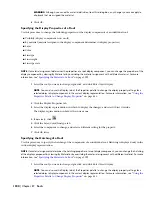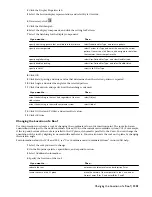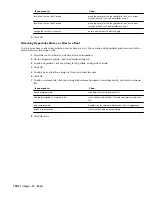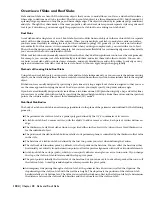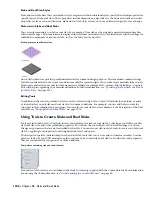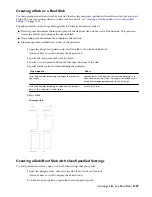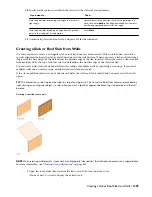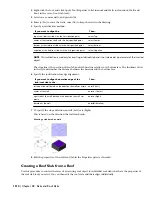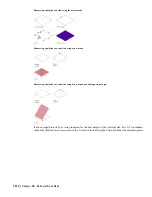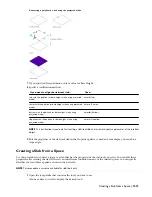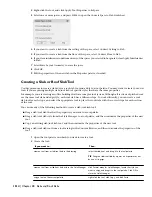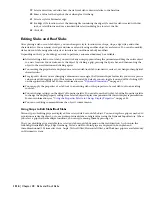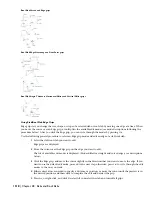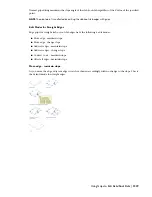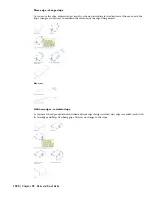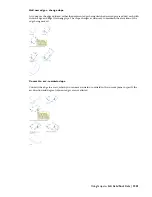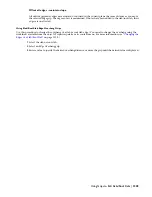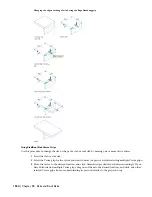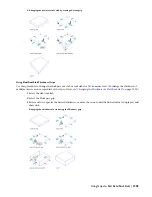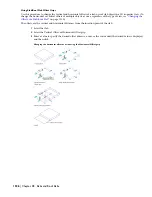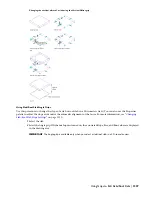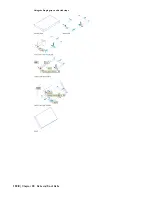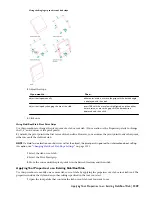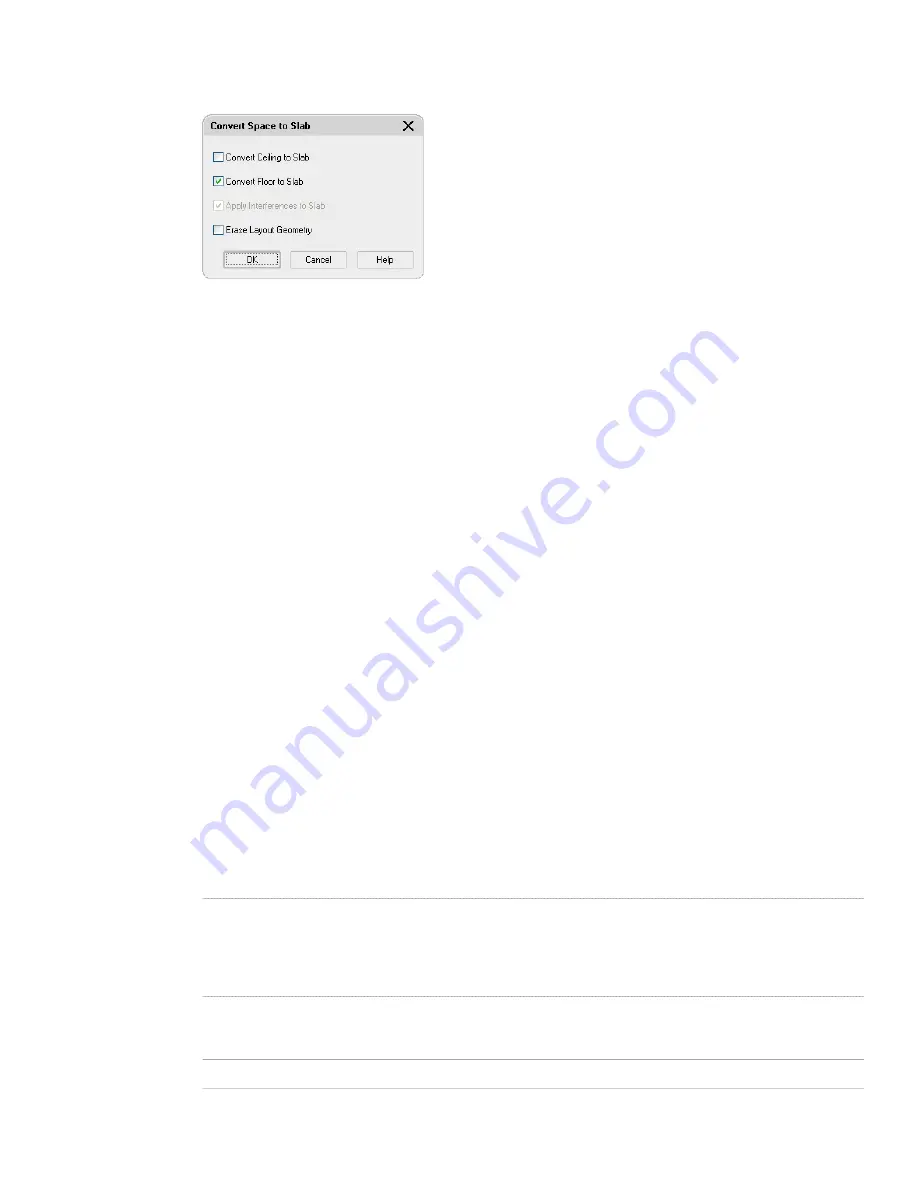
2
Right-click the tool, and click Apply Tool Properties to
➤
Space.
3
Select one or more spaces, and press
ENTER
to open the Convert Space to Slab worksheet.
4
If you want to create a slab from the ceiling of the space, select Convert Ceiling to Slab.
5
If you want to create a slab from the floor of the space, select Convert Floor to Slab.
6
If you want interference conditions on any of the spaces you selected to be ignored, clear Apply Interferences
to Slab.
7
Select Erase Layout Geometry to erase the space.
8
Click OK.
9
Edit the properties of the new slab in the Properties palette, if needed.
Creating a Slab or Roof Slab Tool
Use this procedure to create a slab tool or a roof slab tool and add it to a tool palette. You may want to create your own
tools if you are placing multiple slabs/roof slabs of specific styles that have the same properties.
For example, you are creating an office building that has a complex roof system. Although all sections of pitched roof
use the same roof slab and edge style, each roof slab has a different slope. To work efficiently, you can create a roof
slab tool for each slope, and select the appropriate tool to place the roof slabs with the correct slope for each section
of the roof.
You can use any of the following methods to create a slab/roof slab tool:
■
Drag a slab/roof slab that has the properties you want to a tool palette.
■
Drag a slab/roof slab style from the Style Manager to a tool palette, and then customize the properties of the new
tool.
■
Copy an existing slab/roof slab tool, and then customize the properties of the new tool.
■
Drag a slab/roof slab tool from a tool catalog in the Content Browser, and then customize the properties of the
tool.
1
Open the tool palette on which you want to create a tool.
2
Create the tool:
Then…
If you want to…
select the slab/roof, and drag it to the tool palette.
TIP Drag the slab/roof slab by a point on its perimeter, not
by one of its grips.
create a tool from a slab/roof slab in the drawing
click Format menu
➤
Style Manager, locate the style you
want to copy, and drag it to the tool palette. Click OK to
close the Style Manager.
create a tool from a slab/roof slab style in the Style Manager
right-click the tool, click Copy, and click Paste.
copy a tool on the current palette
1314 | Chapter 28 Slabs and Roof Slabs
Содержание 00128-051462-9310 - AUTOCAD 2008 COMM UPG FRM 2005 DVD
Страница 1: ...AutoCAD Architecture 2008 User s Guide 2007 ...
Страница 4: ...1 2 3 4 5 6 7 8 9 10 ...
Страница 40: ...xl Contents ...
Страница 41: ...Workflow and User Interface 1 1 ...
Страница 42: ...2 Chapter 1 Workflow and User Interface ...
Страница 146: ...106 Chapter 3 Content Browser ...
Страница 164: ...124 Chapter 4 Creating and Saving Drawings ...
Страница 370: ...330 Chapter 6 Drawing Management ...
Страница 440: ...400 Chapter 8 Drawing Compare ...
Страница 528: ...488 Chapter 10 Display System ...
Страница 540: ...500 Chapter 11 Style Manager ...
Страница 612: ...572 Chapter 13 Content Creation Guidelines ...
Страница 613: ...Conceptual Design 2 573 ...
Страница 614: ...574 Chapter 14 Conceptual Design ...
Страница 678: ...638 Chapter 16 ObjectViewer ...
Страница 683: ...Designing with Architectural Objects 3 643 ...
Страница 684: ...644 Chapter 18 Designing with Architectural Objects ...
Страница 788: ...748 Chapter 18 Walls ...
Страница 942: ...902 Chapter 19 Curtain Walls ...
Страница 1042: ...1002 Chapter 21 AEC Polygons ...
Страница 1052: ...Changing a door width 1012 Chapter 22 Doors ...
Страница 1106: ...Changing a window width 1066 Chapter 23 Windows ...
Страница 1172: ...1132 Chapter 24 Openings ...
Страница 1226: ...Using grips to change the flight width of a spiral stair run 1186 Chapter 25 Stairs ...
Страница 1368: ...Using the Angle grip to edit slab slope 1328 Chapter 28 Slabs and Roof Slabs ...
Страница 1491: ...Design Utilities 4 1451 ...
Страница 1492: ...1452 Chapter 30 Design Utilities ...
Страница 1536: ...1496 Chapter 31 Layout Curves and Grids ...
Страница 1537: ...Grids Grids are AEC objects on which you can anchor other objects such as columns and constrain their locations 32 1497 ...
Страница 1564: ...1524 Chapter 32 Grids ...
Страница 1570: ...Transferring a hatch from one boundary to another Moving a hatch back to original boundary 1530 Chapter 33 Detail Drafting Tools ...
Страница 1611: ...Documentation 5 1571 ...
Страница 1612: ...1572 Chapter 36 Documentation ...
Страница 1706: ...Stretching a surface opening Moving a surface opening 1666 Chapter 36 Spaces ...
Страница 1710: ...Offsetting the edge of a window opening on a freeform space surface 1670 Chapter 36 Spaces ...
Страница 1711: ...Adding a vertex to the edge of a window opening on a freeform space surface Working with Surface Openings 1671 ...
Страница 1712: ...Converting the edge of a window opening to arc on a freeform space surface 1672 Chapter 36 Spaces ...
Страница 1715: ...Removing the vertex of a window opening on a freeform space surface Working with Surface Openings 1675 ...
Страница 1927: ...Elevation Labels Elevation labels are used to dimension height values in plan and section views 41 1887 ...
Страница 1956: ...1916 Chapter 42 Fields ...
Страница 2035: ...Properties of a detail callout The Properties of a Callout Tool 1995 ...
Страница 2060: ...2020 Chapter 45 Callouts ...
Страница 2170: ...2130 Chapter 47 AEC Content and DesignCenter ...
Страница 2171: ...Other Utilities 6 2131 ...
Страница 2172: ...2132 Chapter 48 Other Utilities ...
Страница 2182: ...2142 Chapter 51 Reference AEC Objects ...
Страница 2212: ...2172 Chapter 52 Customizing and Adding New Content for Detail Components ...
Страница 2217: ...AutoCAD Architecture 2008 Menus 54 2177 ...
Страница 2226: ...2186 Chapter 54 AutoCAD Architecture 2008 Menus ...
Страница 2268: ...2228 Index ...