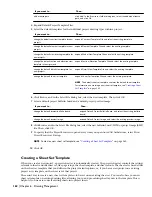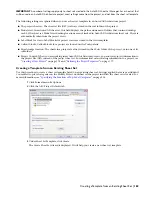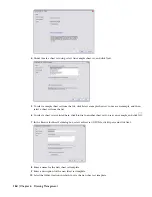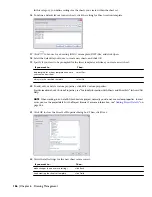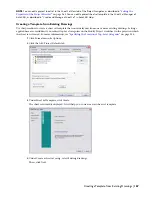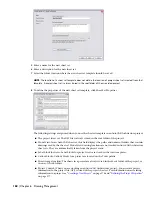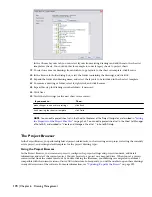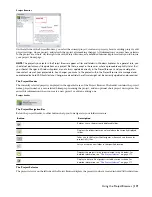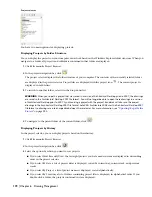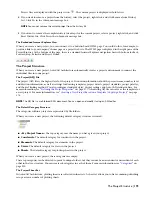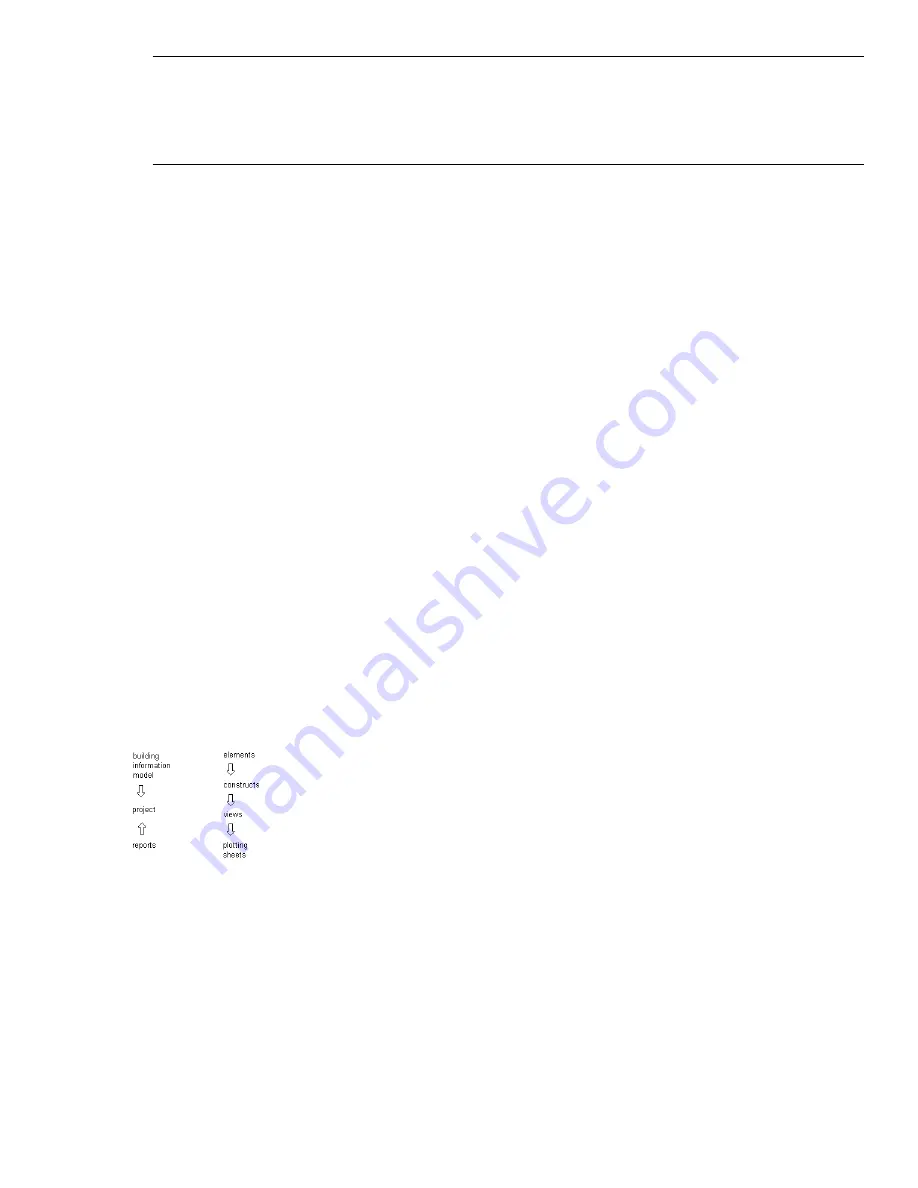
NOTE Changing full xref paths to relative xref paths or relative paths to full paths in an existing project will change
existing paths accordingly, provided the previous path was included in the AEC project location search paths in the AEC
project options. An exception to this behavior is if the xref path points to a different hard drive than the one the project
APJ file resides on. For information on adding project location search paths, see
“
Setting the Default Project Options
”
on page 161
.
Before You Begin:Working in a Network Environment
When you are working on a large project, the project may be hosted on a network server and accessed by multiple users
simultaneously. Note these points to create a seamless workflow:
■
Mapped drives: The Drawing Management feature supports working with mapped drives. You can place the
project APJ file or project drawings on a mapped drive and mirror the server information for users in multiple
locations. For more information, see “
Working with Design Teams Located Remotely
” on page 160.
■
Access restrictions on the network server: You can limit other users’ ability to edit and delete project files
by using network permissions. You can limit the Delete rights for the entire project, so that users cannot delete
files from the project or move files around within the project. You might consider limiting delete rights to the top
project folder (containing the APJ file) while allowing deletions in the subfolders.
■
Keeping the project tree current: When multiple users are working on a project simultaneously, it is possible
that one user’s view of the project will not reflect changes made by another user.
For example, one user might be adding/moving/deleting constructs in a project the same time that another user
is annotating plotting sheets. The user working on plotting sheets is not notified that the coworker has removed
some constructs from the project. So if he tries to open a removed construct from the Project Navigator on his
machine, an error message results.
To prevent this situation, frequently refresh the project views so that all items are updated to reflect the current
project status. For more information, see “
Refreshing the Project View
” on page 294.
Process Overview:Working in a Project Environment
In a project environment, drawing files are connected by a project file. You select numerous settings for the project,
such as template locations, folder categories, and building data like levels and divisions. A drawing created within a
project environment is edited and saved within the project structure. You can create specific views of your building
constructs, and define tailor-made plot sheets for views. You can define categories such as Architectural, Structural, or
HVAC into which your constructs are saved.
The Drawing Management feature has two main components—the Project Browser and the Project Navigator. In the
Project Browser, you define the current project, create new projects, and set high-level project information such as
mapped drives, default templates, file prefixes, and user-defined information like contact, financial, or legal details. In
the Project Navigator, you perform project-specific tasks, like creating project drawings or plotting sheets and setting
levels and divisions.
The following basic steps lead you from start to finish through your project:
Step 1:
Create a new project.
New projects can be either based on an existing project, or be built from scratch. For more information, see
“
Creating a New Project
” on page 174.
Step 2:
Define the project settings.
158 | Chapter 6 Drawing Management
Содержание 00128-051462-9310 - AUTOCAD 2008 COMM UPG FRM 2005 DVD
Страница 1: ...AutoCAD Architecture 2008 User s Guide 2007 ...
Страница 4: ...1 2 3 4 5 6 7 8 9 10 ...
Страница 40: ...xl Contents ...
Страница 41: ...Workflow and User Interface 1 1 ...
Страница 42: ...2 Chapter 1 Workflow and User Interface ...
Страница 146: ...106 Chapter 3 Content Browser ...
Страница 164: ...124 Chapter 4 Creating and Saving Drawings ...
Страница 370: ...330 Chapter 6 Drawing Management ...
Страница 440: ...400 Chapter 8 Drawing Compare ...
Страница 528: ...488 Chapter 10 Display System ...
Страница 540: ...500 Chapter 11 Style Manager ...
Страница 612: ...572 Chapter 13 Content Creation Guidelines ...
Страница 613: ...Conceptual Design 2 573 ...
Страница 614: ...574 Chapter 14 Conceptual Design ...
Страница 678: ...638 Chapter 16 ObjectViewer ...
Страница 683: ...Designing with Architectural Objects 3 643 ...
Страница 684: ...644 Chapter 18 Designing with Architectural Objects ...
Страница 788: ...748 Chapter 18 Walls ...
Страница 942: ...902 Chapter 19 Curtain Walls ...
Страница 1042: ...1002 Chapter 21 AEC Polygons ...
Страница 1052: ...Changing a door width 1012 Chapter 22 Doors ...
Страница 1106: ...Changing a window width 1066 Chapter 23 Windows ...
Страница 1172: ...1132 Chapter 24 Openings ...
Страница 1226: ...Using grips to change the flight width of a spiral stair run 1186 Chapter 25 Stairs ...
Страница 1368: ...Using the Angle grip to edit slab slope 1328 Chapter 28 Slabs and Roof Slabs ...
Страница 1491: ...Design Utilities 4 1451 ...
Страница 1492: ...1452 Chapter 30 Design Utilities ...
Страница 1536: ...1496 Chapter 31 Layout Curves and Grids ...
Страница 1537: ...Grids Grids are AEC objects on which you can anchor other objects such as columns and constrain their locations 32 1497 ...
Страница 1564: ...1524 Chapter 32 Grids ...
Страница 1570: ...Transferring a hatch from one boundary to another Moving a hatch back to original boundary 1530 Chapter 33 Detail Drafting Tools ...
Страница 1611: ...Documentation 5 1571 ...
Страница 1612: ...1572 Chapter 36 Documentation ...
Страница 1706: ...Stretching a surface opening Moving a surface opening 1666 Chapter 36 Spaces ...
Страница 1710: ...Offsetting the edge of a window opening on a freeform space surface 1670 Chapter 36 Spaces ...
Страница 1711: ...Adding a vertex to the edge of a window opening on a freeform space surface Working with Surface Openings 1671 ...
Страница 1712: ...Converting the edge of a window opening to arc on a freeform space surface 1672 Chapter 36 Spaces ...
Страница 1715: ...Removing the vertex of a window opening on a freeform space surface Working with Surface Openings 1675 ...
Страница 1927: ...Elevation Labels Elevation labels are used to dimension height values in plan and section views 41 1887 ...
Страница 1956: ...1916 Chapter 42 Fields ...
Страница 2035: ...Properties of a detail callout The Properties of a Callout Tool 1995 ...
Страница 2060: ...2020 Chapter 45 Callouts ...
Страница 2170: ...2130 Chapter 47 AEC Content and DesignCenter ...
Страница 2171: ...Other Utilities 6 2131 ...
Страница 2172: ...2132 Chapter 48 Other Utilities ...
Страница 2182: ...2142 Chapter 51 Reference AEC Objects ...
Страница 2212: ...2172 Chapter 52 Customizing and Adding New Content for Detail Components ...
Страница 2217: ...AutoCAD Architecture 2008 Menus 54 2177 ...
Страница 2226: ...2186 Chapter 54 AutoCAD Architecture 2008 Menus ...
Страница 2268: ...2228 Index ...