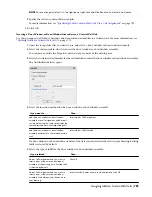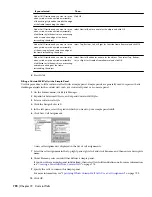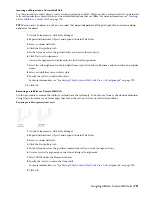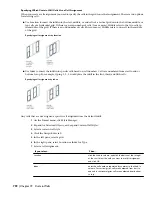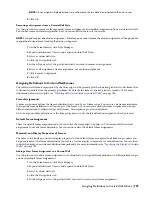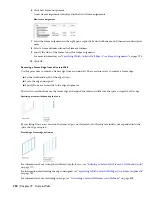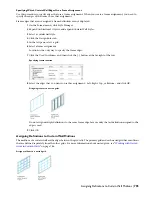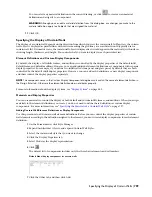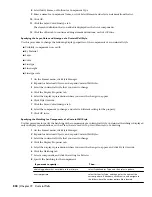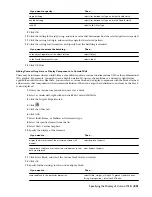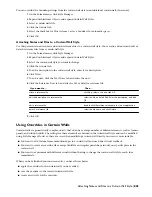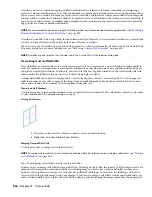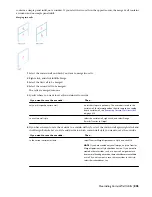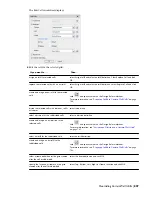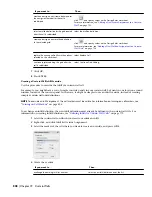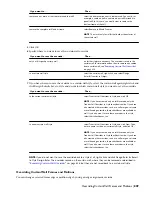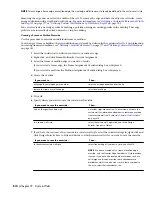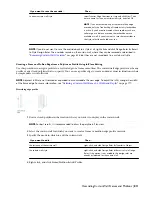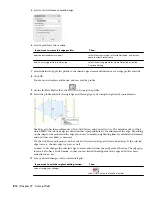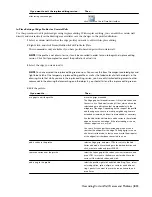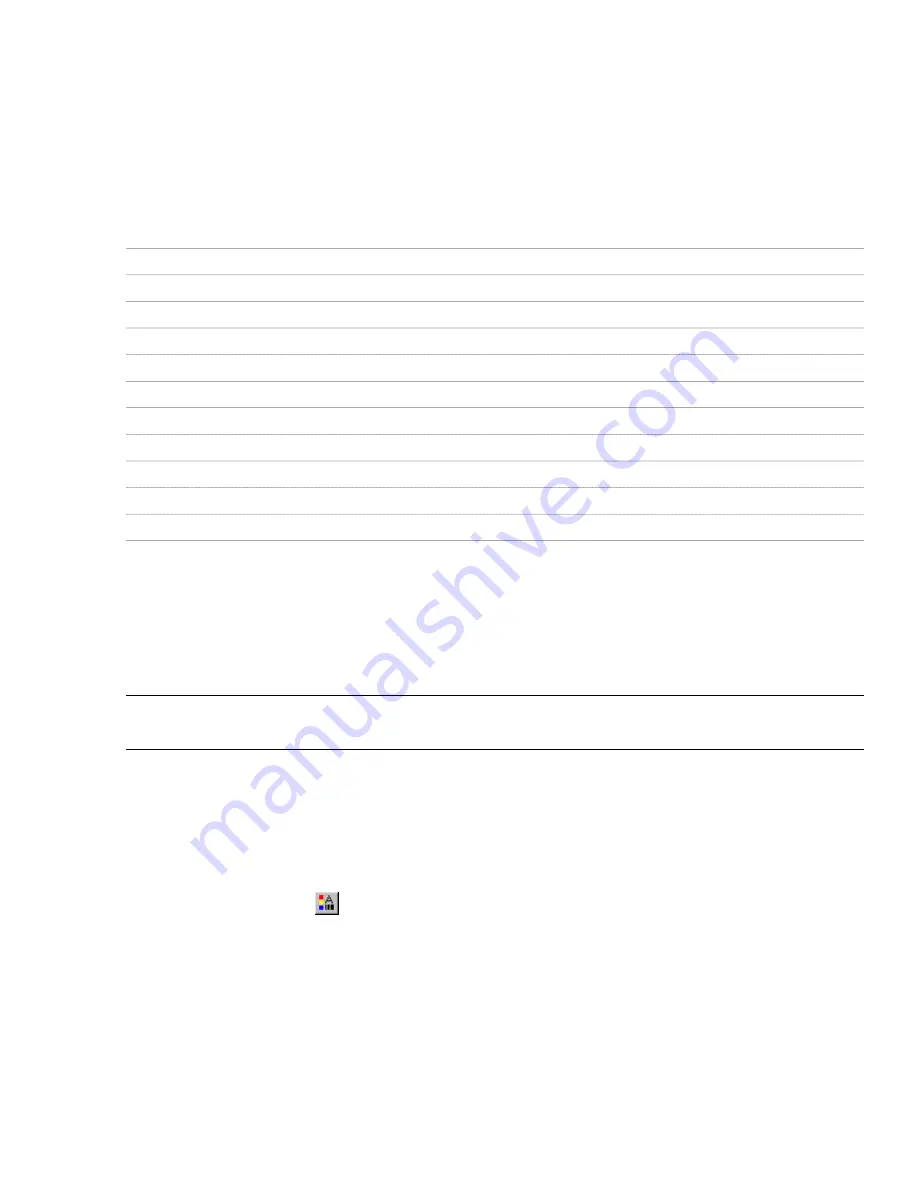
If you want to use the display properties of the curtain wall style, instead of using material display properties, you can
turn off the material assignments in the display properties of the curtain wall style.
Material definitions consist of display components that correspond to component types of objects. For example, the
Linework component of a material is used for all linework in plan view. The Surface Hatch component of a material is
used to hatch all object surfaces in three dimensional (3D) model views and in elevations.
Curtain Wall Materials and Display Components
The following table identifies the material component that corresponds to each curtain wall component in the specified
views.
Material Component
Curtain Wall Component
Plan, Plan High Detail, Plan Low Detail, Screened, Reflected Plan
Linework
Frame Definitions
Linework
Mullion Definitions
Linework
Infill Definitions
Linework
Frame Definitions Hatch
Linework
Mullion Definitions Hatch
Linework
Infill Definitions Hatch
Model
3D Body
Frame
3D Body
Mullion
3D Body
Infill
Assigning Materials to a Curtain Wall Style
Use this procedure to assign materials to the individual components of a curtain wall style. When you assign a material
to a curtain wall component, the component uses the display properties of the material instead of the style display
properties.
You can assign a material to any physical component of the curtain wall. Custom components and components that
are only symbolic graphics do not use materials for their display properties. For example, the frame, mullion, and infill
are physical components of a curtain wall. The cell marker is a symbolic component.
NOTE If a material assignment does not determine the display properties of a curtain wall component, you can change the
display properties of the curtain wall style as described in
“
Specifying the Display of Curtain Walls
” on page 799
.
1
Open a tool palette that has a curtain wall tool.
2
Right-click a curtain wall tool, and click Curtain Wall Styles.
3
Select the style you want to edit.
4
Click the Display Properties tab.
5
Select the display representation where you want the changes to appear, and select Style Override.
6
If necessary, click
.
7
Click the Layer/Color/Linetype tab.
8
Select By Material for any component to which you want to assign a material, and click OK.
If the setting for By Material is not available, the display of this component cannot be determined by a
material.
9
Click the Materials tab.
10
Select the component you want to change, select the value for Material Definition, and select a different
material definition.
798 | Chapter 19 Curtain Walls
Содержание 00128-051462-9310 - AUTOCAD 2008 COMM UPG FRM 2005 DVD
Страница 1: ...AutoCAD Architecture 2008 User s Guide 2007 ...
Страница 4: ...1 2 3 4 5 6 7 8 9 10 ...
Страница 40: ...xl Contents ...
Страница 41: ...Workflow and User Interface 1 1 ...
Страница 42: ...2 Chapter 1 Workflow and User Interface ...
Страница 146: ...106 Chapter 3 Content Browser ...
Страница 164: ...124 Chapter 4 Creating and Saving Drawings ...
Страница 370: ...330 Chapter 6 Drawing Management ...
Страница 440: ...400 Chapter 8 Drawing Compare ...
Страница 528: ...488 Chapter 10 Display System ...
Страница 540: ...500 Chapter 11 Style Manager ...
Страница 612: ...572 Chapter 13 Content Creation Guidelines ...
Страница 613: ...Conceptual Design 2 573 ...
Страница 614: ...574 Chapter 14 Conceptual Design ...
Страница 678: ...638 Chapter 16 ObjectViewer ...
Страница 683: ...Designing with Architectural Objects 3 643 ...
Страница 684: ...644 Chapter 18 Designing with Architectural Objects ...
Страница 788: ...748 Chapter 18 Walls ...
Страница 942: ...902 Chapter 19 Curtain Walls ...
Страница 1042: ...1002 Chapter 21 AEC Polygons ...
Страница 1052: ...Changing a door width 1012 Chapter 22 Doors ...
Страница 1106: ...Changing a window width 1066 Chapter 23 Windows ...
Страница 1172: ...1132 Chapter 24 Openings ...
Страница 1226: ...Using grips to change the flight width of a spiral stair run 1186 Chapter 25 Stairs ...
Страница 1368: ...Using the Angle grip to edit slab slope 1328 Chapter 28 Slabs and Roof Slabs ...
Страница 1491: ...Design Utilities 4 1451 ...
Страница 1492: ...1452 Chapter 30 Design Utilities ...
Страница 1536: ...1496 Chapter 31 Layout Curves and Grids ...
Страница 1537: ...Grids Grids are AEC objects on which you can anchor other objects such as columns and constrain their locations 32 1497 ...
Страница 1564: ...1524 Chapter 32 Grids ...
Страница 1570: ...Transferring a hatch from one boundary to another Moving a hatch back to original boundary 1530 Chapter 33 Detail Drafting Tools ...
Страница 1611: ...Documentation 5 1571 ...
Страница 1612: ...1572 Chapter 36 Documentation ...
Страница 1706: ...Stretching a surface opening Moving a surface opening 1666 Chapter 36 Spaces ...
Страница 1710: ...Offsetting the edge of a window opening on a freeform space surface 1670 Chapter 36 Spaces ...
Страница 1711: ...Adding a vertex to the edge of a window opening on a freeform space surface Working with Surface Openings 1671 ...
Страница 1712: ...Converting the edge of a window opening to arc on a freeform space surface 1672 Chapter 36 Spaces ...
Страница 1715: ...Removing the vertex of a window opening on a freeform space surface Working with Surface Openings 1675 ...
Страница 1927: ...Elevation Labels Elevation labels are used to dimension height values in plan and section views 41 1887 ...
Страница 1956: ...1916 Chapter 42 Fields ...
Страница 2035: ...Properties of a detail callout The Properties of a Callout Tool 1995 ...
Страница 2060: ...2020 Chapter 45 Callouts ...
Страница 2170: ...2130 Chapter 47 AEC Content and DesignCenter ...
Страница 2171: ...Other Utilities 6 2131 ...
Страница 2172: ...2132 Chapter 48 Other Utilities ...
Страница 2182: ...2142 Chapter 51 Reference AEC Objects ...
Страница 2212: ...2172 Chapter 52 Customizing and Adding New Content for Detail Components ...
Страница 2217: ...AutoCAD Architecture 2008 Menus 54 2177 ...
Страница 2226: ...2186 Chapter 54 AutoCAD Architecture 2008 Menus ...
Страница 2268: ...2228 Index ...