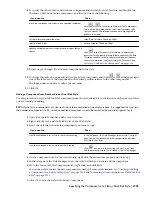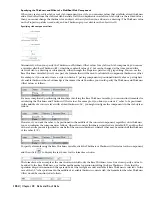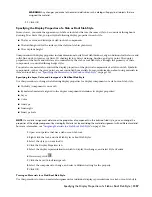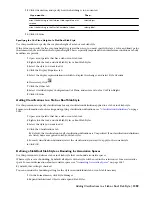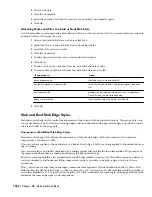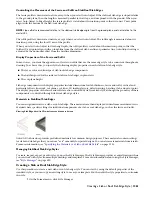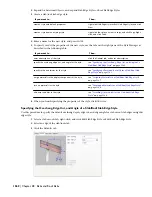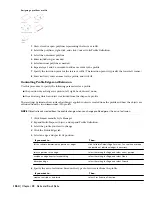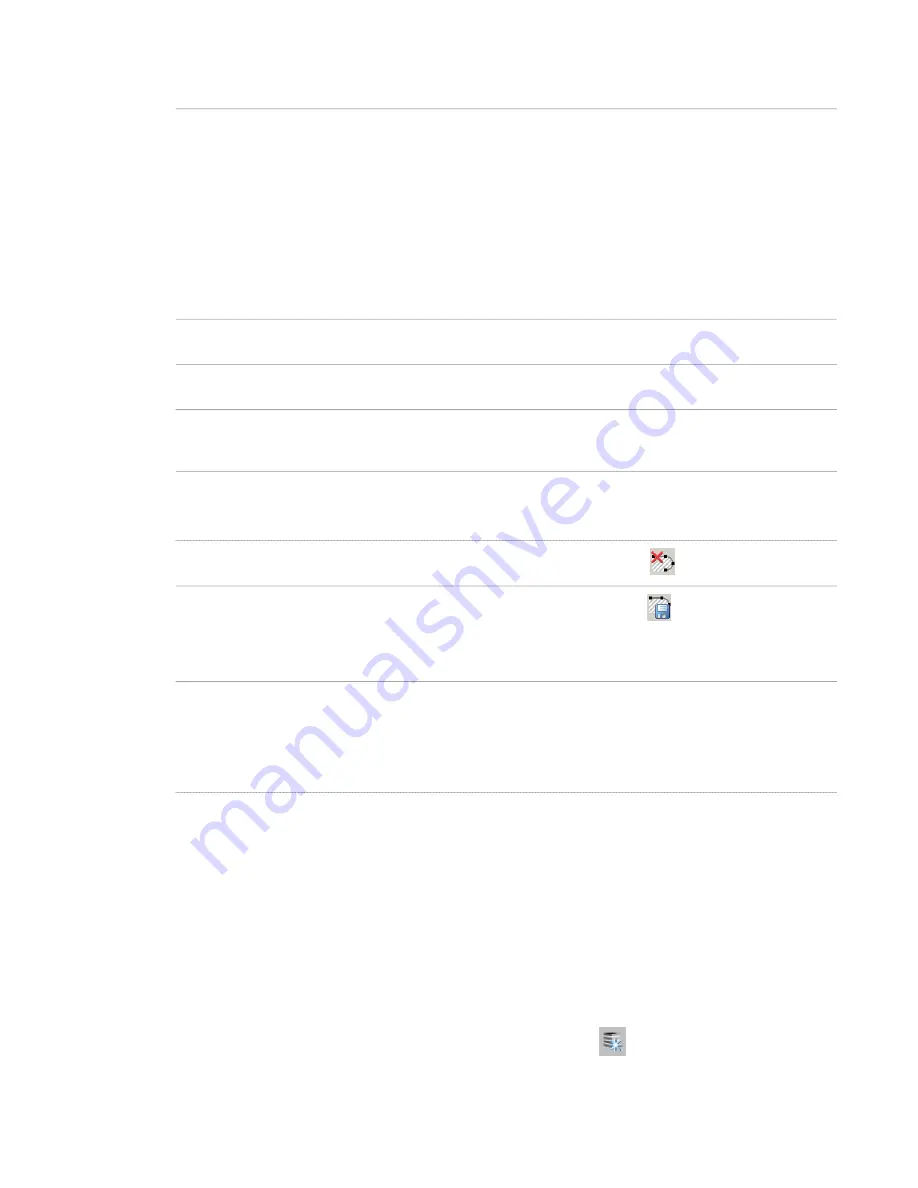
4
Edit the profile as necessary:
Then…
If you want to…
select the profile, and use edge and vertex grips to adjust the
shape. The Edge grip has two edit modes: Stretch and Move.
The default mode is Stretch, and the direction of the stretch
depends on the orientation of edges connected to the
selected edge. For example, if the edges at both ends of the
selected edge are parallel to each other, the grip edit mode
is Stretch (Parallel) and the stretch direction is limited to the
direction of the parallel edges. If the connected edges are
not parallel, the grip edit mode is Stretch (Offset) and the
stretch direction is perpendicular to the direction of the
selected edge. The Move edit mode allows an unconstrained
move of the selected edge.
change the shape of the perimeter of the profile or its rings
select the profile, right-click, and click Add Vertex. Select a
point for each new vertex, and press ENTER.
add vertices to the profile
select the profile, right-click, and click Remove Vertex. Select
each vertex to remove, and press ENTER.
remove vertices from the profile
select the profile, right-click, and click Replace Ring. Select
the ring to replace, and select the new geometry. Press ENTER
to keep the geometry, or enter n (No) to erase it.
replace an existing ring of the profile with new geometry
5
Save or discard the changes:
Then…
If you want to…
select the profile, and click
.
restore the profile to its original shape
select the profile, and click
. The slab/roof slab style uses
the edited profile to define its geometry. Any other objects
or styles that use this profile are also updated with the edited
geometry.
save the changes to the current profile
select the profile, right-click, and click Save as New Profile.
Enter a name for the new profile definition, and click OK. The
slab/roof slab uses the new profile to define its geometry. Any
other objects of this style are updated with the new geometry.
Other styles or objects that use the original profile are not
affected.
save the changes to a new profile definition
Assigning Materials to a Slab/Roof Slab Edge Style
Use this procedure to assign materials to individual components of a slab or roof slab edge style.
1
Click Format menu
➤
Style Manager.
2
Expand Architectural Objects, and expand Slab Edge Styles or Roof Slab Edge Styles.
3
Select the style to which to assign materials.
4
Click the Materials tab.
5
Select the edge component to which to assign a material, and click its current material definition.
6
Select a material definition from the list.
You can select any material definition in the current drawing, or click
to create a new material definition
and assign it to a component.
Assigning Materials to a Slab/Roof Slab Edge Style | 1367
Содержание 00128-051462-9310 - AUTOCAD 2008 COMM UPG FRM 2005 DVD
Страница 1: ...AutoCAD Architecture 2008 User s Guide 2007 ...
Страница 4: ...1 2 3 4 5 6 7 8 9 10 ...
Страница 40: ...xl Contents ...
Страница 41: ...Workflow and User Interface 1 1 ...
Страница 42: ...2 Chapter 1 Workflow and User Interface ...
Страница 146: ...106 Chapter 3 Content Browser ...
Страница 164: ...124 Chapter 4 Creating and Saving Drawings ...
Страница 370: ...330 Chapter 6 Drawing Management ...
Страница 440: ...400 Chapter 8 Drawing Compare ...
Страница 528: ...488 Chapter 10 Display System ...
Страница 540: ...500 Chapter 11 Style Manager ...
Страница 612: ...572 Chapter 13 Content Creation Guidelines ...
Страница 613: ...Conceptual Design 2 573 ...
Страница 614: ...574 Chapter 14 Conceptual Design ...
Страница 678: ...638 Chapter 16 ObjectViewer ...
Страница 683: ...Designing with Architectural Objects 3 643 ...
Страница 684: ...644 Chapter 18 Designing with Architectural Objects ...
Страница 788: ...748 Chapter 18 Walls ...
Страница 942: ...902 Chapter 19 Curtain Walls ...
Страница 1042: ...1002 Chapter 21 AEC Polygons ...
Страница 1052: ...Changing a door width 1012 Chapter 22 Doors ...
Страница 1106: ...Changing a window width 1066 Chapter 23 Windows ...
Страница 1172: ...1132 Chapter 24 Openings ...
Страница 1226: ...Using grips to change the flight width of a spiral stair run 1186 Chapter 25 Stairs ...
Страница 1368: ...Using the Angle grip to edit slab slope 1328 Chapter 28 Slabs and Roof Slabs ...
Страница 1491: ...Design Utilities 4 1451 ...
Страница 1492: ...1452 Chapter 30 Design Utilities ...
Страница 1536: ...1496 Chapter 31 Layout Curves and Grids ...
Страница 1537: ...Grids Grids are AEC objects on which you can anchor other objects such as columns and constrain their locations 32 1497 ...
Страница 1564: ...1524 Chapter 32 Grids ...
Страница 1570: ...Transferring a hatch from one boundary to another Moving a hatch back to original boundary 1530 Chapter 33 Detail Drafting Tools ...
Страница 1611: ...Documentation 5 1571 ...
Страница 1612: ...1572 Chapter 36 Documentation ...
Страница 1706: ...Stretching a surface opening Moving a surface opening 1666 Chapter 36 Spaces ...
Страница 1710: ...Offsetting the edge of a window opening on a freeform space surface 1670 Chapter 36 Spaces ...
Страница 1711: ...Adding a vertex to the edge of a window opening on a freeform space surface Working with Surface Openings 1671 ...
Страница 1712: ...Converting the edge of a window opening to arc on a freeform space surface 1672 Chapter 36 Spaces ...
Страница 1715: ...Removing the vertex of a window opening on a freeform space surface Working with Surface Openings 1675 ...
Страница 1927: ...Elevation Labels Elevation labels are used to dimension height values in plan and section views 41 1887 ...
Страница 1956: ...1916 Chapter 42 Fields ...
Страница 2035: ...Properties of a detail callout The Properties of a Callout Tool 1995 ...
Страница 2060: ...2020 Chapter 45 Callouts ...
Страница 2170: ...2130 Chapter 47 AEC Content and DesignCenter ...
Страница 2171: ...Other Utilities 6 2131 ...
Страница 2172: ...2132 Chapter 48 Other Utilities ...
Страница 2182: ...2142 Chapter 51 Reference AEC Objects ...
Страница 2212: ...2172 Chapter 52 Customizing and Adding New Content for Detail Components ...
Страница 2217: ...AutoCAD Architecture 2008 Menus 54 2177 ...
Страница 2226: ...2186 Chapter 54 AutoCAD Architecture 2008 Menus ...
Страница 2268: ...2228 Index ...