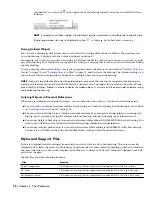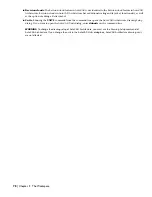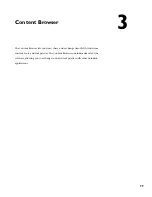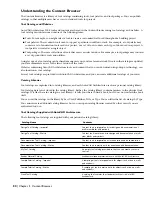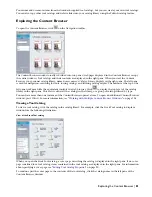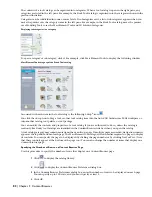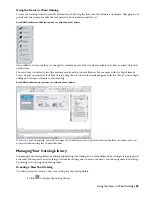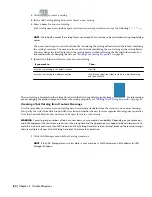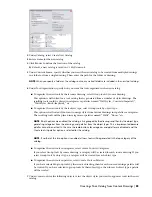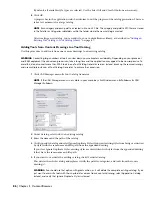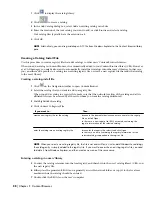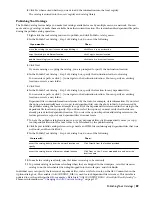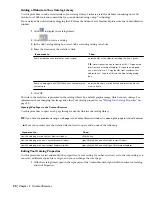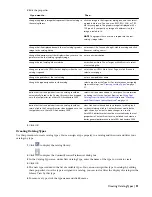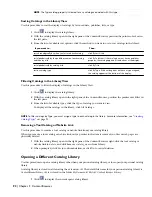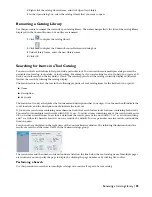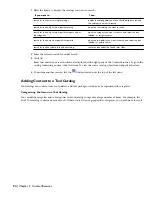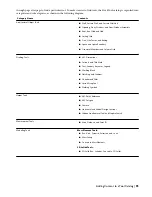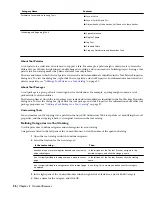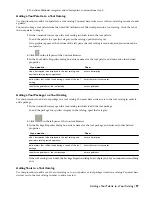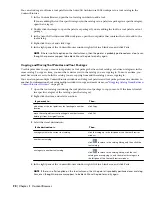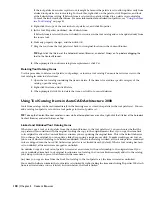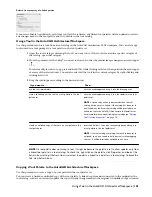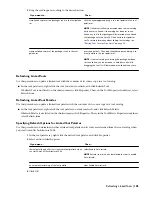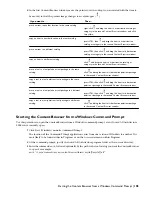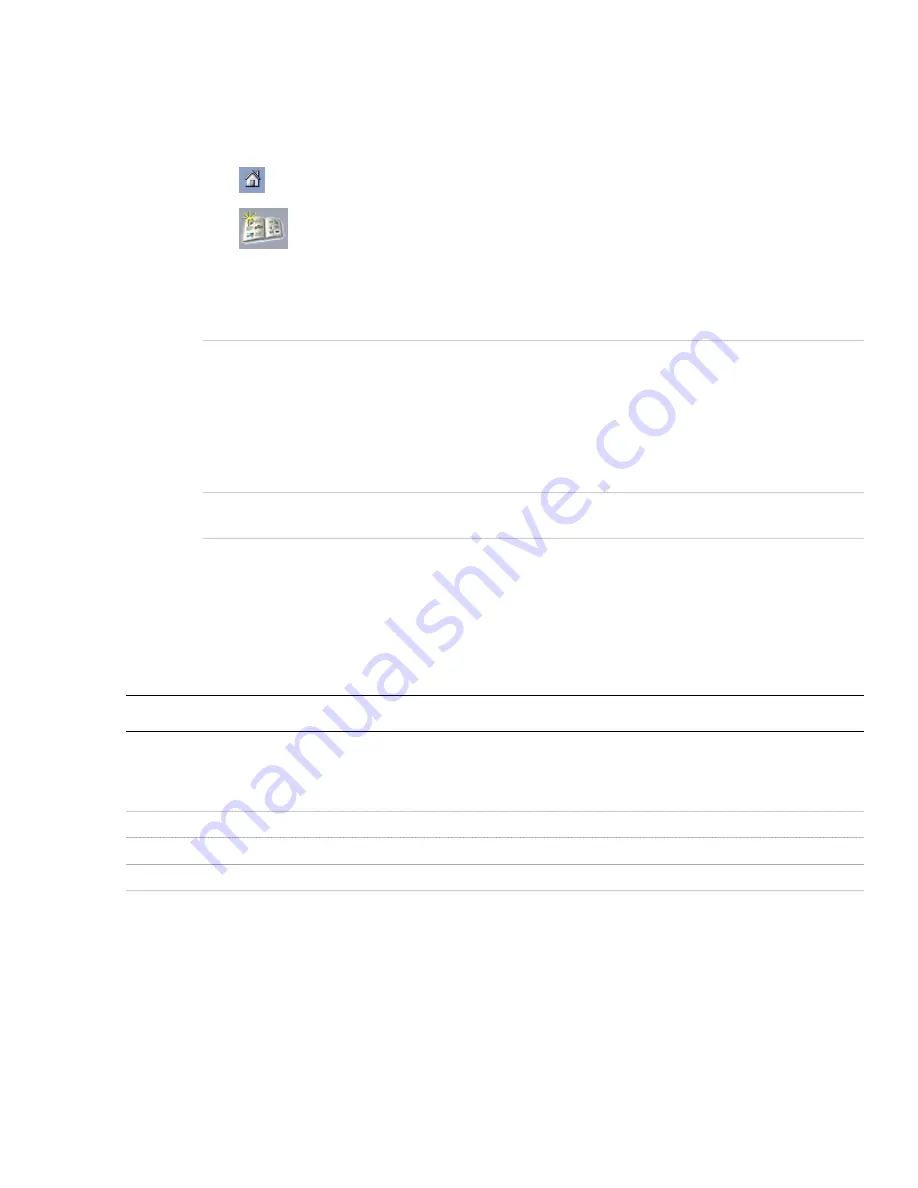
Adding a Website to Your Catalog Library
Use this procedure to add a website link to your catalog library. Links are useful for websites containing AutoCAD
Architecture 2008 tools and content that you can download using i-drop
®
technology.
You can also add a website link by dragging the URL from the Address bar of Internet Explorer into the Content Browser
window.
1
Click
to display the catalog library.
2
Click
to create a catalog.
3
In the Add Catalog dialog box, select Add an existing catalog or website.
4
Enter the location of the website to link:
Then…
If you want to…
enter the URL of the website, including the http:// prefix.
TIP Here is the easiest way to specify a URL: 1. Open a web
browser, such as Internet Explorer. 2. Open the web page
you want to link to. 3. Copy the URL from your browser’s
address bar. 4. Paste the URL into the Add Catalog dialog
box.
link to a website on the Internet or on an intranet
enter the file name, or click Browse and select the file you
want to link to.
link to a web page in an HTML file on your computer or on
your network
5
Click OK.
The link to the website is represented in the catalog library by a default graphic image, which you can change. For
information about changing this image and other Tool Catalog properties, see “
Editing Tool Catalog Properties
” on
page 90.
Opening Web Pages in the Content Browser
Use this procedure to open a web page through a website link in your catalog library.
TIP If you have any problem viewing a web page in the Content Browser window, try opening the page in Internet Explorer.
■
Move your pointer over the website link you want to open, and do one of the following:
Then…
If you want to…
click the link.
view the web page in the Content Browser window
right-click the link, and click Open in New Window.
view the web page in a new Content Browser window
right-click the link, and click Open With Internet Explorer.
view the web page in a new Internet Explorer window
Editing Tool Catalog Properties
Use this procedure to view and modify the properties of a tool catalog. If you have write access to the tool catalog, you
can select a different source file or target, and you can change the cover page.
1
With the catalog library open in the right pane of the Content Browser, right-click the desired tool catalog,
and click Properties.
90 | Chapter 3 Content Browser
Содержание 00128-051462-9310 - AUTOCAD 2008 COMM UPG FRM 2005 DVD
Страница 1: ...AutoCAD Architecture 2008 User s Guide 2007 ...
Страница 4: ...1 2 3 4 5 6 7 8 9 10 ...
Страница 40: ...xl Contents ...
Страница 41: ...Workflow and User Interface 1 1 ...
Страница 42: ...2 Chapter 1 Workflow and User Interface ...
Страница 146: ...106 Chapter 3 Content Browser ...
Страница 164: ...124 Chapter 4 Creating and Saving Drawings ...
Страница 370: ...330 Chapter 6 Drawing Management ...
Страница 440: ...400 Chapter 8 Drawing Compare ...
Страница 528: ...488 Chapter 10 Display System ...
Страница 540: ...500 Chapter 11 Style Manager ...
Страница 612: ...572 Chapter 13 Content Creation Guidelines ...
Страница 613: ...Conceptual Design 2 573 ...
Страница 614: ...574 Chapter 14 Conceptual Design ...
Страница 678: ...638 Chapter 16 ObjectViewer ...
Страница 683: ...Designing with Architectural Objects 3 643 ...
Страница 684: ...644 Chapter 18 Designing with Architectural Objects ...
Страница 788: ...748 Chapter 18 Walls ...
Страница 942: ...902 Chapter 19 Curtain Walls ...
Страница 1042: ...1002 Chapter 21 AEC Polygons ...
Страница 1052: ...Changing a door width 1012 Chapter 22 Doors ...
Страница 1106: ...Changing a window width 1066 Chapter 23 Windows ...
Страница 1172: ...1132 Chapter 24 Openings ...
Страница 1226: ...Using grips to change the flight width of a spiral stair run 1186 Chapter 25 Stairs ...
Страница 1368: ...Using the Angle grip to edit slab slope 1328 Chapter 28 Slabs and Roof Slabs ...
Страница 1491: ...Design Utilities 4 1451 ...
Страница 1492: ...1452 Chapter 30 Design Utilities ...
Страница 1536: ...1496 Chapter 31 Layout Curves and Grids ...
Страница 1537: ...Grids Grids are AEC objects on which you can anchor other objects such as columns and constrain their locations 32 1497 ...
Страница 1564: ...1524 Chapter 32 Grids ...
Страница 1570: ...Transferring a hatch from one boundary to another Moving a hatch back to original boundary 1530 Chapter 33 Detail Drafting Tools ...
Страница 1611: ...Documentation 5 1571 ...
Страница 1612: ...1572 Chapter 36 Documentation ...
Страница 1706: ...Stretching a surface opening Moving a surface opening 1666 Chapter 36 Spaces ...
Страница 1710: ...Offsetting the edge of a window opening on a freeform space surface 1670 Chapter 36 Spaces ...
Страница 1711: ...Adding a vertex to the edge of a window opening on a freeform space surface Working with Surface Openings 1671 ...
Страница 1712: ...Converting the edge of a window opening to arc on a freeform space surface 1672 Chapter 36 Spaces ...
Страница 1715: ...Removing the vertex of a window opening on a freeform space surface Working with Surface Openings 1675 ...
Страница 1927: ...Elevation Labels Elevation labels are used to dimension height values in plan and section views 41 1887 ...
Страница 1956: ...1916 Chapter 42 Fields ...
Страница 2035: ...Properties of a detail callout The Properties of a Callout Tool 1995 ...
Страница 2060: ...2020 Chapter 45 Callouts ...
Страница 2170: ...2130 Chapter 47 AEC Content and DesignCenter ...
Страница 2171: ...Other Utilities 6 2131 ...
Страница 2172: ...2132 Chapter 48 Other Utilities ...
Страница 2182: ...2142 Chapter 51 Reference AEC Objects ...
Страница 2212: ...2172 Chapter 52 Customizing and Adding New Content for Detail Components ...
Страница 2217: ...AutoCAD Architecture 2008 Menus 54 2177 ...
Страница 2226: ...2186 Chapter 54 AutoCAD Architecture 2008 Menus ...
Страница 2268: ...2228 Index ...