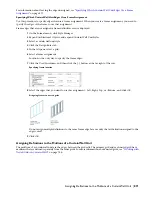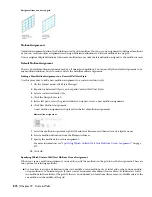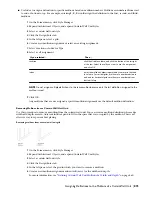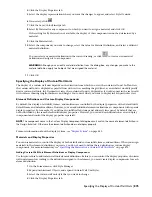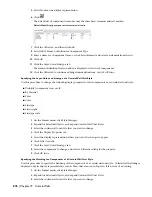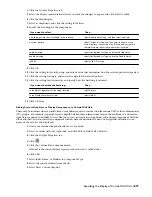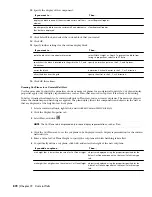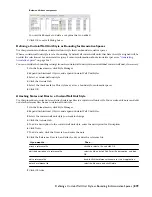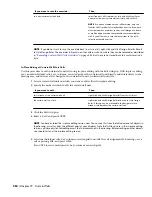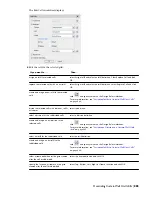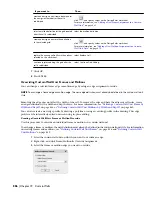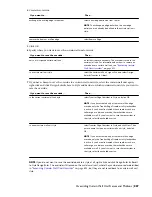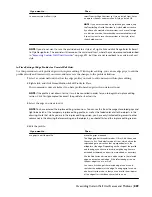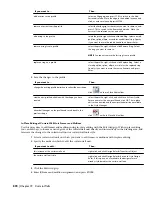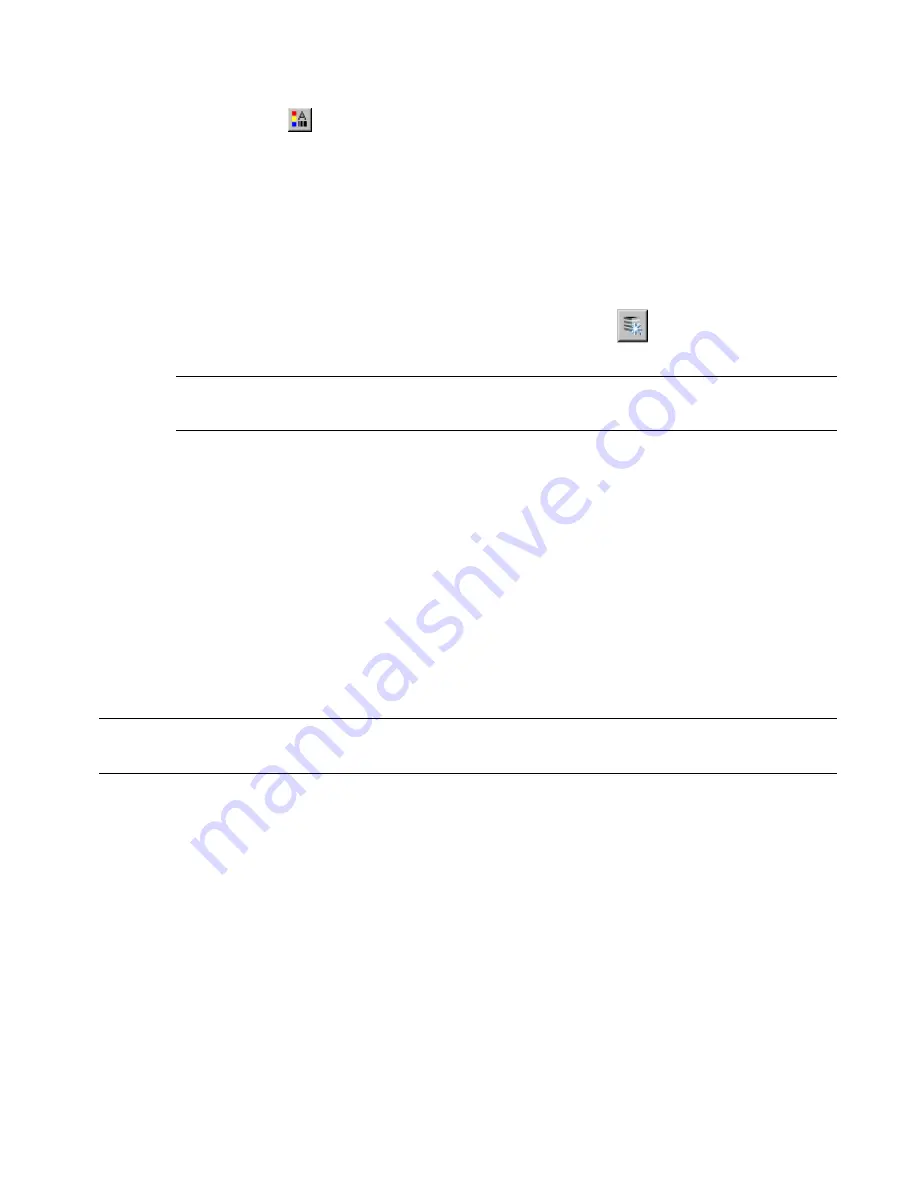
4
Click the Display Properties tab.
5
Select the display representation where you want the changes to appear, and select Style Override.
6
If necessary, click
.
7
Click the Layer/Color/Linetype tab.
8
Select By Material for any component to which you want to assign a material, and click OK.
If the setting for By Material is not available, the display of this component cannot be determined by a
material.
9
Click the Materials tab.
10
Select the component you want to change, select the value for Material Definition, and select a different
material definition.
You can select any material definition in the current drawing, or click
to create a new material
definition and assign it to a component.
WARNING Although you can edit a material definition from this dialog box, any changes you make to the
material definition apply to all objects that are assigned the material.
11
Click OK.
Specifying the Display of Curtain Wall Units
The display of a curtain wall unit depends on the direction from which you view the curtain wall unit. In Plan view,
the curtain wall unit is displayed as parallel lines with vertices marking the grid lines, as an architect would typically
draw a curtain wall unit. In 3D isometric views, the curtain wall unit is displayed as it would appear in the real world,
with surfaces showing length, thickness, and height. You control what you want to display in each particular view.
Element Definitions and Custom Display Components
By default, the display of all infills, frames, and mullions are controlled by the display properties of the default infill,
default frame, and default mullions. However, you can add individual element definitions as components with separate
display properties. For example, if you define two infills called stone panel and acetylene panel, by default they are
both controlled by the same default infill display properties. However, you can add each definition as a new display
component and control the display properties separately.
NOTE The component name in the Custom Display Component dialog box must match the name of element definition in
the Design Rules tab. Otherwise the element definition does not display properly.
For more information about the display system, see “
Display System
” on page 443.
Materials and Display Properties
You can use materials to control the display of both default and custom infills, frames, and mullions. When you assign
materials to the element definitions you create, you do not need to define these definitions as custom display
components. For more information, see “
Specifying the Materials of a Curtain Wall Unit Style
” on page 874.
Adding Curtain Wall Unit Element Definitions as Display Components
Use this procedure to add curtain wall unit element definitions. Before you can control the display properties of curtain
wall unit elements according to the definition assigned to the element, you must create display components for each
element definition.
1
On the Format menu, click Style Manager.
2
Expand Architectural Objects, and expand Curtain Wall Unit Styles.
3
Select the curtain wall unit style that you want to change.
4
Click the Display Properties tab.
Specifying the Display of Curtain Wall Units | 875
Содержание 00128-051462-9310 - AUTOCAD 2008 COMM UPG FRM 2005 DVD
Страница 1: ...AutoCAD Architecture 2008 User s Guide 2007 ...
Страница 4: ...1 2 3 4 5 6 7 8 9 10 ...
Страница 40: ...xl Contents ...
Страница 41: ...Workflow and User Interface 1 1 ...
Страница 42: ...2 Chapter 1 Workflow and User Interface ...
Страница 146: ...106 Chapter 3 Content Browser ...
Страница 164: ...124 Chapter 4 Creating and Saving Drawings ...
Страница 370: ...330 Chapter 6 Drawing Management ...
Страница 440: ...400 Chapter 8 Drawing Compare ...
Страница 528: ...488 Chapter 10 Display System ...
Страница 540: ...500 Chapter 11 Style Manager ...
Страница 612: ...572 Chapter 13 Content Creation Guidelines ...
Страница 613: ...Conceptual Design 2 573 ...
Страница 614: ...574 Chapter 14 Conceptual Design ...
Страница 678: ...638 Chapter 16 ObjectViewer ...
Страница 683: ...Designing with Architectural Objects 3 643 ...
Страница 684: ...644 Chapter 18 Designing with Architectural Objects ...
Страница 788: ...748 Chapter 18 Walls ...
Страница 942: ...902 Chapter 19 Curtain Walls ...
Страница 1042: ...1002 Chapter 21 AEC Polygons ...
Страница 1052: ...Changing a door width 1012 Chapter 22 Doors ...
Страница 1106: ...Changing a window width 1066 Chapter 23 Windows ...
Страница 1172: ...1132 Chapter 24 Openings ...
Страница 1226: ...Using grips to change the flight width of a spiral stair run 1186 Chapter 25 Stairs ...
Страница 1368: ...Using the Angle grip to edit slab slope 1328 Chapter 28 Slabs and Roof Slabs ...
Страница 1491: ...Design Utilities 4 1451 ...
Страница 1492: ...1452 Chapter 30 Design Utilities ...
Страница 1536: ...1496 Chapter 31 Layout Curves and Grids ...
Страница 1537: ...Grids Grids are AEC objects on which you can anchor other objects such as columns and constrain their locations 32 1497 ...
Страница 1564: ...1524 Chapter 32 Grids ...
Страница 1570: ...Transferring a hatch from one boundary to another Moving a hatch back to original boundary 1530 Chapter 33 Detail Drafting Tools ...
Страница 1611: ...Documentation 5 1571 ...
Страница 1612: ...1572 Chapter 36 Documentation ...
Страница 1706: ...Stretching a surface opening Moving a surface opening 1666 Chapter 36 Spaces ...
Страница 1710: ...Offsetting the edge of a window opening on a freeform space surface 1670 Chapter 36 Spaces ...
Страница 1711: ...Adding a vertex to the edge of a window opening on a freeform space surface Working with Surface Openings 1671 ...
Страница 1712: ...Converting the edge of a window opening to arc on a freeform space surface 1672 Chapter 36 Spaces ...
Страница 1715: ...Removing the vertex of a window opening on a freeform space surface Working with Surface Openings 1675 ...
Страница 1927: ...Elevation Labels Elevation labels are used to dimension height values in plan and section views 41 1887 ...
Страница 1956: ...1916 Chapter 42 Fields ...
Страница 2035: ...Properties of a detail callout The Properties of a Callout Tool 1995 ...
Страница 2060: ...2020 Chapter 45 Callouts ...
Страница 2170: ...2130 Chapter 47 AEC Content and DesignCenter ...
Страница 2171: ...Other Utilities 6 2131 ...
Страница 2172: ...2132 Chapter 48 Other Utilities ...
Страница 2182: ...2142 Chapter 51 Reference AEC Objects ...
Страница 2212: ...2172 Chapter 52 Customizing and Adding New Content for Detail Components ...
Страница 2217: ...AutoCAD Architecture 2008 Menus 54 2177 ...
Страница 2226: ...2186 Chapter 54 AutoCAD Architecture 2008 Menus ...
Страница 2268: ...2228 Index ...