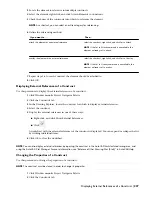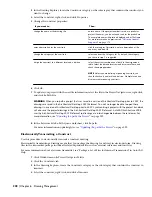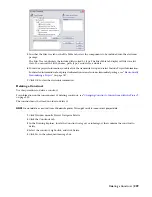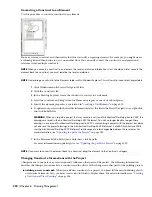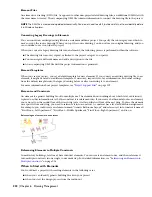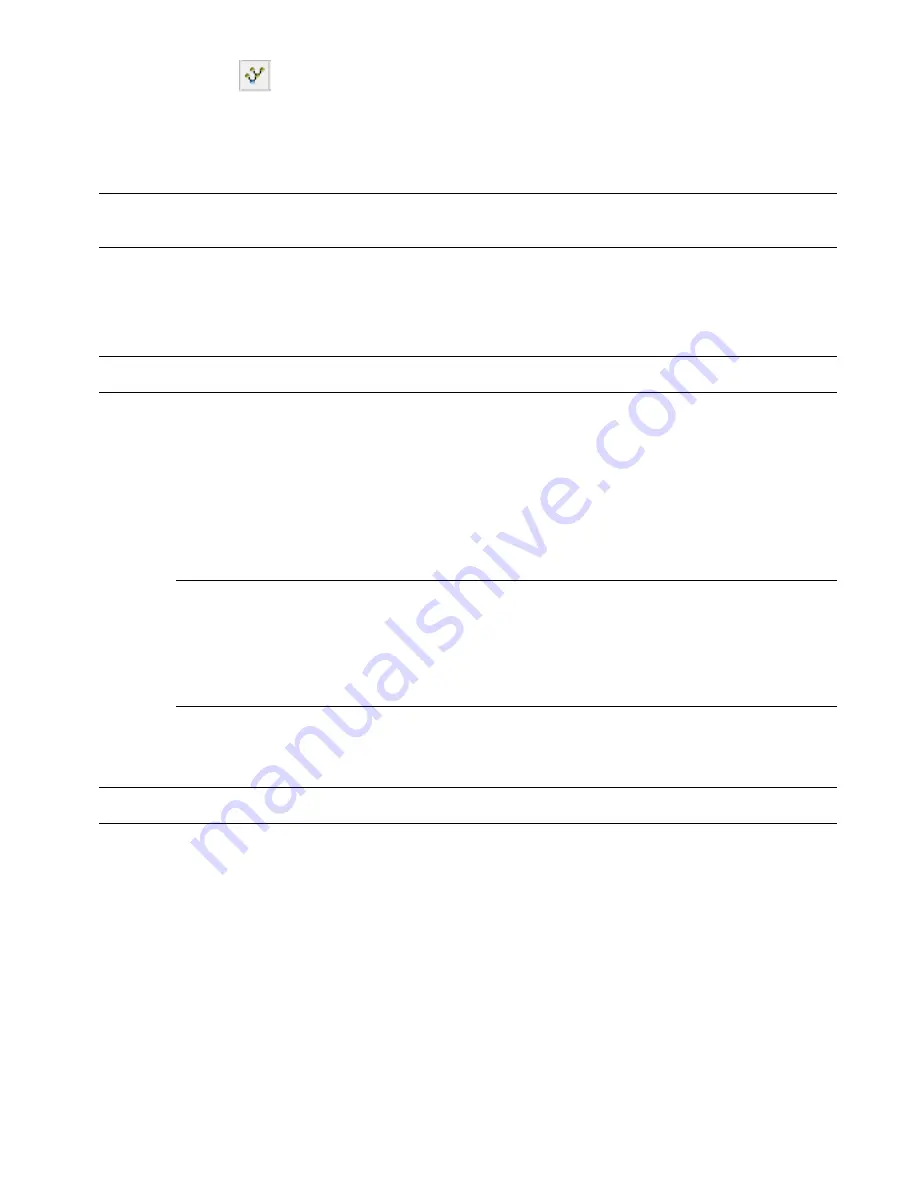
■
Click
.
A worksheet with the external references contained in the element is displayed. You can expand or collapse
the list by clicking individual items.
6
Click OK to close the worksheet.
NOTE You can also display external references by opening the element in the AutoCAD Architecture drawing area and using
the AutoCAD Xref Manager. For more information, see “Reference Other Drawing Files (Xrefs)” in AutoCAD Help.
Converting an Element to a Construct
Use this procedure to convert an element to a construct.
If you create an element and realize later that you do not need this drawing as a repeating element, you can convert
it into a construct.
NOTE Do not drag an element to the Constructs folder within Windows Explorer. This will result in inconsistent project data.
1
Click Window menu
➤
Project Navigator Palette.
2
Click the Constructs tab.
3
In the Drawing Explorer, locate the element to convert into a construct.
4
Select the element, and drag it into the Constructs category or one of its subcategories.
5
Specify the construct properties, as described in “
Creating a New Construct
” on page 219.
6
To update your project with the new file information, select the file in the Project Navigator tree, right-click,
and click Re-Path File.
WARNING When you re-path a project that was saved in a version of Architectural Desktop prior to 2007, the
drawings are saved in the Architectural Desktop 2007 file format. You will no longer be able to open these
drawings in a version of Architectural Desktop prior to 2007. Synchronizing a project with the project standards
will also save the project drawings in the Architectural Desktop 2007 file format. AutoCAD Architecture 2008
uses the Architectural Desktop 2007 file format so drawings are interchangeable between these releases. For
more information, see
“
Updating (Re-path) the Project
” on page 292
.
7
In the Reference File Re-Path Queue worksheet, click Re-path.
For more information on updating files, see “
Updating (Re-path) the Project
” on page 292.
NOTE If you want to convert the construct back to an element, drag it back to the Elements category.
Changing Elements: Interactions with the Project
Changes made to one part of a project frequently influence other parts of the project. The following information
describes the changes you can make to an element, and the effects of the changes on other parts of the building project.
■
Adding new elements: When you add new elements to a project, you must reference them into other elements,
constructs, or plotting sheets.
■
Changing the element name and category (location): Elements are used as external references in other
files. When you change the name and the location of an element, its external reference path is no longer correct.
To update the project, re-path it, as described in “
Updating (Re-path) the Project
” on page 292.
Converting an Element to a Construct | 241
Содержание 00128-051462-9310 - AUTOCAD 2008 COMM UPG FRM 2005 DVD
Страница 1: ...AutoCAD Architecture 2008 User s Guide 2007 ...
Страница 4: ...1 2 3 4 5 6 7 8 9 10 ...
Страница 40: ...xl Contents ...
Страница 41: ...Workflow and User Interface 1 1 ...
Страница 42: ...2 Chapter 1 Workflow and User Interface ...
Страница 146: ...106 Chapter 3 Content Browser ...
Страница 164: ...124 Chapter 4 Creating and Saving Drawings ...
Страница 370: ...330 Chapter 6 Drawing Management ...
Страница 440: ...400 Chapter 8 Drawing Compare ...
Страница 528: ...488 Chapter 10 Display System ...
Страница 540: ...500 Chapter 11 Style Manager ...
Страница 612: ...572 Chapter 13 Content Creation Guidelines ...
Страница 613: ...Conceptual Design 2 573 ...
Страница 614: ...574 Chapter 14 Conceptual Design ...
Страница 678: ...638 Chapter 16 ObjectViewer ...
Страница 683: ...Designing with Architectural Objects 3 643 ...
Страница 684: ...644 Chapter 18 Designing with Architectural Objects ...
Страница 788: ...748 Chapter 18 Walls ...
Страница 942: ...902 Chapter 19 Curtain Walls ...
Страница 1042: ...1002 Chapter 21 AEC Polygons ...
Страница 1052: ...Changing a door width 1012 Chapter 22 Doors ...
Страница 1106: ...Changing a window width 1066 Chapter 23 Windows ...
Страница 1172: ...1132 Chapter 24 Openings ...
Страница 1226: ...Using grips to change the flight width of a spiral stair run 1186 Chapter 25 Stairs ...
Страница 1368: ...Using the Angle grip to edit slab slope 1328 Chapter 28 Slabs and Roof Slabs ...
Страница 1491: ...Design Utilities 4 1451 ...
Страница 1492: ...1452 Chapter 30 Design Utilities ...
Страница 1536: ...1496 Chapter 31 Layout Curves and Grids ...
Страница 1537: ...Grids Grids are AEC objects on which you can anchor other objects such as columns and constrain their locations 32 1497 ...
Страница 1564: ...1524 Chapter 32 Grids ...
Страница 1570: ...Transferring a hatch from one boundary to another Moving a hatch back to original boundary 1530 Chapter 33 Detail Drafting Tools ...
Страница 1611: ...Documentation 5 1571 ...
Страница 1612: ...1572 Chapter 36 Documentation ...
Страница 1706: ...Stretching a surface opening Moving a surface opening 1666 Chapter 36 Spaces ...
Страница 1710: ...Offsetting the edge of a window opening on a freeform space surface 1670 Chapter 36 Spaces ...
Страница 1711: ...Adding a vertex to the edge of a window opening on a freeform space surface Working with Surface Openings 1671 ...
Страница 1712: ...Converting the edge of a window opening to arc on a freeform space surface 1672 Chapter 36 Spaces ...
Страница 1715: ...Removing the vertex of a window opening on a freeform space surface Working with Surface Openings 1675 ...
Страница 1927: ...Elevation Labels Elevation labels are used to dimension height values in plan and section views 41 1887 ...
Страница 1956: ...1916 Chapter 42 Fields ...
Страница 2035: ...Properties of a detail callout The Properties of a Callout Tool 1995 ...
Страница 2060: ...2020 Chapter 45 Callouts ...
Страница 2170: ...2130 Chapter 47 AEC Content and DesignCenter ...
Страница 2171: ...Other Utilities 6 2131 ...
Страница 2172: ...2132 Chapter 48 Other Utilities ...
Страница 2182: ...2142 Chapter 51 Reference AEC Objects ...
Страница 2212: ...2172 Chapter 52 Customizing and Adding New Content for Detail Components ...
Страница 2217: ...AutoCAD Architecture 2008 Menus 54 2177 ...
Страница 2226: ...2186 Chapter 54 AutoCAD Architecture 2008 Menus ...
Страница 2268: ...2228 Index ...