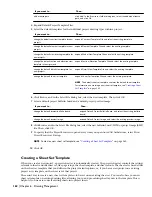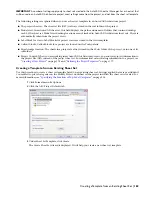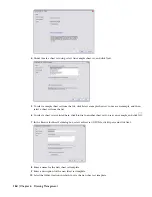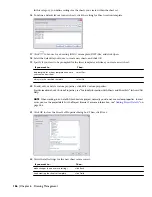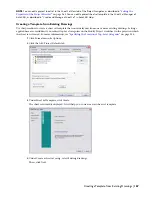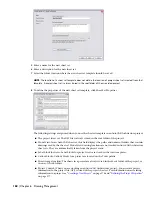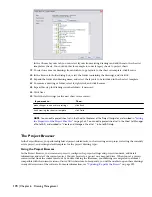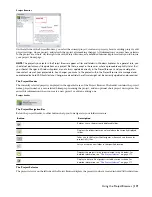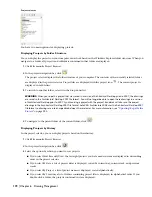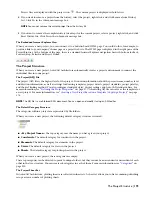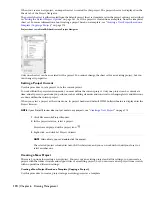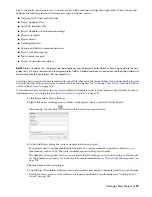■
Aec Model (Metric - stb).dwt
NOTE Sheet templates are defined in the project sheet set template.
The Project Sheet Set Template
Each project has a unique sheet set that collects and organizes the sheets in a the project. The sheet set is created from
a template in which the user defines the sheet set structure, the default sheet template, and page setup overrides. When
you create a project based on a template project, the sheet set template of that project is used. When you create a new
project without using a template, the default sheet set template defined in “
Setting the Default Project Options
” on
page 161 is used.
You cannot change the sheet set template after creating a project, You can, however, change the properties of the sheet
set in the project.
By default, four sheet set templates are shipped with the software:
■
Aec Sheet Set (Imperial ctb).dst
■
Aec Sheet Set (Imperial stb).dst
■
Aec Sheet Set (Metric ctb).dst
■
Aec Sheet Set (Metric stb).dst
Project Standards Drawings
You can define drawings containing standard styles and display settings, as well as AutoCAD standards for a project.
Standard styles and display settings are associated to the project in the standards configuration, as described in
“
Configuring Project Standards Files
” on page 183. Project standards files can be saved within the project folder or in a
different location. For the consequences of storing project standards files outside the project, see “
Creating a New
Project Standards Drawing
” on page 371.
Project Tool Palettes
You can define a tool palette group to be used in the project. By default, the project palette group is empty when you
create a new project, unless you create a project based on a template which supplies a project palette group. For more
information, see “
Setting up Standard Tools in a Project
” on page 345.
Project Content Browser Library
For a project, you can define a Content Browser library that is opened by default when you start Content Browser from
within Project Navigator. The project library contains standard tools and palettes for the project. For more information,
see “
Setting up Standard Tools in a Project
” on page 345.
Working with Design Teams Located Remotely
The best practice for working with members of an extended team is to set up the structure for a project on a dedicated
drive of a central network server. Communicate the structure and location to remote teams so they can assign the
project the same drive letter. When all remote locations use the same mapped drive, the extended team can work on
the project without needing to re-path the drawing files as they are opened.
If you want to specify mapped drives for an existing project, organize the full project on the specific drive first. Once
you designate a mapped drive for a project, the structure, such as constructs and templates, is also mapped to the same
drive. For more information, see “
Specifying the Location of Top-Level Categories
” on page 214.
Opening a Project From a Mapped Drive
Use this procedure to open a project located on a mapped drive. You must already have the project structure organized
on that drive.
1
Click File menu
➤
Project Browser.
160 | Chapter 6 Drawing Management
Содержание 00128-051462-9310 - AUTOCAD 2008 COMM UPG FRM 2005 DVD
Страница 1: ...AutoCAD Architecture 2008 User s Guide 2007 ...
Страница 4: ...1 2 3 4 5 6 7 8 9 10 ...
Страница 40: ...xl Contents ...
Страница 41: ...Workflow and User Interface 1 1 ...
Страница 42: ...2 Chapter 1 Workflow and User Interface ...
Страница 146: ...106 Chapter 3 Content Browser ...
Страница 164: ...124 Chapter 4 Creating and Saving Drawings ...
Страница 370: ...330 Chapter 6 Drawing Management ...
Страница 440: ...400 Chapter 8 Drawing Compare ...
Страница 528: ...488 Chapter 10 Display System ...
Страница 540: ...500 Chapter 11 Style Manager ...
Страница 612: ...572 Chapter 13 Content Creation Guidelines ...
Страница 613: ...Conceptual Design 2 573 ...
Страница 614: ...574 Chapter 14 Conceptual Design ...
Страница 678: ...638 Chapter 16 ObjectViewer ...
Страница 683: ...Designing with Architectural Objects 3 643 ...
Страница 684: ...644 Chapter 18 Designing with Architectural Objects ...
Страница 788: ...748 Chapter 18 Walls ...
Страница 942: ...902 Chapter 19 Curtain Walls ...
Страница 1042: ...1002 Chapter 21 AEC Polygons ...
Страница 1052: ...Changing a door width 1012 Chapter 22 Doors ...
Страница 1106: ...Changing a window width 1066 Chapter 23 Windows ...
Страница 1172: ...1132 Chapter 24 Openings ...
Страница 1226: ...Using grips to change the flight width of a spiral stair run 1186 Chapter 25 Stairs ...
Страница 1368: ...Using the Angle grip to edit slab slope 1328 Chapter 28 Slabs and Roof Slabs ...
Страница 1491: ...Design Utilities 4 1451 ...
Страница 1492: ...1452 Chapter 30 Design Utilities ...
Страница 1536: ...1496 Chapter 31 Layout Curves and Grids ...
Страница 1537: ...Grids Grids are AEC objects on which you can anchor other objects such as columns and constrain their locations 32 1497 ...
Страница 1564: ...1524 Chapter 32 Grids ...
Страница 1570: ...Transferring a hatch from one boundary to another Moving a hatch back to original boundary 1530 Chapter 33 Detail Drafting Tools ...
Страница 1611: ...Documentation 5 1571 ...
Страница 1612: ...1572 Chapter 36 Documentation ...
Страница 1706: ...Stretching a surface opening Moving a surface opening 1666 Chapter 36 Spaces ...
Страница 1710: ...Offsetting the edge of a window opening on a freeform space surface 1670 Chapter 36 Spaces ...
Страница 1711: ...Adding a vertex to the edge of a window opening on a freeform space surface Working with Surface Openings 1671 ...
Страница 1712: ...Converting the edge of a window opening to arc on a freeform space surface 1672 Chapter 36 Spaces ...
Страница 1715: ...Removing the vertex of a window opening on a freeform space surface Working with Surface Openings 1675 ...
Страница 1927: ...Elevation Labels Elevation labels are used to dimension height values in plan and section views 41 1887 ...
Страница 1956: ...1916 Chapter 42 Fields ...
Страница 2035: ...Properties of a detail callout The Properties of a Callout Tool 1995 ...
Страница 2060: ...2020 Chapter 45 Callouts ...
Страница 2170: ...2130 Chapter 47 AEC Content and DesignCenter ...
Страница 2171: ...Other Utilities 6 2131 ...
Страница 2172: ...2132 Chapter 48 Other Utilities ...
Страница 2182: ...2142 Chapter 51 Reference AEC Objects ...
Страница 2212: ...2172 Chapter 52 Customizing and Adding New Content for Detail Components ...
Страница 2217: ...AutoCAD Architecture 2008 Menus 54 2177 ...
Страница 2226: ...2186 Chapter 54 AutoCAD Architecture 2008 Menus ...
Страница 2268: ...2228 Index ...