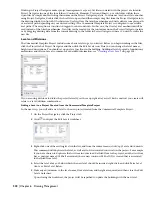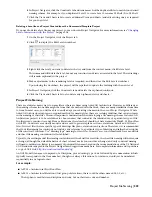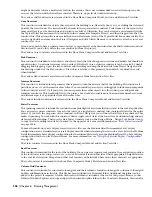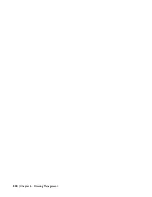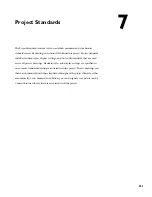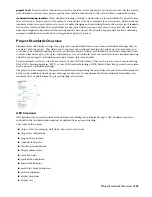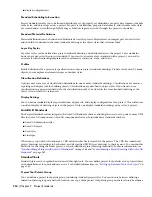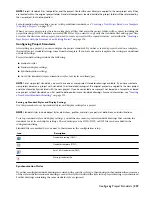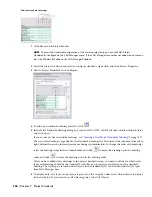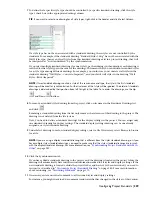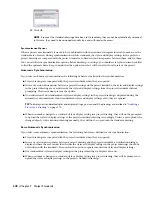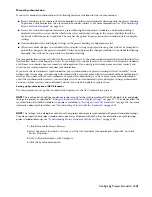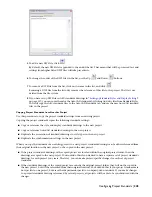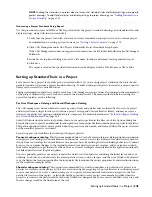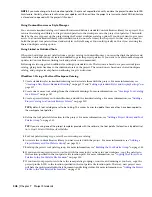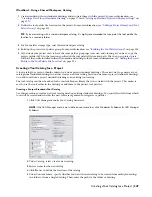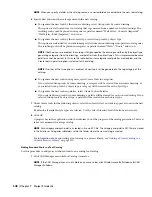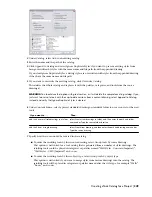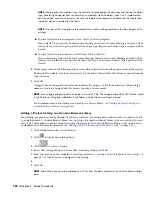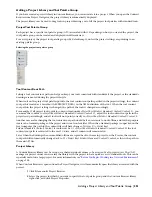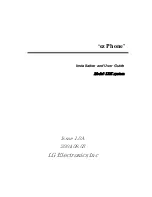■
The CAD manager sets up a default Content Browser library for the project. When a user starts Content Browser
from the current project in Project Navigator, the project library is displayed. The user can then drag standard tools
into a project drawing.
■
To create a standard tool catalog based on an existing project, the CAD manager opens the AEC Tool Catalog
Generator, browses to the project, and creates a tool catalog from the project drawings. He adds the new catalog
to a Content Browser library and connects that library to a project. From there, the tools can be used either directly
in the project or be used to build up a project-specific tool palette group.
■
To transmit the project to an external subcontractor, the CAD manager creates an e-transmit package containing
all project drawing files, standards drawings, and standard catalogs, as well as the standard Content Browser library.
The subcontractor unzips the package to access these standard objects for use on the subcontracted design work.
■
The CAD manager wants to create a hierarchical structure for standards. Some standards are specific to the project,
whereas others are specific to a customer or general company standards. By placing different standards drawings
in different locations, some can be copied and overwritten for a specific project, whereas others are referenced from
a central location and are read-only.
Prerequisites for Working with Project Standards
The following points need to be taken into consideration to work efficiently with the project standards feature:
■
Project standards can be used only with projects. A drawing must be part of a project to be synchronized with
project standards. Project standards cannot be applied to standalone drawings. You can copy standard styles and
display settings into standalone drawings, but they will not be synchronized when the standards change.
■
Project standards can be distributed among multiple standards drawings, if desired. However, there can be only
one drawing that is designated for the display settings in a project.
■
Project standards can be stored in DWG, DWT, and DWS files.
■
AutoCAD standards for layers, text styles, linetypes, and AutoCAD dimension styles must be placed in DWS files.
■
Demand loading needs to be enabled for working with project standards. The XLOADCTL system variable must
be set to 2 (default value).
Setting up Standards in a Project
You can define one or more files to use as the source for standard styles and display settings. You can also specify
options for synchronizing the styles and display settings with the standards. Additionally, you can set up DWS files
for AutoCAD layers, dimension styles, text styles, and linetypes.
Creating a New Project with Predefined Standards
The quickest and easiest way to create a new project that already has standards associated with it, is to use an existing
project with standards as a template. When you use an existing project as a template, the following files and structures
are copied to the new project:
■
All project DWG files and XML files
■
AEC standards files
■
AutoCAD standards files
■
Project standards synchronization settings
■
Sheet set template
■
Project details
■
Drawing template paths
■
Keynote and detail component database paths
■
Project tool palette group
■
Tool content root path
■
Project Content Browser library
336 | Chapter 7 Project Standards
Содержание 00128-051462-9310 - AUTOCAD 2008 COMM UPG FRM 2005 DVD
Страница 1: ...AutoCAD Architecture 2008 User s Guide 2007 ...
Страница 4: ...1 2 3 4 5 6 7 8 9 10 ...
Страница 40: ...xl Contents ...
Страница 41: ...Workflow and User Interface 1 1 ...
Страница 42: ...2 Chapter 1 Workflow and User Interface ...
Страница 146: ...106 Chapter 3 Content Browser ...
Страница 164: ...124 Chapter 4 Creating and Saving Drawings ...
Страница 370: ...330 Chapter 6 Drawing Management ...
Страница 440: ...400 Chapter 8 Drawing Compare ...
Страница 528: ...488 Chapter 10 Display System ...
Страница 540: ...500 Chapter 11 Style Manager ...
Страница 612: ...572 Chapter 13 Content Creation Guidelines ...
Страница 613: ...Conceptual Design 2 573 ...
Страница 614: ...574 Chapter 14 Conceptual Design ...
Страница 678: ...638 Chapter 16 ObjectViewer ...
Страница 683: ...Designing with Architectural Objects 3 643 ...
Страница 684: ...644 Chapter 18 Designing with Architectural Objects ...
Страница 788: ...748 Chapter 18 Walls ...
Страница 942: ...902 Chapter 19 Curtain Walls ...
Страница 1042: ...1002 Chapter 21 AEC Polygons ...
Страница 1052: ...Changing a door width 1012 Chapter 22 Doors ...
Страница 1106: ...Changing a window width 1066 Chapter 23 Windows ...
Страница 1172: ...1132 Chapter 24 Openings ...
Страница 1226: ...Using grips to change the flight width of a spiral stair run 1186 Chapter 25 Stairs ...
Страница 1368: ...Using the Angle grip to edit slab slope 1328 Chapter 28 Slabs and Roof Slabs ...
Страница 1491: ...Design Utilities 4 1451 ...
Страница 1492: ...1452 Chapter 30 Design Utilities ...
Страница 1536: ...1496 Chapter 31 Layout Curves and Grids ...
Страница 1537: ...Grids Grids are AEC objects on which you can anchor other objects such as columns and constrain their locations 32 1497 ...
Страница 1564: ...1524 Chapter 32 Grids ...
Страница 1570: ...Transferring a hatch from one boundary to another Moving a hatch back to original boundary 1530 Chapter 33 Detail Drafting Tools ...
Страница 1611: ...Documentation 5 1571 ...
Страница 1612: ...1572 Chapter 36 Documentation ...
Страница 1706: ...Stretching a surface opening Moving a surface opening 1666 Chapter 36 Spaces ...
Страница 1710: ...Offsetting the edge of a window opening on a freeform space surface 1670 Chapter 36 Spaces ...
Страница 1711: ...Adding a vertex to the edge of a window opening on a freeform space surface Working with Surface Openings 1671 ...
Страница 1712: ...Converting the edge of a window opening to arc on a freeform space surface 1672 Chapter 36 Spaces ...
Страница 1715: ...Removing the vertex of a window opening on a freeform space surface Working with Surface Openings 1675 ...
Страница 1927: ...Elevation Labels Elevation labels are used to dimension height values in plan and section views 41 1887 ...
Страница 1956: ...1916 Chapter 42 Fields ...
Страница 2035: ...Properties of a detail callout The Properties of a Callout Tool 1995 ...
Страница 2060: ...2020 Chapter 45 Callouts ...
Страница 2170: ...2130 Chapter 47 AEC Content and DesignCenter ...
Страница 2171: ...Other Utilities 6 2131 ...
Страница 2172: ...2132 Chapter 48 Other Utilities ...
Страница 2182: ...2142 Chapter 51 Reference AEC Objects ...
Страница 2212: ...2172 Chapter 52 Customizing and Adding New Content for Detail Components ...
Страница 2217: ...AutoCAD Architecture 2008 Menus 54 2177 ...
Страница 2226: ...2186 Chapter 54 AutoCAD Architecture 2008 Menus ...
Страница 2268: ...2228 Index ...