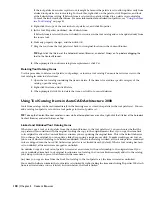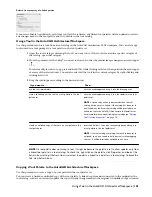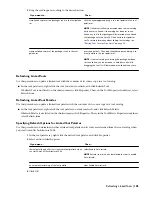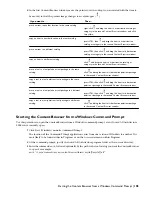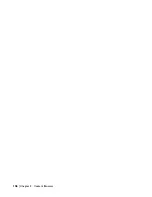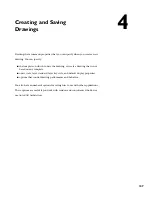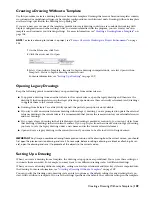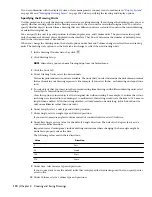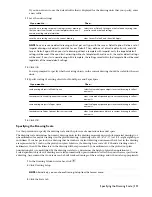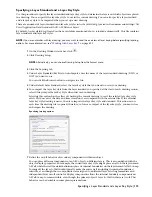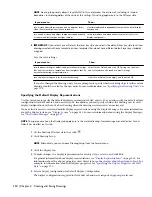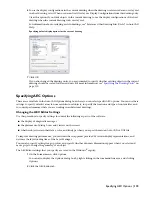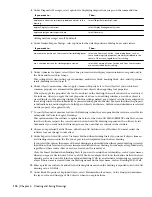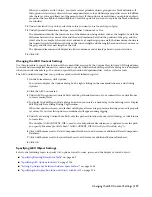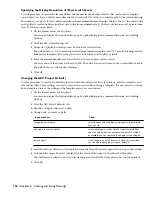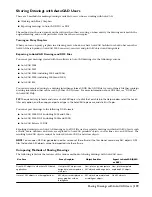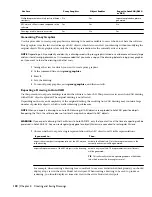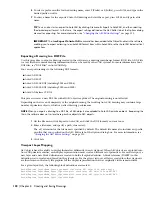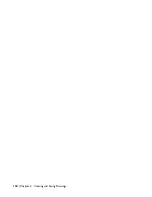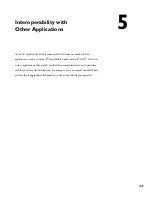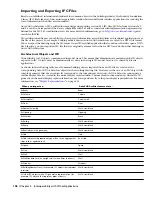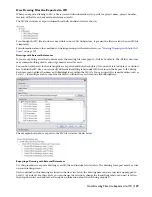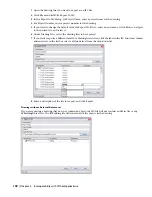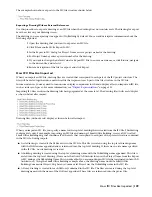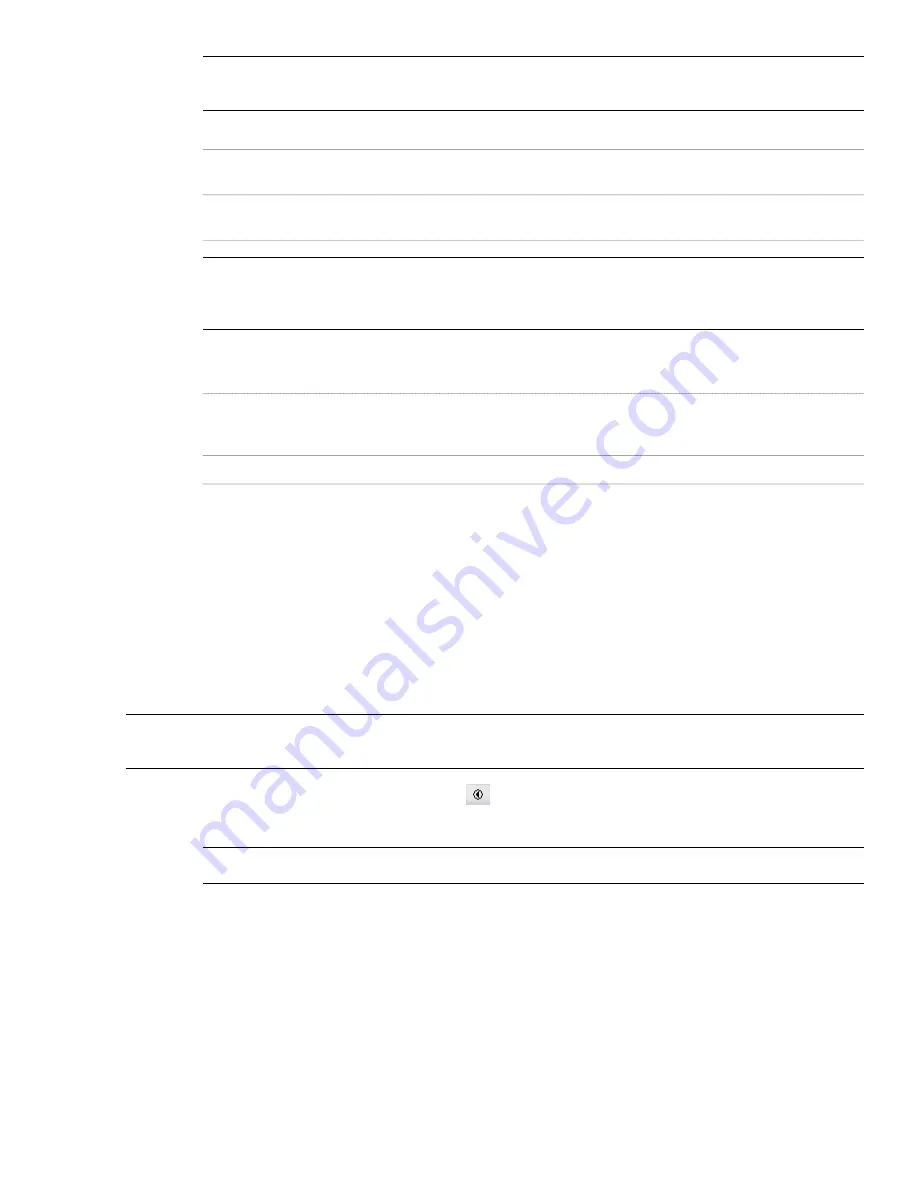
NOTE Freezing the primary object’s layer (A-Wall in this case) makes the entire wall, including its internal
boundaries, invisible regardless of the value of this setting. This setting applies only to the Off layer state.
Then…
If you want to…
clear Immediate and independent layer on/off control of display
components.
turn off secondary object components on different layers
when the main component layer is turned off
select Immediate and independent layer on/off control of
display components.
turn on and off secondary object components independently
of the main object component layer settings
8
IMPORTANT If you select Save as Default, the layer key style you select is the default layer key style for all new
drawings created without a template or from templates that do not have different default layer key standards
assigned.
Save the layer settings:
Then…
If you want to…
select Save as Default, and click OK. Settings on the Units
and Scale tabs are also saved as default settings.
save the layers settings as default settings for all new drawings
that you start without a template or from templates that do
not contain drawing setup information
clear Save as Default, click Apply, and then click OK.
save the layer settings only for the current drawing
If you also changed the drawing units, you are prompted to specify whether existing objects in the current
drawing should be scaled for the new units. For more information, see “
Specifying the Drawing Units
” on
page 110.
Specifying the Default Display Representations
Use this procedure to specify the default display representations of AEC objects. You can also specify the default display
configuration for the Model tab and new viewports. In addition, you can specify whether the drawing uses its own
display configurations or those of a host drawing when the drawing is referenced as an overlay xref.
You may find it easier to select and modify display representations using the Display Manager. For more information
about the display system, see “
Display System
” on page 443. For more information about using the Display Manager,
see “
The Display Manager
” on page 457.
NOTE Changes you make on the Display tab apply only to the current drawing. New drawings are not affected. Save as
Default has no effect on this tab.
1
On the Drawing Window status bar, click
.
2
Click Drawing Setup.
NOTE Alternatively, you can choose Drawing Setup from the Format menu.
3
Click the Display tab.
4
To make changes to a display representation for an object type, select it, and click Edit.
For general information about display representations, see “
Display Representations
” on page 451. For
information about the display properties of an object type, see the chapter about the relevant object. For
example, for information about wall display properties, see “
Specifying the Display Properties of a Wall
Style
” on page 733.
5
Select a display configuration for Default Display Configuration.
The display configuration is applied to the Model tab and new viewports in paper space layouts.
114 | Chapter 4 Creating and Saving Drawings
Содержание 00128-051462-9310 - AUTOCAD 2008 COMM UPG FRM 2005 DVD
Страница 1: ...AutoCAD Architecture 2008 User s Guide 2007 ...
Страница 4: ...1 2 3 4 5 6 7 8 9 10 ...
Страница 40: ...xl Contents ...
Страница 41: ...Workflow and User Interface 1 1 ...
Страница 42: ...2 Chapter 1 Workflow and User Interface ...
Страница 146: ...106 Chapter 3 Content Browser ...
Страница 164: ...124 Chapter 4 Creating and Saving Drawings ...
Страница 370: ...330 Chapter 6 Drawing Management ...
Страница 440: ...400 Chapter 8 Drawing Compare ...
Страница 528: ...488 Chapter 10 Display System ...
Страница 540: ...500 Chapter 11 Style Manager ...
Страница 612: ...572 Chapter 13 Content Creation Guidelines ...
Страница 613: ...Conceptual Design 2 573 ...
Страница 614: ...574 Chapter 14 Conceptual Design ...
Страница 678: ...638 Chapter 16 ObjectViewer ...
Страница 683: ...Designing with Architectural Objects 3 643 ...
Страница 684: ...644 Chapter 18 Designing with Architectural Objects ...
Страница 788: ...748 Chapter 18 Walls ...
Страница 942: ...902 Chapter 19 Curtain Walls ...
Страница 1042: ...1002 Chapter 21 AEC Polygons ...
Страница 1052: ...Changing a door width 1012 Chapter 22 Doors ...
Страница 1106: ...Changing a window width 1066 Chapter 23 Windows ...
Страница 1172: ...1132 Chapter 24 Openings ...
Страница 1226: ...Using grips to change the flight width of a spiral stair run 1186 Chapter 25 Stairs ...
Страница 1368: ...Using the Angle grip to edit slab slope 1328 Chapter 28 Slabs and Roof Slabs ...
Страница 1491: ...Design Utilities 4 1451 ...
Страница 1492: ...1452 Chapter 30 Design Utilities ...
Страница 1536: ...1496 Chapter 31 Layout Curves and Grids ...
Страница 1537: ...Grids Grids are AEC objects on which you can anchor other objects such as columns and constrain their locations 32 1497 ...
Страница 1564: ...1524 Chapter 32 Grids ...
Страница 1570: ...Transferring a hatch from one boundary to another Moving a hatch back to original boundary 1530 Chapter 33 Detail Drafting Tools ...
Страница 1611: ...Documentation 5 1571 ...
Страница 1612: ...1572 Chapter 36 Documentation ...
Страница 1706: ...Stretching a surface opening Moving a surface opening 1666 Chapter 36 Spaces ...
Страница 1710: ...Offsetting the edge of a window opening on a freeform space surface 1670 Chapter 36 Spaces ...
Страница 1711: ...Adding a vertex to the edge of a window opening on a freeform space surface Working with Surface Openings 1671 ...
Страница 1712: ...Converting the edge of a window opening to arc on a freeform space surface 1672 Chapter 36 Spaces ...
Страница 1715: ...Removing the vertex of a window opening on a freeform space surface Working with Surface Openings 1675 ...
Страница 1927: ...Elevation Labels Elevation labels are used to dimension height values in plan and section views 41 1887 ...
Страница 1956: ...1916 Chapter 42 Fields ...
Страница 2035: ...Properties of a detail callout The Properties of a Callout Tool 1995 ...
Страница 2060: ...2020 Chapter 45 Callouts ...
Страница 2170: ...2130 Chapter 47 AEC Content and DesignCenter ...
Страница 2171: ...Other Utilities 6 2131 ...
Страница 2172: ...2132 Chapter 48 Other Utilities ...
Страница 2182: ...2142 Chapter 51 Reference AEC Objects ...
Страница 2212: ...2172 Chapter 52 Customizing and Adding New Content for Detail Components ...
Страница 2217: ...AutoCAD Architecture 2008 Menus 54 2177 ...
Страница 2226: ...2186 Chapter 54 AutoCAD Architecture 2008 Menus ...
Страница 2268: ...2228 Index ...