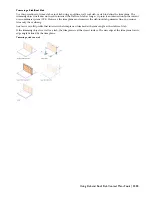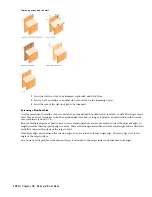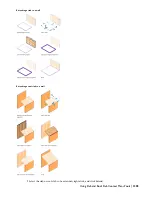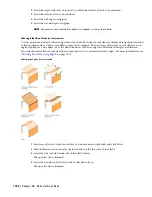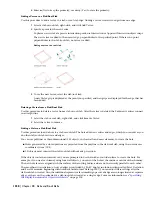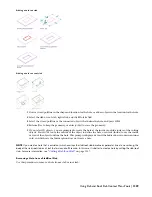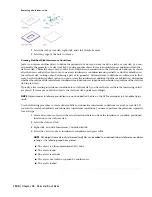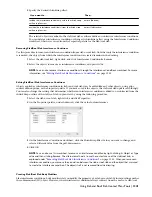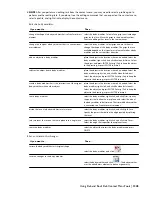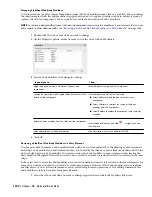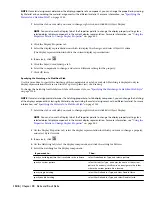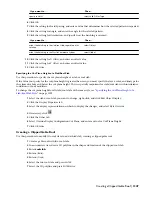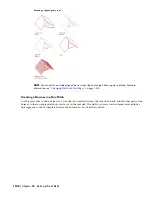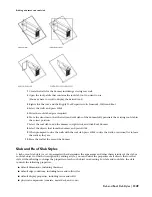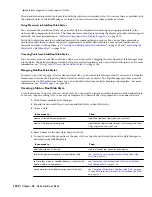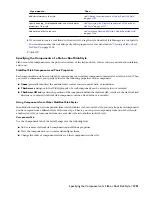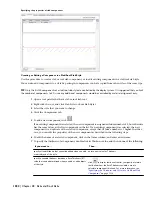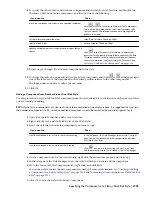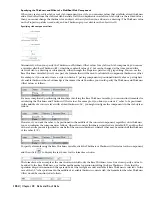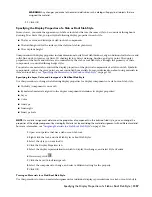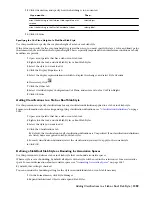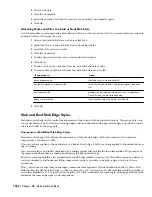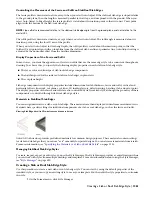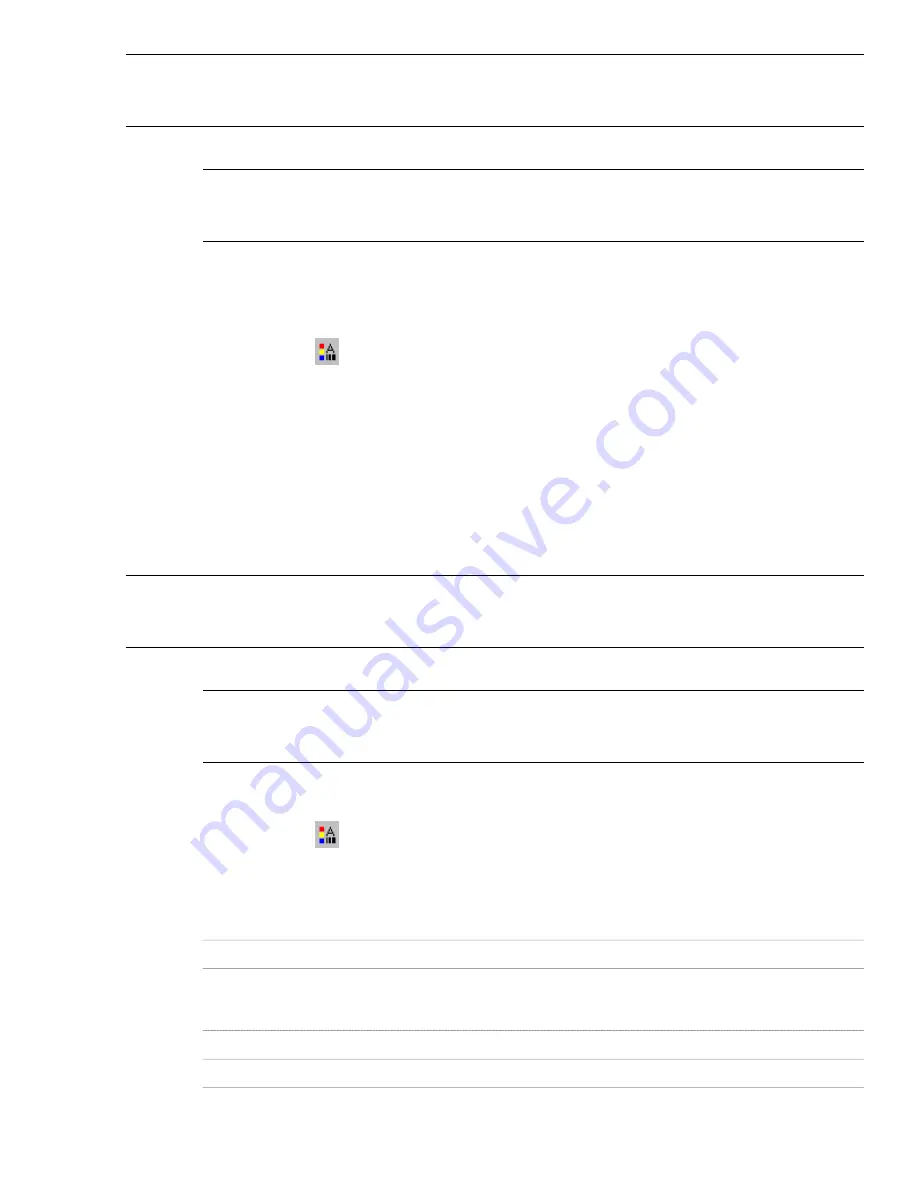
NOTE If a material assignment determines the display properties of a component, you can change the properties by clearing
By Material or by overriding the material assignment with a different material. For more information, see
“
Specifying the
Material of a Slab/Roof Slab
” on page 1345
.
1
Select the slab or roof slab you want to change, right-click, and click Edit Object Display.
NOTE You can also use the Display tab of the Properties palette to change the display property settings for a
selected object display component in the current display representation. For more information, see
“
Using the
Properties Palette to Change Display Properties
” on page 445
.
2
Click the Display Properties tab.
3
Select the display representation on which to display the changes, and select Object Override.
(The display representation in bold is the current display representation.)
4
If necessary, click
.
5
Click the Layer/Color/Linetype tab.
6
Select the component to change, and select a different setting for the property.
7
Click OK twice.
Specifying the Hatching of a Slab/Roof Slab
Use this procedure to specify the hatching of the components of a slab or roof slab. Hatching is displayed only in
display representations that are used in the Top view (plan view) of a drawing.
To change the hatching for all slabs/roof slabs of the same style, see “
Specifying the Hatching of a Slab/Roof Slab Style
”
on page 1358.
NOTE If a material assignment determines the hatching properties of a slab display component, you can change the hatching
of the display component by clearing By Material or by overriding the material assignment with a different material. For more
information, see
“
Specifying the Material of a Slab/Roof Slab
” on page 1345
.
1
Select the slab or roof slab you want to change, right-click, and click Edit Object Display.
NOTE You can also use the Display tab of the Properties palette to change the display property settings for a
selected object display component in the current display representation. For more information, see
“
Using the
Properties Palette to Change Display Properties
” on page 445
.
2
On the Display Properties tab, select the display representation for which you want to change a property,
and select Style Override.
3
If necessary, click
.
4
On the Hatching tab, select the display component, and click the setting for Pattern.
5
Select the hatching for the display component:
Then…
If you want to…
select Predefined for Type, and select a pattern.
specify a hatching pattern that is available in the software
select Custom for Type, and enter the name of the custom
pattern. If necessary, click Browse, and navigate to the folder
where the custom pattern file is located.
specify a custom pattern
select User-Defined for Type, and clear Double Hatch.
specify single hatching
select User-Defined for Type, and select Double Hatch.
specify double hatching
1346 | Chapter 28 Slabs and Roof Slabs
Содержание 00128-051462-9310 - AUTOCAD 2008 COMM UPG FRM 2005 DVD
Страница 1: ...AutoCAD Architecture 2008 User s Guide 2007 ...
Страница 4: ...1 2 3 4 5 6 7 8 9 10 ...
Страница 40: ...xl Contents ...
Страница 41: ...Workflow and User Interface 1 1 ...
Страница 42: ...2 Chapter 1 Workflow and User Interface ...
Страница 146: ...106 Chapter 3 Content Browser ...
Страница 164: ...124 Chapter 4 Creating and Saving Drawings ...
Страница 370: ...330 Chapter 6 Drawing Management ...
Страница 440: ...400 Chapter 8 Drawing Compare ...
Страница 528: ...488 Chapter 10 Display System ...
Страница 540: ...500 Chapter 11 Style Manager ...
Страница 612: ...572 Chapter 13 Content Creation Guidelines ...
Страница 613: ...Conceptual Design 2 573 ...
Страница 614: ...574 Chapter 14 Conceptual Design ...
Страница 678: ...638 Chapter 16 ObjectViewer ...
Страница 683: ...Designing with Architectural Objects 3 643 ...
Страница 684: ...644 Chapter 18 Designing with Architectural Objects ...
Страница 788: ...748 Chapter 18 Walls ...
Страница 942: ...902 Chapter 19 Curtain Walls ...
Страница 1042: ...1002 Chapter 21 AEC Polygons ...
Страница 1052: ...Changing a door width 1012 Chapter 22 Doors ...
Страница 1106: ...Changing a window width 1066 Chapter 23 Windows ...
Страница 1172: ...1132 Chapter 24 Openings ...
Страница 1226: ...Using grips to change the flight width of a spiral stair run 1186 Chapter 25 Stairs ...
Страница 1368: ...Using the Angle grip to edit slab slope 1328 Chapter 28 Slabs and Roof Slabs ...
Страница 1491: ...Design Utilities 4 1451 ...
Страница 1492: ...1452 Chapter 30 Design Utilities ...
Страница 1536: ...1496 Chapter 31 Layout Curves and Grids ...
Страница 1537: ...Grids Grids are AEC objects on which you can anchor other objects such as columns and constrain their locations 32 1497 ...
Страница 1564: ...1524 Chapter 32 Grids ...
Страница 1570: ...Transferring a hatch from one boundary to another Moving a hatch back to original boundary 1530 Chapter 33 Detail Drafting Tools ...
Страница 1611: ...Documentation 5 1571 ...
Страница 1612: ...1572 Chapter 36 Documentation ...
Страница 1706: ...Stretching a surface opening Moving a surface opening 1666 Chapter 36 Spaces ...
Страница 1710: ...Offsetting the edge of a window opening on a freeform space surface 1670 Chapter 36 Spaces ...
Страница 1711: ...Adding a vertex to the edge of a window opening on a freeform space surface Working with Surface Openings 1671 ...
Страница 1712: ...Converting the edge of a window opening to arc on a freeform space surface 1672 Chapter 36 Spaces ...
Страница 1715: ...Removing the vertex of a window opening on a freeform space surface Working with Surface Openings 1675 ...
Страница 1927: ...Elevation Labels Elevation labels are used to dimension height values in plan and section views 41 1887 ...
Страница 1956: ...1916 Chapter 42 Fields ...
Страница 2035: ...Properties of a detail callout The Properties of a Callout Tool 1995 ...
Страница 2060: ...2020 Chapter 45 Callouts ...
Страница 2170: ...2130 Chapter 47 AEC Content and DesignCenter ...
Страница 2171: ...Other Utilities 6 2131 ...
Страница 2172: ...2132 Chapter 48 Other Utilities ...
Страница 2182: ...2142 Chapter 51 Reference AEC Objects ...
Страница 2212: ...2172 Chapter 52 Customizing and Adding New Content for Detail Components ...
Страница 2217: ...AutoCAD Architecture 2008 Menus 54 2177 ...
Страница 2226: ...2186 Chapter 54 AutoCAD Architecture 2008 Menus ...
Страница 2268: ...2228 Index ...