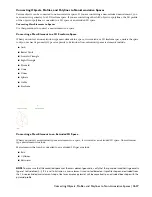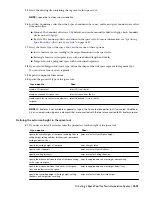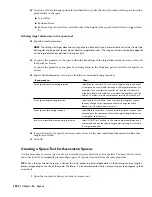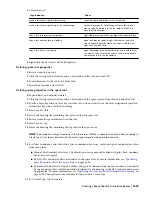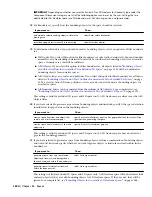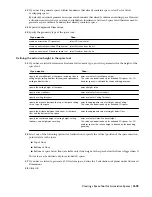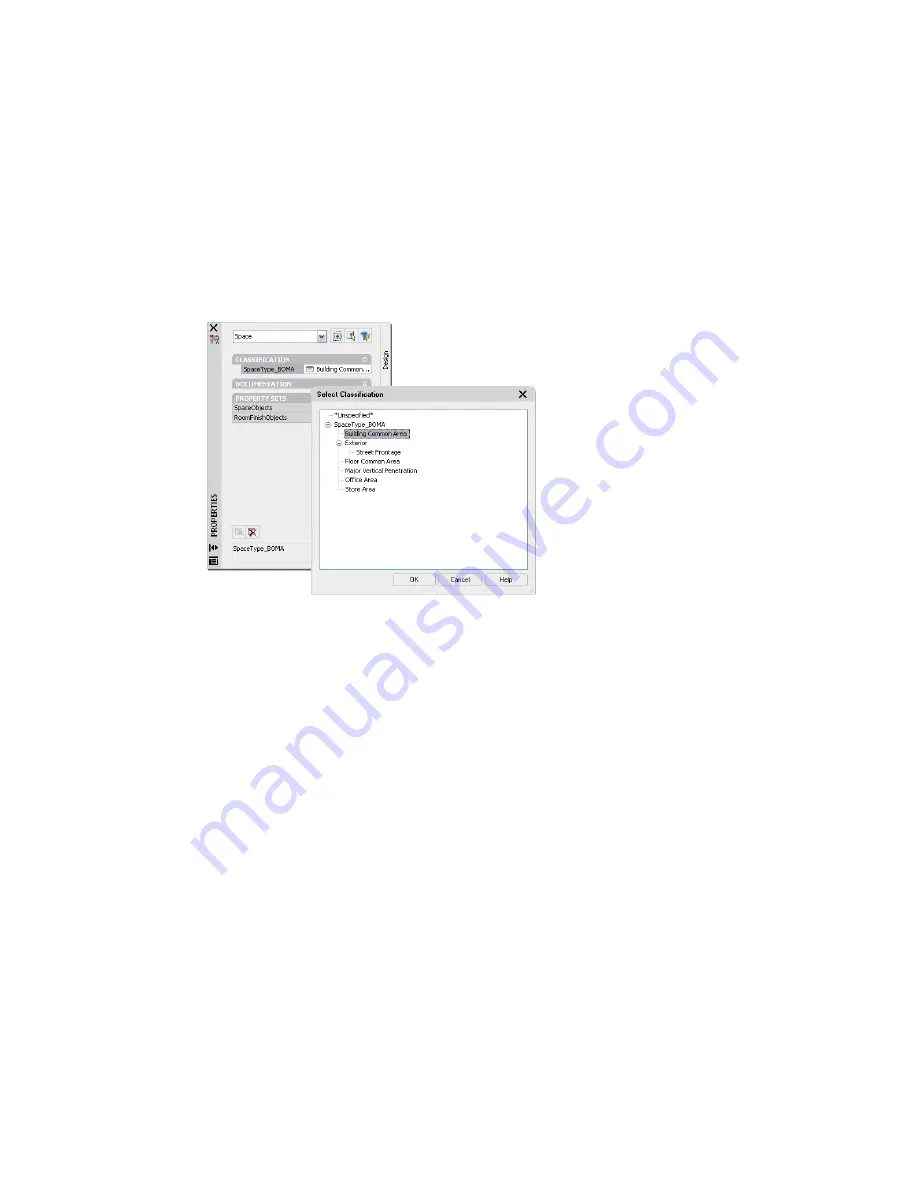
Classifying a Space According to an Area Calculation Standard
If you have generated a space that has its boundary offsets determined by an area calculation standard, you may need
to classify the space according to the selected standard, if that is a requirement of the standard. For example, the BOMA
standard requires classifying spaces according to their space type.
1
Select a space that has its boundary offsets defined by an area calculation standard.
2
On the Properties palette, click the Extended Data tab.
3
For Classification, the classification definition belonging to the area calculation standard defined for this
drawing is displayed.
For example, if you have selected the BOMA area calculation standard for your drawing, the BOMA
classification definition is displayed.
4
Click the setting for the required classification type, and select a classification in the Select Classification
worksheet.
5
Click OK.
Changing the Area Calculation Standard for Existing Spaces
If you have created a number of spaces in your drawing with an area calculation standard, and then change the area
calculation standard for the drawing, the spaces get recalculated according to the rules of the new standard. The
classification definition for the new area calculation standard is inserted in the drawing, but the space might need to
get re-classified according to the new standard. For example, if you calculate your spaces according to the SIS standard,
and classify a space as “Shaft”, and then re-calculate the spaces according to the BOMA standard, then the initial BOMA
classification is set to “Unspecified.” You need to select a corresponding BOMA classification, like for example “Major
Vertical Penetration.”
For more information, see “
Specifying an Area Calculation Standard for a Drawing
” on page 1629 and “
Classifying a Space
According to an Area Calculation Standard
” on page 1630.
When a new area calculation standard is selected for the drawing, the classification definition for the previously used
standard is not removed, but remains in the drawing. This can be helpful if you need to switch back and forth between
different standards, and do not want to lose the classifications of the currently not active standard every time you
switch.
If you know that you will not be using a certain standard anymore, you can delete its classification definition from
Style Manager. To delete a classification definition, it must not be referenced by any objects. To remove the references
to the classification standard, change all spaces that use a classification from this definition to *Unspecified*.
Working with Drawings with Different Area Calculation Standards
When you exchange drawings that contain spaces with boundary offsets calculated by an area calculation standard,
the recipient of the drawing must have the same area calculation standard available in their version of AutoCAD
Architecture. If you try to open the drawing in a version of AutoCAD Architecture where you cannot select that standard
in the AEC Options page - meaning that this standard is not installed - all spaces will be drawn with a defect marker.
To remedy this, copy the DLL for the necessary standard into \\Autodesk AutoCAD Architecture 2008\Space Calculation
1630 | Chapter 36 Spaces
Содержание 00128-051462-9310 - AUTOCAD 2008 COMM UPG FRM 2005 DVD
Страница 1: ...AutoCAD Architecture 2008 User s Guide 2007 ...
Страница 4: ...1 2 3 4 5 6 7 8 9 10 ...
Страница 40: ...xl Contents ...
Страница 41: ...Workflow and User Interface 1 1 ...
Страница 42: ...2 Chapter 1 Workflow and User Interface ...
Страница 146: ...106 Chapter 3 Content Browser ...
Страница 164: ...124 Chapter 4 Creating and Saving Drawings ...
Страница 370: ...330 Chapter 6 Drawing Management ...
Страница 440: ...400 Chapter 8 Drawing Compare ...
Страница 528: ...488 Chapter 10 Display System ...
Страница 540: ...500 Chapter 11 Style Manager ...
Страница 612: ...572 Chapter 13 Content Creation Guidelines ...
Страница 613: ...Conceptual Design 2 573 ...
Страница 614: ...574 Chapter 14 Conceptual Design ...
Страница 678: ...638 Chapter 16 ObjectViewer ...
Страница 683: ...Designing with Architectural Objects 3 643 ...
Страница 684: ...644 Chapter 18 Designing with Architectural Objects ...
Страница 788: ...748 Chapter 18 Walls ...
Страница 942: ...902 Chapter 19 Curtain Walls ...
Страница 1042: ...1002 Chapter 21 AEC Polygons ...
Страница 1052: ...Changing a door width 1012 Chapter 22 Doors ...
Страница 1106: ...Changing a window width 1066 Chapter 23 Windows ...
Страница 1172: ...1132 Chapter 24 Openings ...
Страница 1226: ...Using grips to change the flight width of a spiral stair run 1186 Chapter 25 Stairs ...
Страница 1368: ...Using the Angle grip to edit slab slope 1328 Chapter 28 Slabs and Roof Slabs ...
Страница 1491: ...Design Utilities 4 1451 ...
Страница 1492: ...1452 Chapter 30 Design Utilities ...
Страница 1536: ...1496 Chapter 31 Layout Curves and Grids ...
Страница 1537: ...Grids Grids are AEC objects on which you can anchor other objects such as columns and constrain their locations 32 1497 ...
Страница 1564: ...1524 Chapter 32 Grids ...
Страница 1570: ...Transferring a hatch from one boundary to another Moving a hatch back to original boundary 1530 Chapter 33 Detail Drafting Tools ...
Страница 1611: ...Documentation 5 1571 ...
Страница 1612: ...1572 Chapter 36 Documentation ...
Страница 1706: ...Stretching a surface opening Moving a surface opening 1666 Chapter 36 Spaces ...
Страница 1710: ...Offsetting the edge of a window opening on a freeform space surface 1670 Chapter 36 Spaces ...
Страница 1711: ...Adding a vertex to the edge of a window opening on a freeform space surface Working with Surface Openings 1671 ...
Страница 1712: ...Converting the edge of a window opening to arc on a freeform space surface 1672 Chapter 36 Spaces ...
Страница 1715: ...Removing the vertex of a window opening on a freeform space surface Working with Surface Openings 1675 ...
Страница 1927: ...Elevation Labels Elevation labels are used to dimension height values in plan and section views 41 1887 ...
Страница 1956: ...1916 Chapter 42 Fields ...
Страница 2035: ...Properties of a detail callout The Properties of a Callout Tool 1995 ...
Страница 2060: ...2020 Chapter 45 Callouts ...
Страница 2170: ...2130 Chapter 47 AEC Content and DesignCenter ...
Страница 2171: ...Other Utilities 6 2131 ...
Страница 2172: ...2132 Chapter 48 Other Utilities ...
Страница 2182: ...2142 Chapter 51 Reference AEC Objects ...
Страница 2212: ...2172 Chapter 52 Customizing and Adding New Content for Detail Components ...
Страница 2217: ...AutoCAD Architecture 2008 Menus 54 2177 ...
Страница 2226: ...2186 Chapter 54 AutoCAD Architecture 2008 Menus ...
Страница 2268: ...2228 Index ...