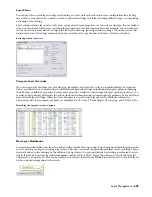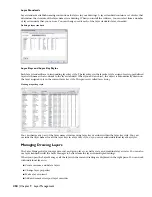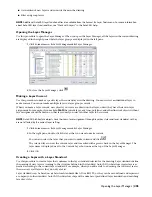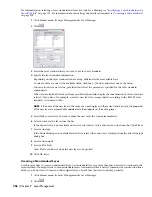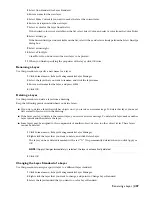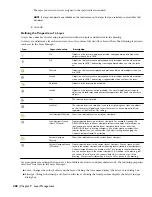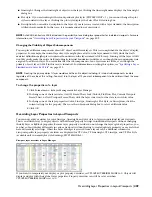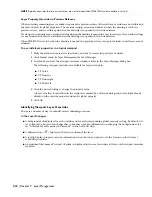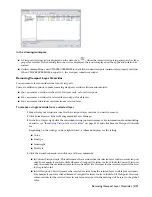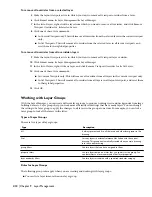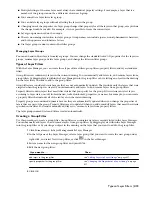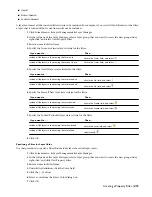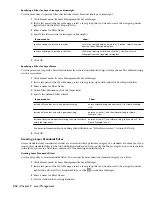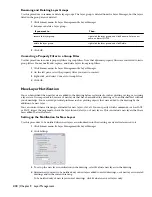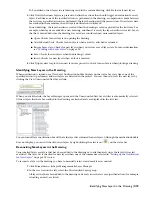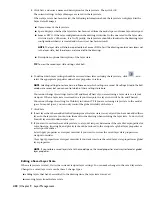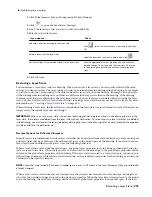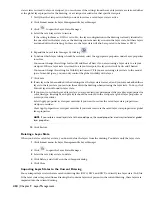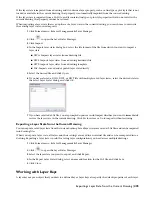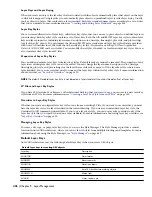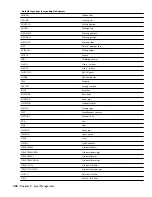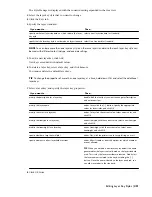5
The categories in the Available Category(s) column will differ depending on the standard being used. Select
a category to include in the filter, and click the Add >> button to move it to the Selected Category(s) column.
You can include multiple categories in one standards filter. All layers associated with the Selected Category(s)
will be included in the filter.
6
Click OK twice.
Adding Layers to Layer Groups
Use this procedure to add layers to a layer group. You can manually add layers to a group filter. You can either drag
them from the list of layers in the right pane of the Layer Manager to the group in the left pane or add the layer to the
group by selecting an object in the current drawing that is on the layer that you want to add.
You can also replace all layers in an existing group by selecting objects in the current drawing that are on the layers
that you want to use as replacements for the existing layers.
1
Click Format menu
➤
Layer Management
➤
Layer Manager.
2
Add layers to a layer group:
Then…
If you want to…
in the left pane of the Layer Manager, select the All layer
group. In the right pane of the Layer Manager, drag a layer
to the user layer group or static filter group in the left pane.
add layers to a layer group by dragging
select the layer group, right-click, and click Select
Layers
➤
Add. In the current drawing, select an object on
each layer that you want to add to the group. Press ENTER
to return to the Layer Manager.
add layers to a layer group by selecting drawing objects
select the layer group whose layers you want to replace, right-
click, and click Select Layers
➤
Replace. Select an object on
each layer that you want to replace the layers in the group.
Press ENTER to return to the Layer Manager.
replace layers from groups by selecting drawing objects
3
Click OK.
Changing the Properties of a Layer Group
Use this procedure to change the properties of all layers in a layer group. If a layer is in more than one group, the
changes apply to that layer in all groups in which it is included. For example, if you freeze a group that includes the
layer A-Wall, that layer is frozen in any other group in which A-Wall appears.
NOTE Because you cannot freeze the current layer, you do not have the option to freeze a group in the active viewport if
the current layer is included in the group. You also cannot freeze the active viewport on the Model layout tab.
1
Click Format menu
➤
Layer Management
➤
Layer Manager.
2
Click the layer group whose properties you want to change, and specify properties:
Then…
If you want to…
right-click, select Lock, and select Lock or Unlock Off.
specify whether the group is locked
right-click, select Visibility, and select Thawed or Frozen.
specify whether the group is frozen
right-click, select Visibility, and select On or Off.
specify the visibility of the group
right-click, select Isolate Group, and select All Viewports or
Active Viewport Only.
freeze all layers in the drawing except those in the selected
layer group
3
Click OK.
Adding Layers to Layer Groups | 417
Содержание 00128-051462-9310 - AUTOCAD 2008 COMM UPG FRM 2005 DVD
Страница 1: ...AutoCAD Architecture 2008 User s Guide 2007 ...
Страница 4: ...1 2 3 4 5 6 7 8 9 10 ...
Страница 40: ...xl Contents ...
Страница 41: ...Workflow and User Interface 1 1 ...
Страница 42: ...2 Chapter 1 Workflow and User Interface ...
Страница 146: ...106 Chapter 3 Content Browser ...
Страница 164: ...124 Chapter 4 Creating and Saving Drawings ...
Страница 370: ...330 Chapter 6 Drawing Management ...
Страница 440: ...400 Chapter 8 Drawing Compare ...
Страница 528: ...488 Chapter 10 Display System ...
Страница 540: ...500 Chapter 11 Style Manager ...
Страница 612: ...572 Chapter 13 Content Creation Guidelines ...
Страница 613: ...Conceptual Design 2 573 ...
Страница 614: ...574 Chapter 14 Conceptual Design ...
Страница 678: ...638 Chapter 16 ObjectViewer ...
Страница 683: ...Designing with Architectural Objects 3 643 ...
Страница 684: ...644 Chapter 18 Designing with Architectural Objects ...
Страница 788: ...748 Chapter 18 Walls ...
Страница 942: ...902 Chapter 19 Curtain Walls ...
Страница 1042: ...1002 Chapter 21 AEC Polygons ...
Страница 1052: ...Changing a door width 1012 Chapter 22 Doors ...
Страница 1106: ...Changing a window width 1066 Chapter 23 Windows ...
Страница 1172: ...1132 Chapter 24 Openings ...
Страница 1226: ...Using grips to change the flight width of a spiral stair run 1186 Chapter 25 Stairs ...
Страница 1368: ...Using the Angle grip to edit slab slope 1328 Chapter 28 Slabs and Roof Slabs ...
Страница 1491: ...Design Utilities 4 1451 ...
Страница 1492: ...1452 Chapter 30 Design Utilities ...
Страница 1536: ...1496 Chapter 31 Layout Curves and Grids ...
Страница 1537: ...Grids Grids are AEC objects on which you can anchor other objects such as columns and constrain their locations 32 1497 ...
Страница 1564: ...1524 Chapter 32 Grids ...
Страница 1570: ...Transferring a hatch from one boundary to another Moving a hatch back to original boundary 1530 Chapter 33 Detail Drafting Tools ...
Страница 1611: ...Documentation 5 1571 ...
Страница 1612: ...1572 Chapter 36 Documentation ...
Страница 1706: ...Stretching a surface opening Moving a surface opening 1666 Chapter 36 Spaces ...
Страница 1710: ...Offsetting the edge of a window opening on a freeform space surface 1670 Chapter 36 Spaces ...
Страница 1711: ...Adding a vertex to the edge of a window opening on a freeform space surface Working with Surface Openings 1671 ...
Страница 1712: ...Converting the edge of a window opening to arc on a freeform space surface 1672 Chapter 36 Spaces ...
Страница 1715: ...Removing the vertex of a window opening on a freeform space surface Working with Surface Openings 1675 ...
Страница 1927: ...Elevation Labels Elevation labels are used to dimension height values in plan and section views 41 1887 ...
Страница 1956: ...1916 Chapter 42 Fields ...
Страница 2035: ...Properties of a detail callout The Properties of a Callout Tool 1995 ...
Страница 2060: ...2020 Chapter 45 Callouts ...
Страница 2170: ...2130 Chapter 47 AEC Content and DesignCenter ...
Страница 2171: ...Other Utilities 6 2131 ...
Страница 2172: ...2132 Chapter 48 Other Utilities ...
Страница 2182: ...2142 Chapter 51 Reference AEC Objects ...
Страница 2212: ...2172 Chapter 52 Customizing and Adding New Content for Detail Components ...
Страница 2217: ...AutoCAD Architecture 2008 Menus 54 2177 ...
Страница 2226: ...2186 Chapter 54 AutoCAD Architecture 2008 Menus ...
Страница 2268: ...2228 Index ...