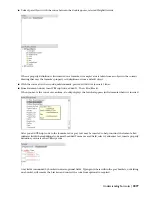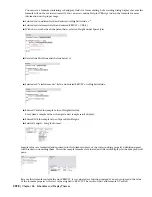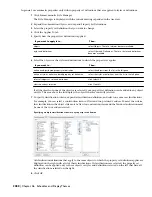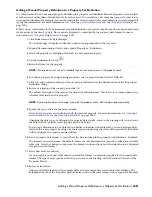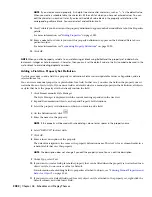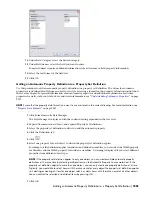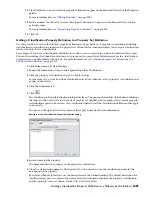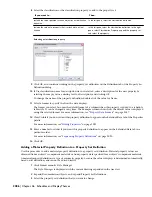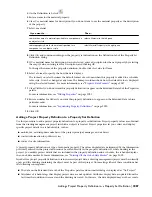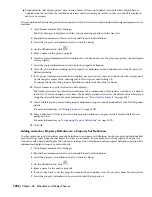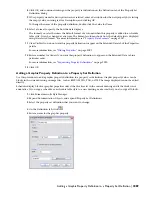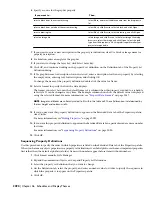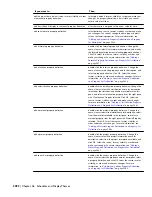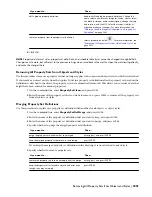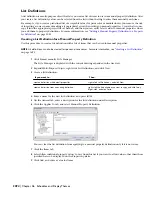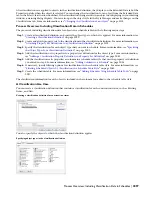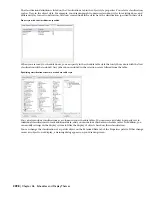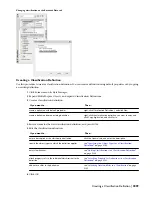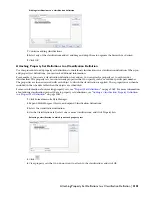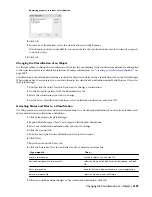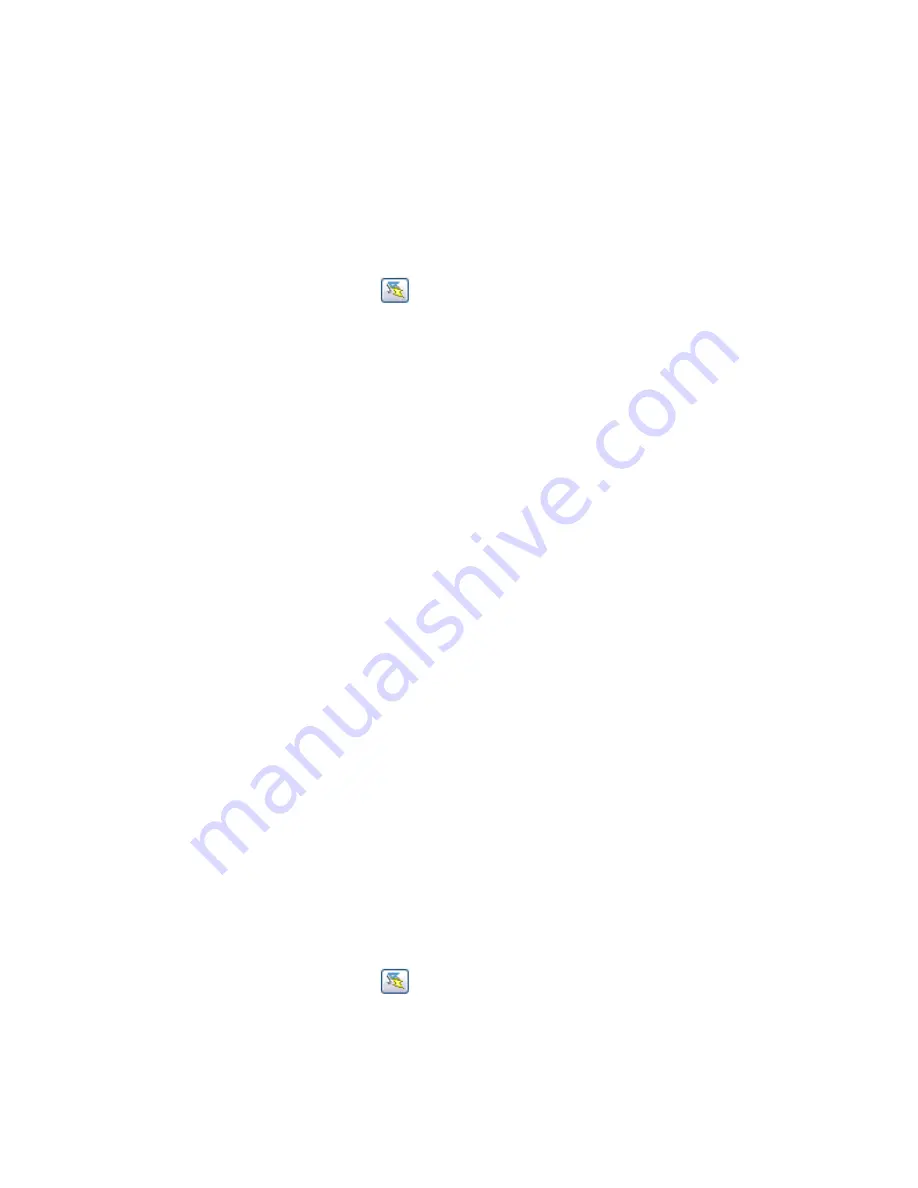
■
Schedule tables that display project data in one or more cells are not updated. Schedule tables display data as
updated from the last time the conditions were met and the drawing was saved. In this case, the data displayed
may not be accurate.
These conditions allow drawings that contain project data to be viewed and plotted when drawing management is not
available.
1
Click Format menu
➤
Style Manager.
The Style Manager is displayed with the current drawing expanded in the tree view.
2
Expand Documentation Objects, and expand Property Set Definitions.
3
Select the property set definition that you want to change.
4
On the Definition tab, click
.
5
Enter a name for the project property.
6
Clear Use project information for description if you do not want to use the project property as the description
of the property.
7
Select the project information to include in the property definition.
8
Click OK, and continue working on the property set definition on the Definition tab of the Property Set
Definition dialog.
9
If Use project information name for description was not selected, enter a description for the new property
by selecting the empty value, entering text for Description, and clicking OK.
To change the name of the property definition, double-click the value for Name.
10
Select a format to specify the how the data displays.
The format you select becomes the default format of a column when this property is added to a schedule
table style. It can be changed at any time. The Example column shows how the default value is displayed
using the selected format. For more information, see “
Property Data Formats
” on page 2057.
11
Clear Visible if you do not want this property definition to appear on the Extended Data tab of the Properties
palette.
For more information, see “
Hiding Properties
” on page 2091.
12
Enter a number for Order if you want this property definition to appear on the Extended Data tab in a
particular order.
For more information, see “
Sequencing Property Definitions
” on page 2090.
13
Click OK.
Adding an Anchor Property Definition to a Property Set Definition
Use this procedure to add an anchor property definition to a property set definition. Anchor property definitions allow
one object to get data from another object to which it is anchored. For example, an anchor property of a door in a
2-hour fire-rated wall could display the 2-hour fire-rating of the wall with an anchor property definition specified. The
information displayed cannot be edited directly.
1
Click Format menu
➤
Style Manager.
2
Expand Documentation Objects, and expand Property Set Definitions.
3
Select the property set definition that you want to change.
4
On the Definition tab, click
.
5
Enter a name for the anchor property.
6
If you do not want to use the property name for the description, clear Use property name for description.
7
Select the property definition to be associated with this property set.
2088 | Chapter 46 Schedules and Display Themes
Содержание 00128-051462-9310 - AUTOCAD 2008 COMM UPG FRM 2005 DVD
Страница 1: ...AutoCAD Architecture 2008 User s Guide 2007 ...
Страница 4: ...1 2 3 4 5 6 7 8 9 10 ...
Страница 40: ...xl Contents ...
Страница 41: ...Workflow and User Interface 1 1 ...
Страница 42: ...2 Chapter 1 Workflow and User Interface ...
Страница 146: ...106 Chapter 3 Content Browser ...
Страница 164: ...124 Chapter 4 Creating and Saving Drawings ...
Страница 370: ...330 Chapter 6 Drawing Management ...
Страница 440: ...400 Chapter 8 Drawing Compare ...
Страница 528: ...488 Chapter 10 Display System ...
Страница 540: ...500 Chapter 11 Style Manager ...
Страница 612: ...572 Chapter 13 Content Creation Guidelines ...
Страница 613: ...Conceptual Design 2 573 ...
Страница 614: ...574 Chapter 14 Conceptual Design ...
Страница 678: ...638 Chapter 16 ObjectViewer ...
Страница 683: ...Designing with Architectural Objects 3 643 ...
Страница 684: ...644 Chapter 18 Designing with Architectural Objects ...
Страница 788: ...748 Chapter 18 Walls ...
Страница 942: ...902 Chapter 19 Curtain Walls ...
Страница 1042: ...1002 Chapter 21 AEC Polygons ...
Страница 1052: ...Changing a door width 1012 Chapter 22 Doors ...
Страница 1106: ...Changing a window width 1066 Chapter 23 Windows ...
Страница 1172: ...1132 Chapter 24 Openings ...
Страница 1226: ...Using grips to change the flight width of a spiral stair run 1186 Chapter 25 Stairs ...
Страница 1368: ...Using the Angle grip to edit slab slope 1328 Chapter 28 Slabs and Roof Slabs ...
Страница 1491: ...Design Utilities 4 1451 ...
Страница 1492: ...1452 Chapter 30 Design Utilities ...
Страница 1536: ...1496 Chapter 31 Layout Curves and Grids ...
Страница 1537: ...Grids Grids are AEC objects on which you can anchor other objects such as columns and constrain their locations 32 1497 ...
Страница 1564: ...1524 Chapter 32 Grids ...
Страница 1570: ...Transferring a hatch from one boundary to another Moving a hatch back to original boundary 1530 Chapter 33 Detail Drafting Tools ...
Страница 1611: ...Documentation 5 1571 ...
Страница 1612: ...1572 Chapter 36 Documentation ...
Страница 1706: ...Stretching a surface opening Moving a surface opening 1666 Chapter 36 Spaces ...
Страница 1710: ...Offsetting the edge of a window opening on a freeform space surface 1670 Chapter 36 Spaces ...
Страница 1711: ...Adding a vertex to the edge of a window opening on a freeform space surface Working with Surface Openings 1671 ...
Страница 1712: ...Converting the edge of a window opening to arc on a freeform space surface 1672 Chapter 36 Spaces ...
Страница 1715: ...Removing the vertex of a window opening on a freeform space surface Working with Surface Openings 1675 ...
Страница 1927: ...Elevation Labels Elevation labels are used to dimension height values in plan and section views 41 1887 ...
Страница 1956: ...1916 Chapter 42 Fields ...
Страница 2035: ...Properties of a detail callout The Properties of a Callout Tool 1995 ...
Страница 2060: ...2020 Chapter 45 Callouts ...
Страница 2170: ...2130 Chapter 47 AEC Content and DesignCenter ...
Страница 2171: ...Other Utilities 6 2131 ...
Страница 2172: ...2132 Chapter 48 Other Utilities ...
Страница 2182: ...2142 Chapter 51 Reference AEC Objects ...
Страница 2212: ...2172 Chapter 52 Customizing and Adding New Content for Detail Components ...
Страница 2217: ...AutoCAD Architecture 2008 Menus 54 2177 ...
Страница 2226: ...2186 Chapter 54 AutoCAD Architecture 2008 Menus ...
Страница 2268: ...2228 Index ...