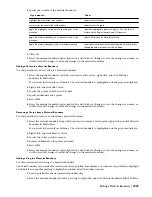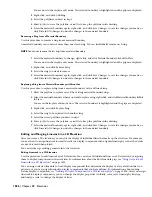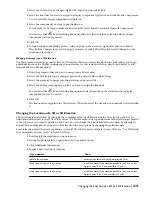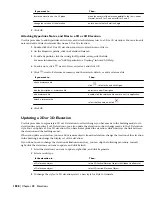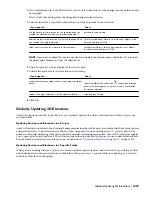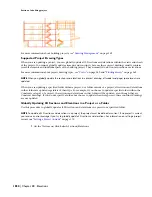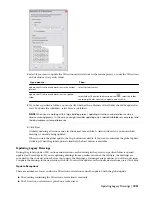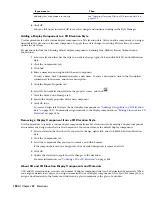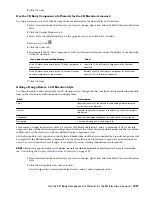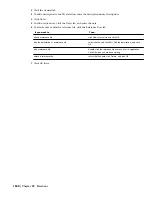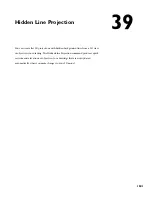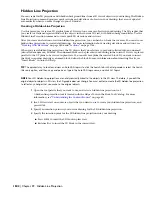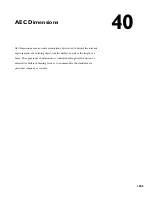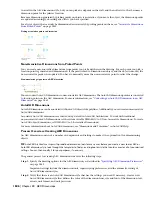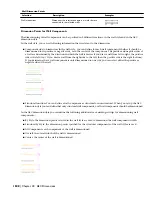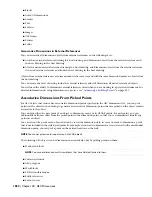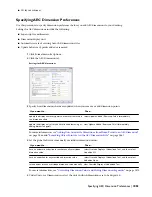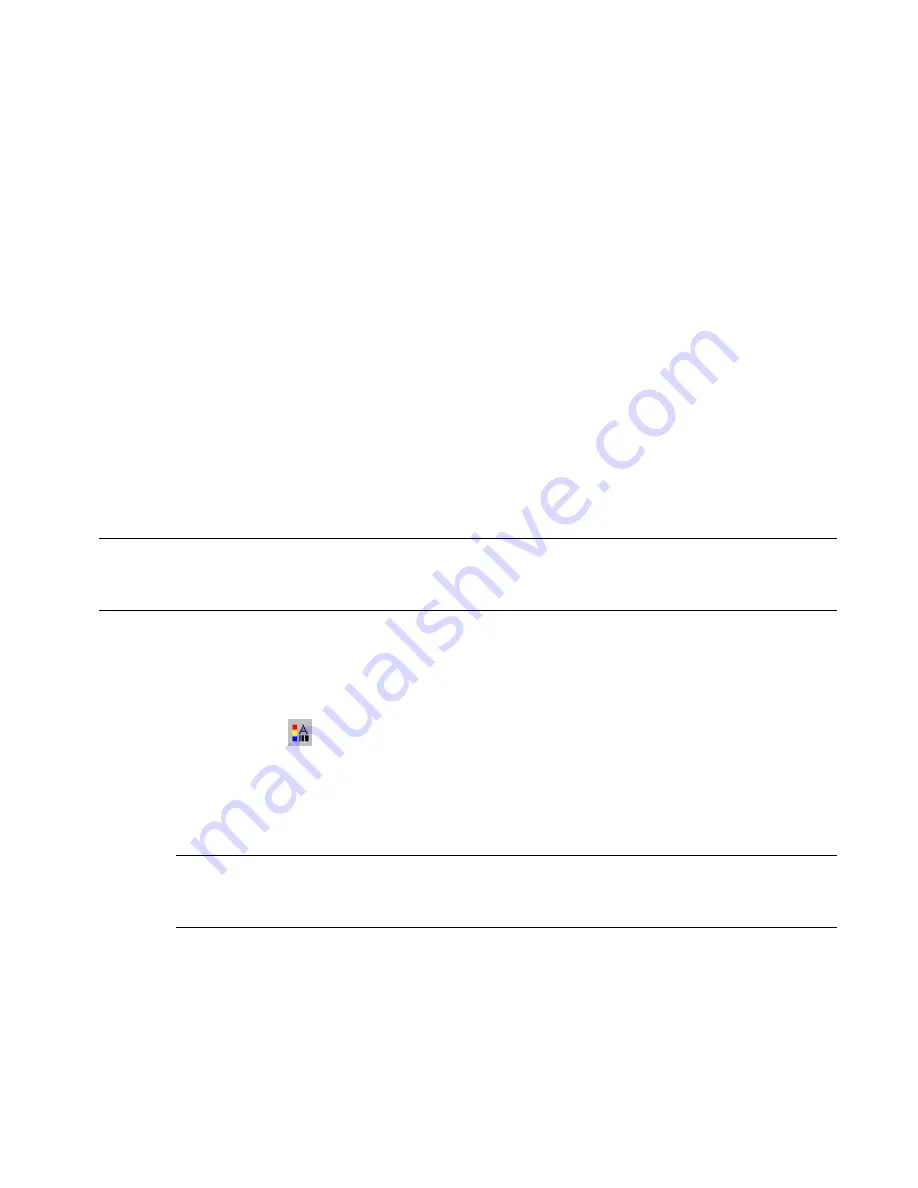
For more information about creating and applying classification definitions, see “
Classification Definitions
” on page
2096.
1
Select an elevation that has the style you want to change, right-click, and click Edit 2D Section/Elevation
Style.
2
Click the Classifications tab.
By default, the classification for all classification definitions is Unspecified. If no classification definitions
are listed, none are applied to 2D elevation styles.
3
For each classification definition, select the classification you want to apply to the current 2D elevation
style.
4
Click OK twice.
Changing the Layer, Color, and Linetype of a 2D Elevation Style
Use this procedure to change the following display properties of a 2D elevation style:
■
Visibility (component is on or off)
■
Display properties by materials
■
Layer
■
Color
■
Linetype
■
Lineweight
■
Linetype scale
NOTE The custom display components in the display properties are identical to those listed on the Components tab of the
2D Section/Elevation Styles dialog box. For more information about custom display components, see
“
Adding a Display
Component to a 2D Elevation Style
” on page 1834
.
1
Select an elevation that has the style you want to change, right-click, and click Edit 2D Section/Elevation
Style.
2
Click the Display Properties tab.
3
Select 2D Section/Elevation Style for the property source, and click Style Override.
4
If necessary, click
.
5
Click the Layer/Color/Linetype tab.
6
Select the component to change, and select a different setting for the property.
7
Select By Material for any component that you want to use the display properties of the materials assigned
to the elevation objects.
NOTE Not all display components of a 2D elevation have an associated material definition. For example, Hidden
and Erased cannot be set by material. For a list of all display components and their associated material components,
see
“
About 2D and 3D Elevation Display Components and Materials
” on page 1834
.
8
Click OK twice.
Attaching Notes and Files to a 2D Elevation Style
Use this procedure to enter notes and attach reference files to a 2D elevation style. You can also edit notes and edit or
detach reference files attached to the style.
1
Select an elevation that has the style you want to change, right-click, and click Edit 2D Section/Elevation
Style.
Changing the Layer, Color, and Linetype of a 2D Elevation Style | 1839
Содержание 00128-051462-9310 - AUTOCAD 2008 COMM UPG FRM 2005 DVD
Страница 1: ...AutoCAD Architecture 2008 User s Guide 2007 ...
Страница 4: ...1 2 3 4 5 6 7 8 9 10 ...
Страница 40: ...xl Contents ...
Страница 41: ...Workflow and User Interface 1 1 ...
Страница 42: ...2 Chapter 1 Workflow and User Interface ...
Страница 146: ...106 Chapter 3 Content Browser ...
Страница 164: ...124 Chapter 4 Creating and Saving Drawings ...
Страница 370: ...330 Chapter 6 Drawing Management ...
Страница 440: ...400 Chapter 8 Drawing Compare ...
Страница 528: ...488 Chapter 10 Display System ...
Страница 540: ...500 Chapter 11 Style Manager ...
Страница 612: ...572 Chapter 13 Content Creation Guidelines ...
Страница 613: ...Conceptual Design 2 573 ...
Страница 614: ...574 Chapter 14 Conceptual Design ...
Страница 678: ...638 Chapter 16 ObjectViewer ...
Страница 683: ...Designing with Architectural Objects 3 643 ...
Страница 684: ...644 Chapter 18 Designing with Architectural Objects ...
Страница 788: ...748 Chapter 18 Walls ...
Страница 942: ...902 Chapter 19 Curtain Walls ...
Страница 1042: ...1002 Chapter 21 AEC Polygons ...
Страница 1052: ...Changing a door width 1012 Chapter 22 Doors ...
Страница 1106: ...Changing a window width 1066 Chapter 23 Windows ...
Страница 1172: ...1132 Chapter 24 Openings ...
Страница 1226: ...Using grips to change the flight width of a spiral stair run 1186 Chapter 25 Stairs ...
Страница 1368: ...Using the Angle grip to edit slab slope 1328 Chapter 28 Slabs and Roof Slabs ...
Страница 1491: ...Design Utilities 4 1451 ...
Страница 1492: ...1452 Chapter 30 Design Utilities ...
Страница 1536: ...1496 Chapter 31 Layout Curves and Grids ...
Страница 1537: ...Grids Grids are AEC objects on which you can anchor other objects such as columns and constrain their locations 32 1497 ...
Страница 1564: ...1524 Chapter 32 Grids ...
Страница 1570: ...Transferring a hatch from one boundary to another Moving a hatch back to original boundary 1530 Chapter 33 Detail Drafting Tools ...
Страница 1611: ...Documentation 5 1571 ...
Страница 1612: ...1572 Chapter 36 Documentation ...
Страница 1706: ...Stretching a surface opening Moving a surface opening 1666 Chapter 36 Spaces ...
Страница 1710: ...Offsetting the edge of a window opening on a freeform space surface 1670 Chapter 36 Spaces ...
Страница 1711: ...Adding a vertex to the edge of a window opening on a freeform space surface Working with Surface Openings 1671 ...
Страница 1712: ...Converting the edge of a window opening to arc on a freeform space surface 1672 Chapter 36 Spaces ...
Страница 1715: ...Removing the vertex of a window opening on a freeform space surface Working with Surface Openings 1675 ...
Страница 1927: ...Elevation Labels Elevation labels are used to dimension height values in plan and section views 41 1887 ...
Страница 1956: ...1916 Chapter 42 Fields ...
Страница 2035: ...Properties of a detail callout The Properties of a Callout Tool 1995 ...
Страница 2060: ...2020 Chapter 45 Callouts ...
Страница 2170: ...2130 Chapter 47 AEC Content and DesignCenter ...
Страница 2171: ...Other Utilities 6 2131 ...
Страница 2172: ...2132 Chapter 48 Other Utilities ...
Страница 2182: ...2142 Chapter 51 Reference AEC Objects ...
Страница 2212: ...2172 Chapter 52 Customizing and Adding New Content for Detail Components ...
Страница 2217: ...AutoCAD Architecture 2008 Menus 54 2177 ...
Страница 2226: ...2186 Chapter 54 AutoCAD Architecture 2008 Menus ...
Страница 2268: ...2228 Index ...