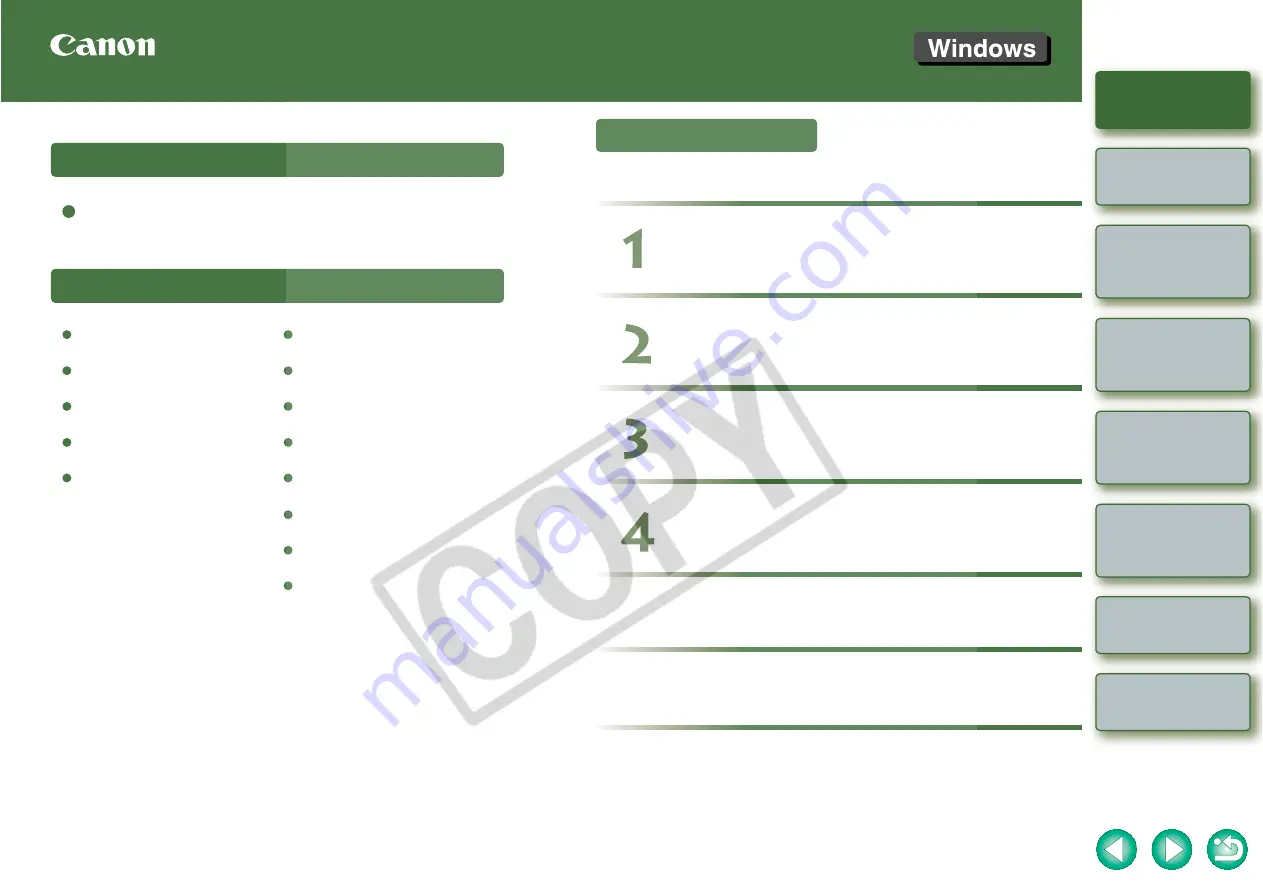
1
2
3
4
Cover/Table of
Contents
Introduction
Downloading Images
from the Camera
Setting the Cameras
other than the EOS-1D
Series Cameras
Setting the EOS-1D
Series Cameras
Troubleshooting
Index
Remote Shooting
CT1-7137EUWE-001
© CANON INC. 2006
EOS Utility Instruction Manual
Canon Utilities
EOS Utility 1.0
Compatible Models
EOS-1D Mark II N
EOS 5D
EOS-1Ds Mark II
EOS 30D
EOS-1D Mark II
EOS 20D
EOS-1Ds
EOS 10D
EOS-1D
EOS DIGITAL REBEL XT/350D DIGITAL
EOS DIGITAL REBEL/300D DIGITAL
EOS D60
EOS D30
Introduction
Setting the Cameras other than the
EOS-1D Series Cameras
Setting the EOS-1D Series Cameras
Remote Shooting
Table of Contents
Troubleshooting
Index
Downloading Images from the Camera
















