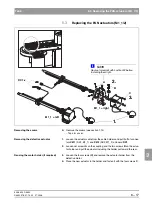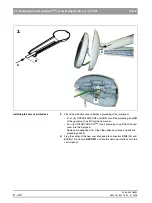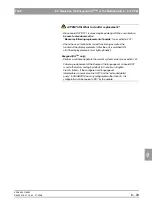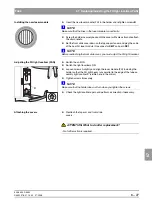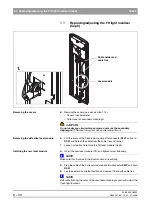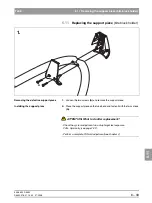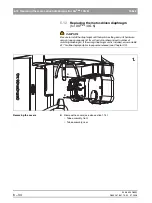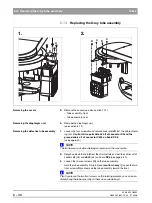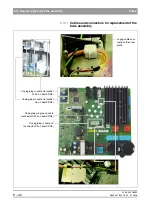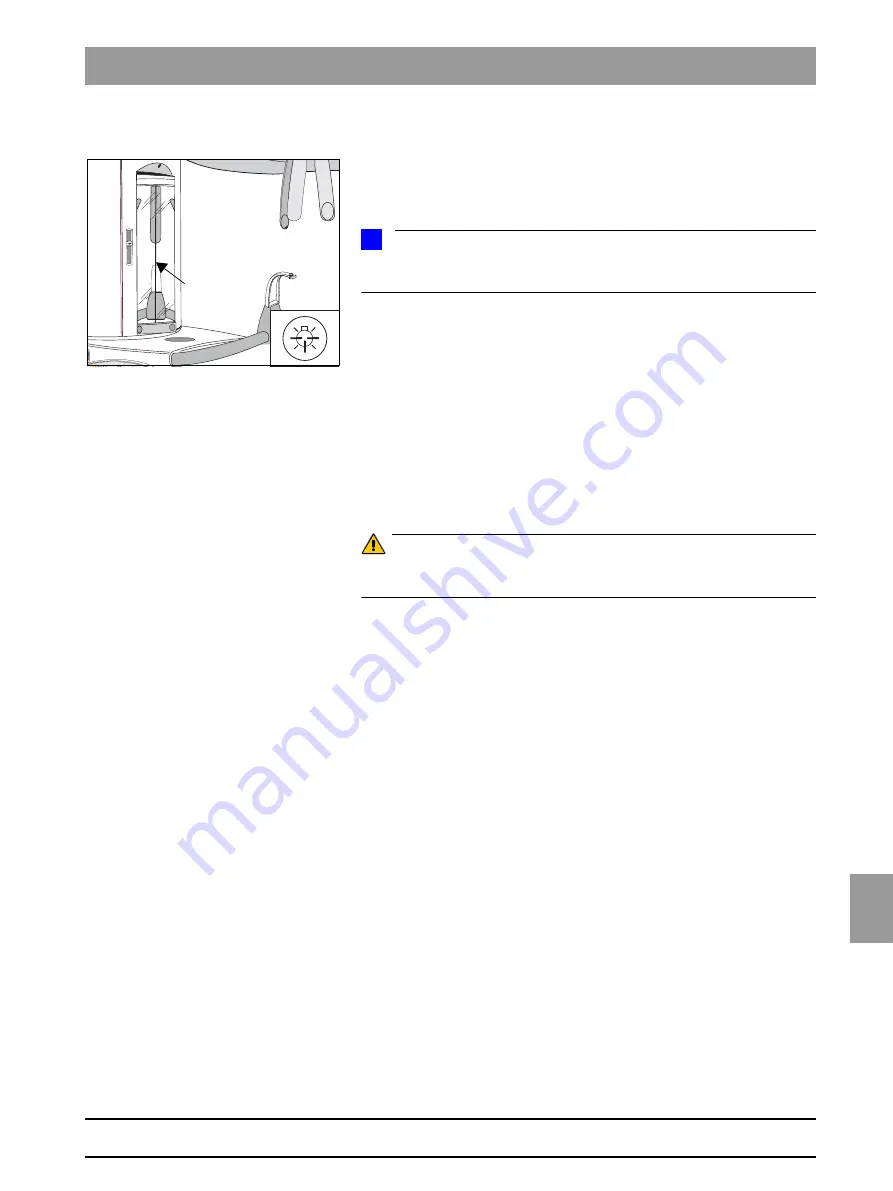
båÖäáëÜ
59 38 399 D3352
D3352.076.01.13.02
07.2008
6 – 29
Tab 6
6.8 Replacing/adjusting the MS light localizer laser module (PAN)
6.8
Adjusting the MS light localizer (PAN)
z
Insert
a bite block in the support piece.
z
Switch the unit
ON
.
z
Switch the light localizers
ON
and align the laser module (MS) so that the
MS light beam
(C)
strikes the center of the bite block or support piece.
z
Tighten screws
A
securely.
NOTE
i
Be careful not to turn the laser module any more when tightening the
screws.
z
Check the light localizer again and perform a correction if necessary.
Attaching the covers
z
Set the front slide cover down on the top support cover.
z
Plug the cable of the FH laser module back into connector
X807
on board
DX1
.
z
Reattach the top arm and front slide covers.
ATTENTION: What to do after replacement?
– No further action is required.
29
C
Summary of Contents for ORTHOPHOS XG 3 DS
Page 4: ......
Page 9: ...ORTHOPHOS XG 1General information...
Page 12: ...59 38 399 D3352 1 4 D3352 076 01 13 02 07 2008 Tab1...
Page 59: ...ORTHOPHOS XG 2 Messages...
Page 124: ...59 38 399 D3352 2 66 D3352 076 01 13 02 07 2008 2 6 List of available service routines Tab 2...
Page 125: ...ORTHOPHOS XG 3 Troubleshooting...
Page 153: ...ORTHOPHOS XG 4 Adjustment...
Page 269: ...ORTHOPHOS XG 5 Service routines...
Page 433: ...ORTHOPHOS XG 6 Repair...
Page 436: ...59 38 399 D3352 6 4 D3352 076 01 13 02 07 2008 Tab6...
Page 530: ...59 38 399 D3352 6 98 D3352 076 01 13 02 07 2008 6 21 Replacing cables Tabs 6...
Page 531: ...ORTHOPHOS XG 7 Maintenance...
Page 577: ...b 59 38 399 D3352 D3352 076 01 13 02 07 2008...