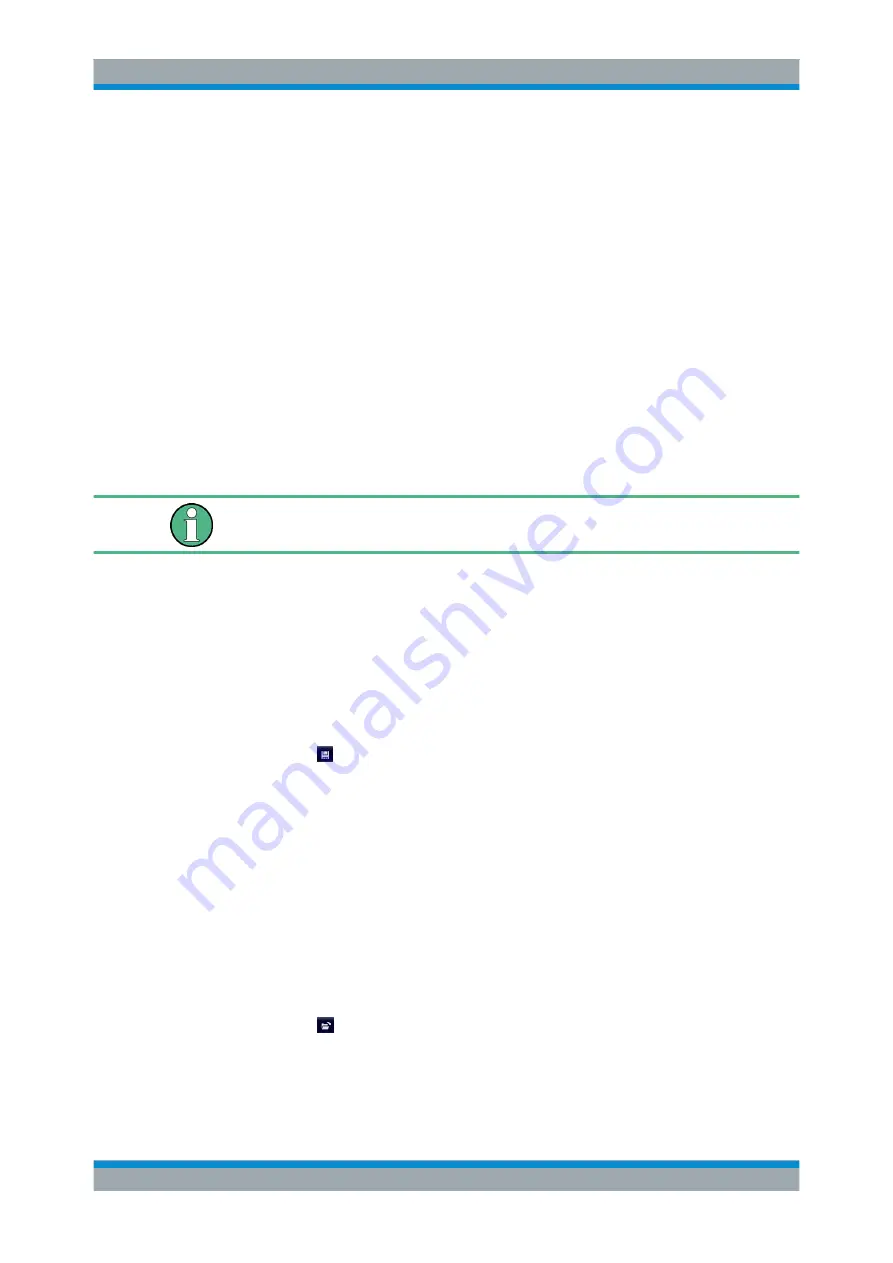
I/Q Data Import and Export
R&S
®
FSW-K7
158
User Manual 1173.9240.02 ─ 17
Note:
Secure user mode.
In secure user mode, settings that are to be stored on the instrument are stored to vol-
atile memory, which is restricted to 256
MB. Thus, a "Memory full" error may occur
although the hard disk indicates that storage space is still available.
To store data permanently, select an external storage location such as a USB memory
device.
For details see "Protecting Data Using the Secure User Mode" in the "Data Manage-
ment" section of the R&S
FSW User Manual.
Remote command:
7.2 How to Export and Import I/Q Data
I/Q data can only be exported in applications that process I/Q data, such as the I/Q
Analyzer or optional applications.
Capturing and exporting I/Q data
1. Press the PRESET key.
2. Press the MODE key and select the "IQ Analyzer" or any other application that
supports I/Q data.
3. Configure the data acquisition.
4. Press the RUN SINGLE key to perform a single sweep measurement.
5. Select the "Save" icon in the toolbar.
6. Select the "I/Q Export" softkey.
7. In the file selection dialog box, select a storage location and enter a file name.
8. Select "Save".
The captured data is stored to a file with the extension
.iq.tar
.
Importing I/Q data
1. Press the MODE key and select the "IQ Analyzer" or any other application that
supports I/Q data.
2. If necessary, switch to single sweep mode by pressing the RUN SINGLE key.
3. Select the "Open" icon in the toolbar.
4. Select the "I/Q Import" softkey.
5. Select the storage location and the file name with the
.iq.tar
file extension.
How to Export and Import I/Q Data






























