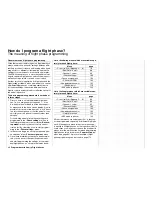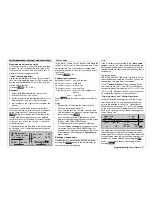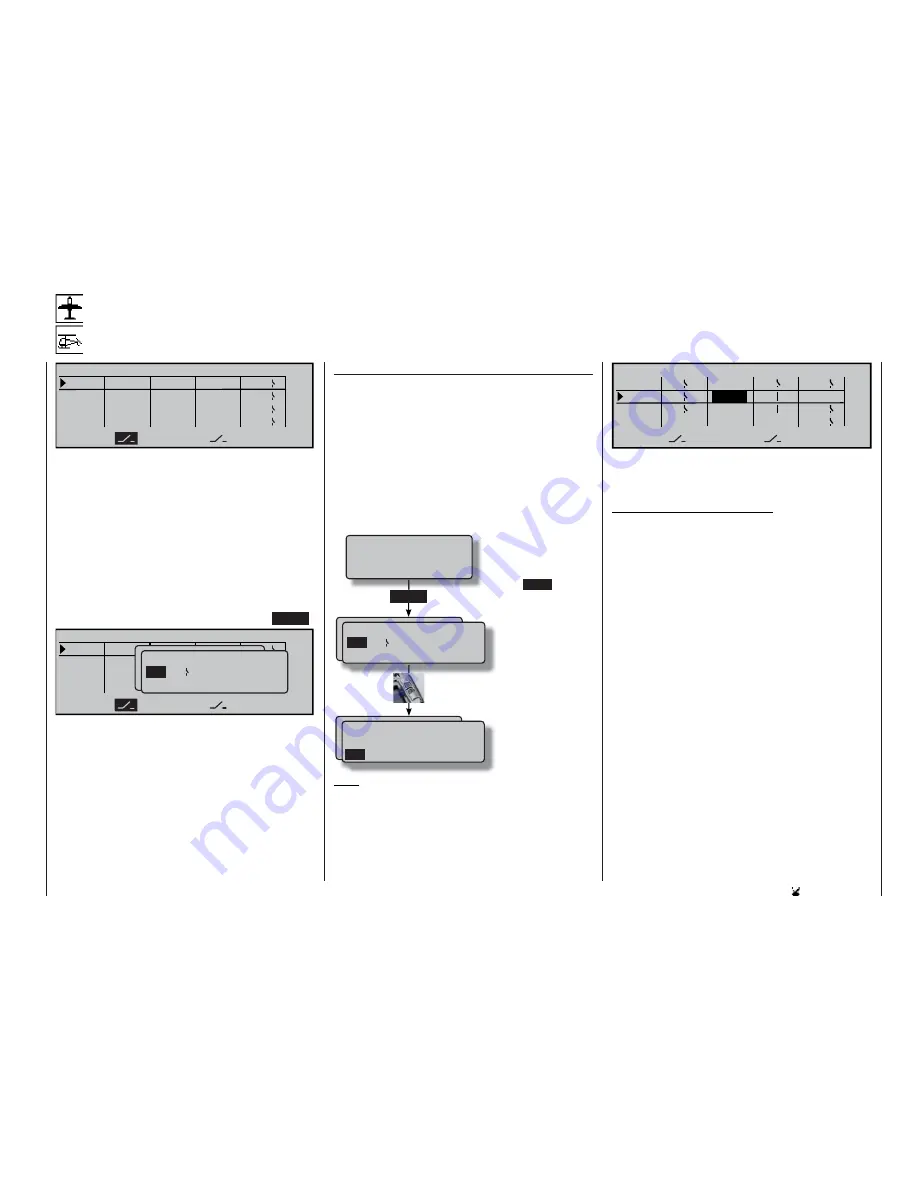
97
Program description: Switches
Logical switch
Combining switches
L O G I C A L S W I T C H E S
L1
L2
L2
L3
L4
SEL
AND
AND
AND
L1
L3
L4
AND
This function provides a means of linking two swit-
ches, control switches and / or logical switches, or
any combination of them, in an “AND” or “OR” circuit.
In total the software allows eight logical switches “L1
… L8” to be programmed.
The result of such a logical switch function – explai-
ned later in this section – can be used as a further
switching function. The switches required to set up a
logical link of this type are assigned in the usual way
using the two switch symbol fi elds, i. e. by moving the
appropriate switch or transmitter control from the OFF
to the ON position, and by selecting an expanded
switch using the rotary control after pressing
ENTER
:
L1
L2
L2
L3
L4
SEL
UND
UND
UND
L1
L3
L4
UND
Gewünschten Schalter
oder Geber betätigen
(erw. Schalt.: ENTER)
Logical / fixed switch
FX
L1 L2
FXI
L3 L4
L5
L6
L7 L8
L1i L2i
L O G I C A L S W I T C H E S
Possible applications for such links:
• Several functions which are normally switched inde-
pendently of each other are to be grouped together
so that they can be brought to a defi ned base set-
ting when the user operates an “emergency switch”.
• The operation of a particular function is required to
switch another function, e. g. switching to the “nor-
mal” fl ight phase when a braking system is deploy-
ed; see example on page 178.
• Defi ning linked situations in which a power-on
warning is triggered; see the »
Base setup mo-
del
« menu.
“AND” / “OR”
The “AND” or “OR” link is selected using the rotary
control after activating the
SEL
fi eld.
“AND”
function:
a logical switch is only closed if
both switches are closed.
“OR”
function:
a logical switch is closed if either
of the two assigned switches is
closed.
To enable these logical switches to be used in
practice, the switch select list is expanded to inclu-
de these special switches in those menus where swit-
ches can be selected:
Note:
The screen-shot printed below clearly shows the dif-
ference between AND and OR switches by the switch
positions:
Gewünschten Schalter
oder Geber betätigen
(erw. Schalt.: ENTER)
Logical / fixed switch
FX
L1 L2
FXI
L3
L4
L5
L6
L7 L8
L1i L2i
ENTER
Gewünschten Schalter
oder Geber betätigen
(erw. Schalt.: ENTER)
FXI
L5
L6
L7 L8
L1i L2i
L3i
L4i
L5i L6i L7i L8i
Logical / fixed switch
Press
ENTER
if you
wish to move to the ex-
panded switches.
Now use the rotary con-
trol to search for the
desired fi xed switch “F”
or logical switch “L”. In
addition to the logical
switches “L1 to L8” the
list also includes the in-
verted switches “L1i to
L8i”.
L1
L2
4
L2I
L3
L1
L4
SEL
AND
1
3
OR
AND
AND
2
L1
L2
L3
L4
L O G I C A L S W I T C H E S
“L3” is only closed if both switches “L1” and “L2” are
closed. This means: the two switches 1 and 2 must be
closed, and at the same time either switch 3 or 4.
Note regarding inverted switches:
If you select an inverted switch at the switch assign-
ment stage – e. g. “L1i” instead of “L1” – then the di-
rection of switching is simply reversed, i. e. if a parti-
cular switch is required to activate, say, a mixer when
switched on, then the same switch with the suffi x “i” (=
inverted) will activate this function when it is switched
off. More complex applications can be addressed, for
example, if you set up one and the same switch to
turn one function on, but at the same time to turn a
second function off, and vice versa. Very sophistica-
ted switching arrangements can be produced in con-
junction with the logical switches.
Move desired switch
to ON position
(ext. switch: ENTER)
Summary of Contents for mx-24s
Page 1: ...1...
Page 19: ...19 For your notes...
Page 35: ...35 For your notes...
Page 41: ...41 41 For your notes...
Page 57: ...57 For your notes...
Page 63: ...63 63 For your notes...
Page 69: ...69 69 For your notes...
Page 85: ...85 85 For your notes...
Page 99: ...99 For your notes...
Page 143: ...143 For your notes...
Page 191: ...191 For your notes...
Page 212: ...212 212 For your notes...
Page 213: ...213 213 For your notes...
Page 214: ...214 For your notes...
Page 216: ...216...