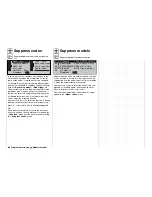68
Pitch
Input
Curve
m
OU
T
P
U
T
--
+
1
10
0
«Hover »
off
Point
-30%
-30%
Output
?
The solid vertical line indicates the current stick posi-
tion. Its location in this example is at a control travel of
-30% (= input), and it also supplies an output signal of
-30% (= output) because the control curve is (at this
stage) linear.
In contrast, the dotted vertical line indicates the stick
position at which you pressed the marker button.
Move the stick to this mark, in order to read off the in-
put and output values for the found hover point. Read
off the marker points on the other two mixer curves in
the same way. You can now modify these three cur-
ves, if necessary in a mutual way, in order to correct
the hover point. In this simple example the curve point
“1” in the centre of the curve can be raised to the
starting point for the hover which you have found from
the collective pitch graph.
Volume
When you select this line and give a brief press on
the rotary control, you can adjust the volume of the
audible signal of the ALARM TIMER(S) (»
Timers
(general)
« menu and »
Flight phase timers
« menu)
within the range 1 (very quiet) to 16 (very loud); this
adjustment is available separately for each model.
CLEAR
resets the volume to the default value of “6”.
Auto timer reset
Selecting “yes / no” in this line determines whether all
timers are automatically reset when you switch the
transmitter on. This does not apply to the “Model time”
and “Transmitter operating time” timers.
68
Program description:
Basic settings
Power-on warning
If you assign a switch, a control switch or one of the
logical switches (see »
Logical switches
« menu,
page 97) in this line, the software will interrogate the
corresponding switch or control position when you
turn the transmitter on, and a warning message will
be superimposed on the basic display if necessary.
In combination with the logical switches virtually any
switch setting can be called up in this way when you
switch the transmitter on.
Model name
#02
H-J.Sandbrunner
9.6V
1:30h C62
0
0
0
0
Stop.
Flight
!Warning!
0 00
0 00
:
:
0:40h SPCM20
A triple warning beep sounds when the message is
displayed.
Typical applications:
• Electric motor on / off?
• Undercarriage retracted / extended?
• Correct fl ight phase activated?
• …
Auto Trimm
The “Auto-trim” option provides a fast, straightforward
method of trimming a model, e. g. as part of an initi-
al test-fl ight, or after (major) repairs or similar modifi -
cations.
Usually the sticks are used on their own during this
type of test-fl ight, until the desired stable fl ight condi-
tion is achieved. The pilot then attempts more or less
simultaneously to operate the trim levers to “reduce
the load” on the sticks.
This is exactly where the “Auto-trim” option comes
into play: once you have used the primary stick func-
tions 2 … 4 (roll, pitch-axis and tail rotor) to bring the
model to a stable fl ight attitude, you simply operate
the switch assigned to the “Auto-trim” function – ideal-
ly the momentary switch SW8 – ONCE. The moment
the switch is operated, the software detects the de-
fl ections of the sticks from neutral, and adopts them
as the new trim values. However, this does not occur
instantly, but with a transition period of about one se-
cond. During this period the pilot should return the
sticks to the normal (neutral) position to avoid an ab-
rupt change in the model’s attitude.
Notes:
•
Please ensure that the roll, pitch-axis and tail rotor
sticks are at their proper neutral position when you
assign the switch, otherwise any deviations from
the neutral position will be adopted as trim values
in the trim memory.
•
Since the effect of the Auto-trim function is cu-
mulative EVERY TIME you operate the assigned
switch, it is important for safety reasons to disable
the selected Auto-trim switch again after the con-
clusion of an “Auto-trim” fl ight, otherwise there is a
risk that you may operate the “Auto-trim” function
accidentally, and thereby inadvertently store the
wrong settings.
Summary of Contents for mx-24s
Page 1: ...1...
Page 19: ...19 For your notes...
Page 35: ...35 For your notes...
Page 41: ...41 41 For your notes...
Page 57: ...57 For your notes...
Page 63: ...63 63 For your notes...
Page 69: ...69 69 For your notes...
Page 85: ...85 85 For your notes...
Page 99: ...99 For your notes...
Page 143: ...143 For your notes...
Page 191: ...191 For your notes...
Page 212: ...212 212 For your notes...
Page 213: ...213 213 For your notes...
Page 214: ...214 For your notes...
Page 216: ...216...