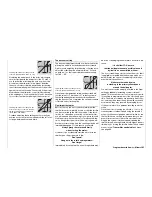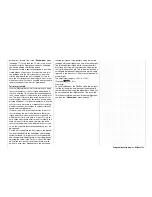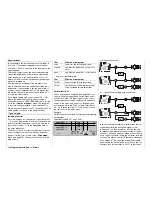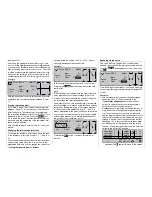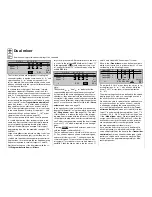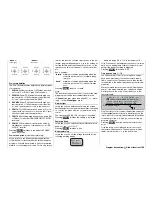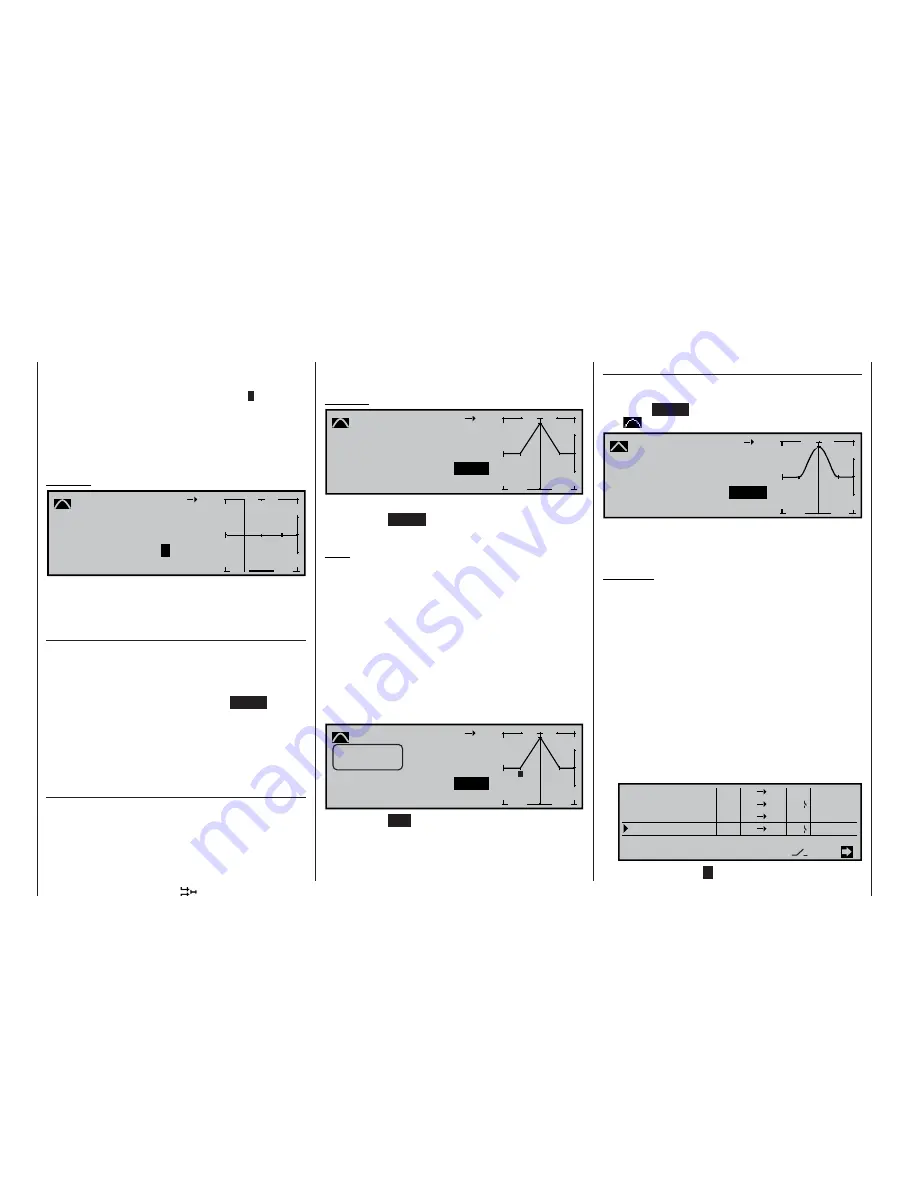
140
Program description:
Mixers
ve value within the range -125% to +125%, without
affecting the adjacent reference points.
Example:
+90%
m
OU
T
P
U
T
--
+
2
100
1
3
+90%
0%
10
8
2
Curve MIX 9
Input
Curve
off
Point
Output
In this example the reference point “2” is set to +90%.
Pressing the
CLEAR
button erases the marked refe-
rence point.
Note:
If the stick does not coincide with the exact reference
point, please note that the percentage value in the
“Output” line always relates to the current stick positi-
on, rather than the reference point position.
Alternatively you can skip in the upward or downward
direction straight to reference points that have already
been set by turning the rotary control when pressed
in; the number of the addressed point 1 … max. 6 is
always highlighted in the graph. When you release the
rotary control, the reference point can then be altered
as described previously, completely independently of
the position of the transmitter control.
Kurve
0%
m
OU
T
P
U
T
--
+
2
100
3
+90%
0%
10
8
1
1
Curve MIX 9
Input
Curve
off
Point
Output
Tr i m p o i n t
Quit = ESC
Pressing the
ESC
button concludes this trim point
function.
Rounding off the curve
This curve profi le is “jagged”, but it can easily be
rounded off automatically simply by pressing a button.
Press the
ENTER
button adjacent to the “curve sym-
bol”
:
+90%
m
OU
T
P
U
T
--
+
2
100
1
3
+90%
0%
10
8
2
Curve MIX 9
Input
Curve
on
Point
Output
You will fi nd typical examples of “real world” applicati-
ons amongst the programming examples (pages 182
or 190).
Examples:
1. We will assume that you have already assigned
the switch SW 7 to control channel 8 in the
»
Transmitter control adjust
« menu, and are
using it to operate the aero-tow release using a
servo connected to receiver output 8.
Subsequent aero-tow fl ying has shown that you al-
ways have to hold in slight up-elevator during the
tow. The solution here is to set up a mixer which
applies slight up-elevator trim to the elevator servo
connected to receiver output 3 when the aero-tow
release is closed. The screen-shot will be familiar
from page 135: in this case the fourth linear mixer
has been set up for this function, with the switch
channel “S” as mixer input. Now move the selected
switch to the mixer OFF position …
EL
6I
C1
EL
=>
8
10
S
EL
7
SEL
SEL
SEL
Tr
6
G4
on
=>
off
=>
=>
type
from
to
Adjust
LinearMIX 1
LinearMIX
LinearMIX
LinearMIX
2
3
4
… and select the
symbol to move to the second
than about 25%.
Now move the appropriate transmitter control, and
as soon as the highlighted question mark
?
appears,
you can place a reference point at the corresponding
stick position by pressing the rotary control. The order
in which you generate the additional points is not sig-
nifi cant, as the reference points are automatically re-
numbered continuously from left to right in any case.
Example:
0%
?
m
OU
T
P
U
T
--
+
1
100
2
–45%
10
8
Curve MIX 9
Input
Curve
off
Point
Output
With the transmitter control in this position you could
now defi ne the 3rd reference point between “L” and
“H”.
Erasing reference points
If you wish to erase one of the set reference points
between “L” and “H”, move the stick to the reference
point in question. The reference point number and
the associated reference point value (“OUTPUT”) are
displayed in the “Point” line. Press the
CLEAR
but-
ton to erase the point. The selected reference point
is erased, and the numbering of the remaining refe-
rence points is updated.
Note that the reference points “L” and “H” cannot be
erased.
Changing the reference point values
To change the reference point values move the stick
to the reference point to be varied: “L, 1 … max. 6 or
H”.
The screen displays the number of this point and its
current curve value. Place the rotary control in the
highlighted fi eld, and you can change the current cur-
Summary of Contents for mx-24s
Page 1: ...1...
Page 19: ...19 For your notes...
Page 35: ...35 For your notes...
Page 41: ...41 41 For your notes...
Page 57: ...57 For your notes...
Page 63: ...63 63 For your notes...
Page 69: ...69 69 For your notes...
Page 85: ...85 85 For your notes...
Page 99: ...99 For your notes...
Page 143: ...143 For your notes...
Page 191: ...191 For your notes...
Page 212: ...212 212 For your notes...
Page 213: ...213 213 For your notes...
Page 214: ...214 For your notes...
Page 216: ...216...