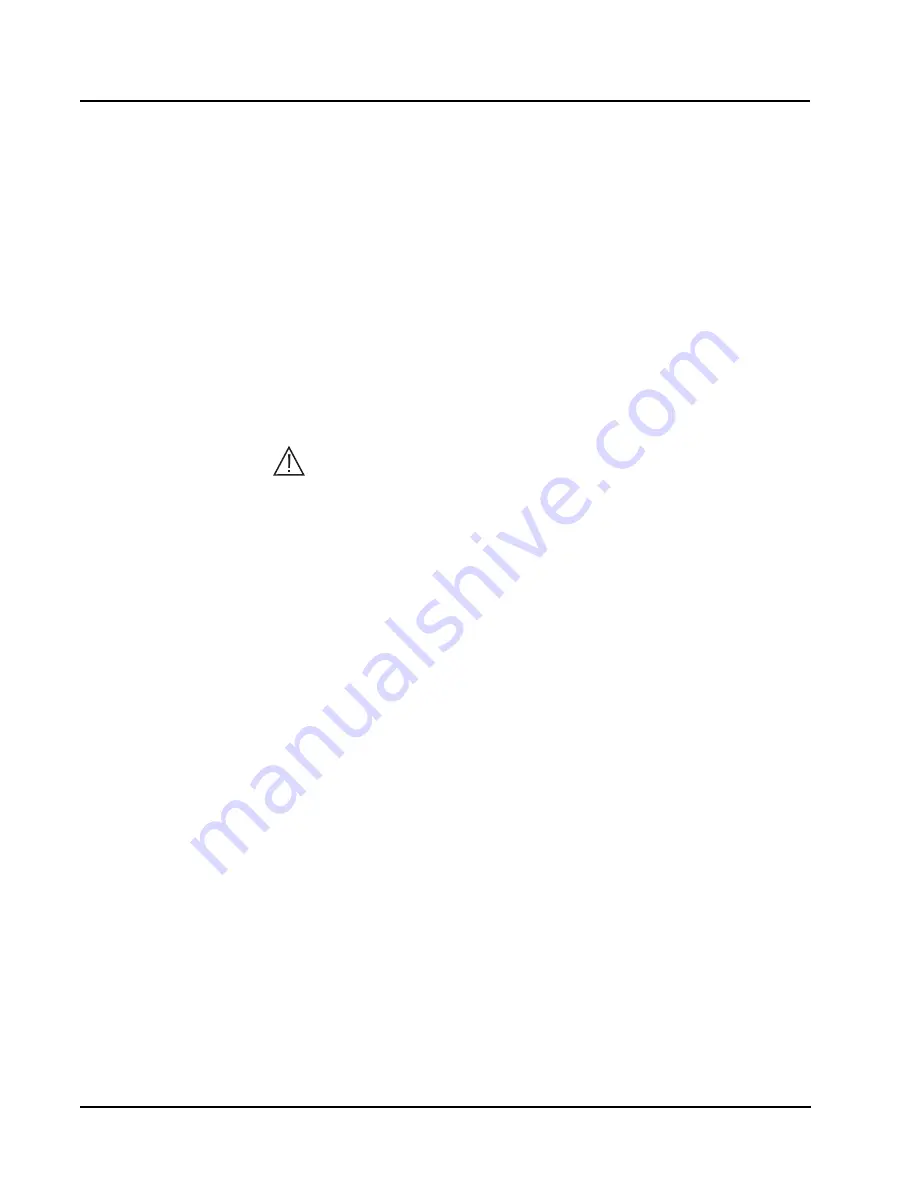
5-90
CELL-DYN
®
3200 System Operator’s Manual
9140181H—October 2001
Operating Instructions
Sample Analysis on the CELL-DYN 3200SL
Section 5
Open Mode Analysis
The Open Sampler mode aspirates the sample from an open collection tube.
OPEN
SAMPLER
is displayed in the upper right corner of the
RUN
screen when this mode
is selected. The open sample aspiration probe is available (Wash Block raised) only
when this mode is selected.
Open Mode Procedure
1. If necessary, from the
RUN
screen press
[CHANGE SAMPLER]
to select the
Open Mode.
2. Be sure that the green READY light on the Analyzer Status Indicator Panel
is illuminated and
READY
is displayed in the Status Box on the
581
screen.
3. With the stopper still in the tube, mix the sample well (invert the tube a
minimum of 5 times to thoroughly mix the sample).
4. Open the sample tube and place it under the Open Sample Aspiration Probe.
Raise the tube until the end of the probe is deeply immersed in the sample.
CAUTION:
Do not let the probe touch the bottom of the sample tube. It
may affect aspiration and produce erroneous results.
5. Press the Touch Plate located behind the probe to start the cycle. The yellow
BUSY light on the Analyzer Status Indicator Panel is illuminated. The Status
Box on the
581
screen displays messages to indicate the various stages of
the cycle.
6. Remove the tube when the beep sounds. The message
REMOVE SPECIMEN
is displayed in the Status Box. The wash block moves down the probe and
cleans it.
7. When the cycle is finished, the wash block moves up the probe, the green
READY light on the Analyzer Status Indicator Panel is illuminated, and the
results are displayed on the
581
screen.
NOTE:
Another sample may be aspirated at this point even though
READY
is not displayed in the Status Box on the screen. Generally, the
READY light on the Analyzer Status Indicator Panel will be
illuminated before the Status Box on the screen displays
READY
.
8. If automatic report printing has been specified, a report is printed according
to the options selected during Set Up. If the Color Printing option was
selected in the
CUSTOMIZED PRINTED REPORT
screen for the Graphics
Printer, the printouts will be in color. Otherwise, the reports will be printed in
black and white.
9. If automatic printing has not been specified, a report may be printed by
pressing either
[PRINT REPORT]
RU
[COLOR PRINT]
. The
[COLOR PRINT]
key
will be displayed if the Color Printing option was selected.
10. Repeat this procedure for subsequent samples.






























