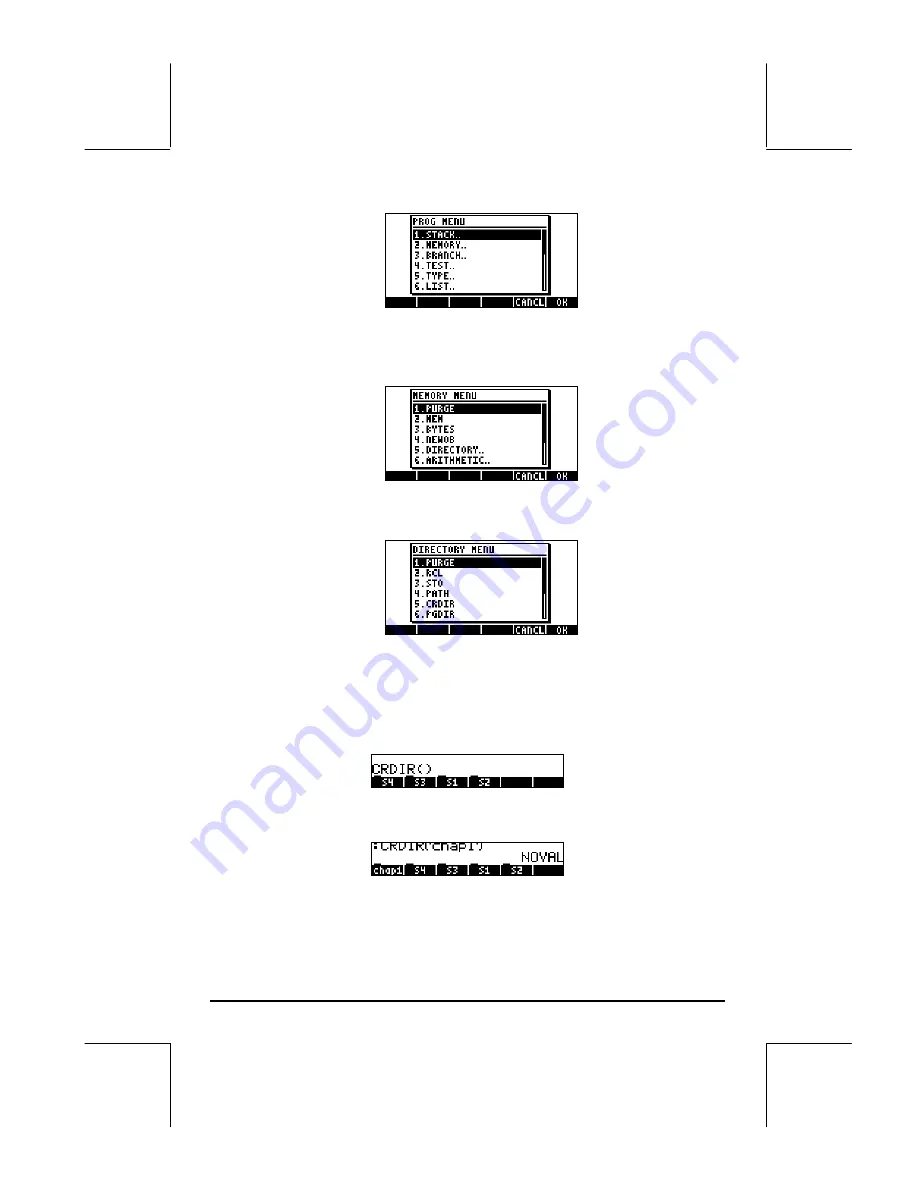
Page 2-41
Use the down arrow key (
˜
) to select the option
2. MEMORY…
, or just
press
2
. Then, press
@@OK@@
. This will produce the following pull-down
menu:
Use the down arrow key (
˜
) to select the
5. DIRECTORY
option, or just
press
5
. Then, press
@@OK@@
. This will produce the following pull-down
menu:
Use the down arrow key (
˜
) to select the
5. CRDIR
option, and press
@@OK@@
.
Command CRDIR in Algebraic mode
Once you have selected the CRDIR through one of the means shown above,
the command will be available in your stack as follows:
At this point, you need to type a directory name, say
chap1
:
~~„~chap1~`
The name of the new directory will be shown in the soft menu keys, e.g.,
Содержание 49g+
Страница 1: ...hp 49g graphing calculator user s guide H Edition 4 HP part number F2228 90006 ...
Страница 197: ...Page 5 30 LIN LNCOLLECT POWEREXPAND SIMPLIFY ...
Страница 377: ...Page 11 55 Function KER Function MKISOM ...
Страница 457: ...Page 13 26 In the right hand side figure above we are using the line editor to see the series expansion in detail ...
Страница 775: ...Page 26 10 the location of the backup battery in the top compartment at the back of the calculator ...
Страница 838: ...Page L 5 ...






























