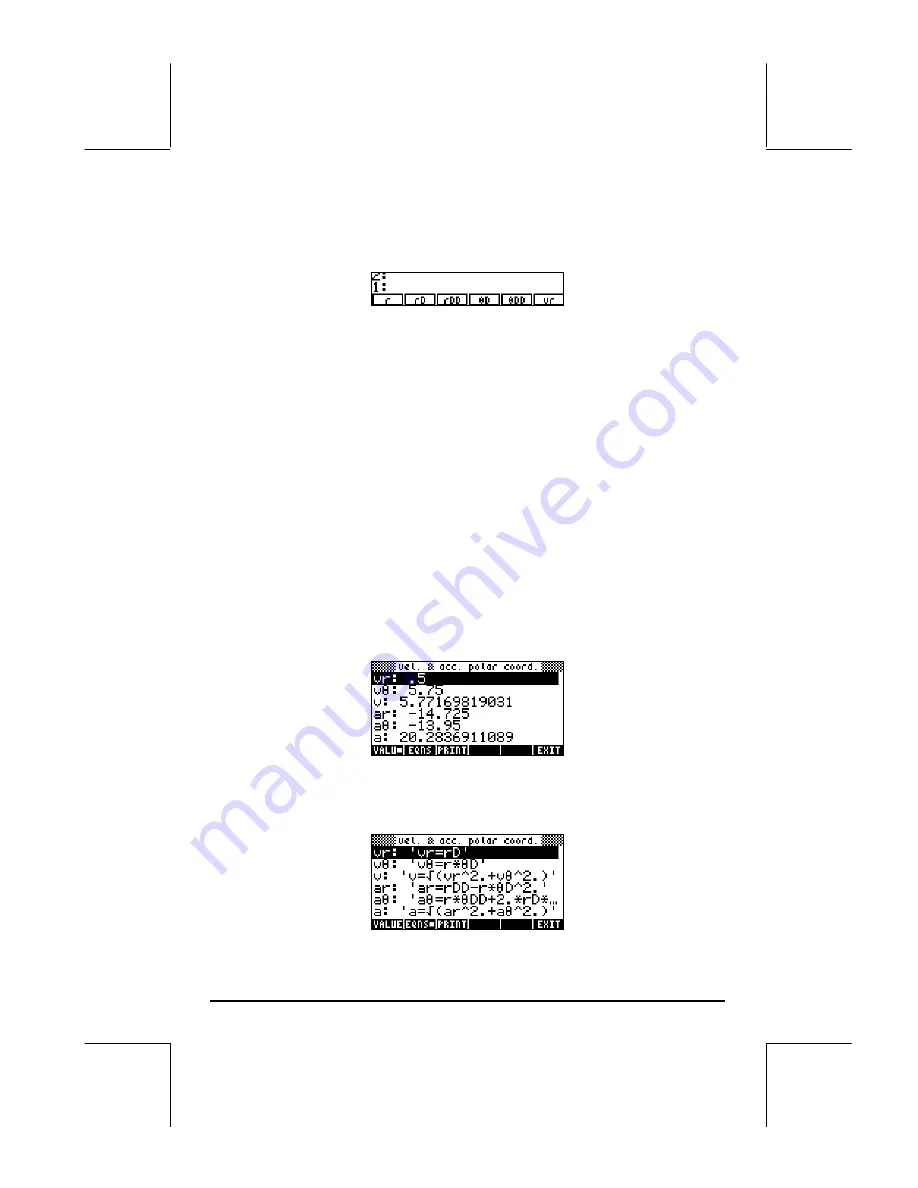
Page 7-20
Start the multiple equation solver by pressing
J
@SOLVE
. The calculator
produces a screen labeled
, "vel. & acc. polar coord."
, that looks as follows:
To enter the values of the known variables, just type the value and press the
button corresponding to the variable to be entered. Use the following
keystrokes: 2.5 [ r ] 0.5 [ rD ] 1.5
\
[ rDD ] 2.3 [
θ
D ] 6.5
\
[
θ
DD ].
Notice that after you enter a particular value, the calculator displays the
variable and its value in the upper left corner of the display. We have now
entered the known variables. To calculate the unknowns we can proceed in
two ways:
a). Solve for individual variables, for example,
„
[ vr ] gives vr: 0.500.
Press
L„
[ v
θ
] to get v
θ
: 5.750 , and so on. The remaining results
are v: 5.77169819031;
a
r: -14.725;
a
θ
: -13.95; and
a
:
20.2836911089.; or,
b). Solve for all variables at once, by pressing
„
@ALL!
. The calculator will
flash the solutions as it finds them. When the calculator stops, you can
press
‚
@ALL!
to list all results. For this case we have:
Pressing the soft-menu key
@EQNS
will let you know the equations used to
solve for each of the values in the screen:
Содержание 49g+
Страница 1: ...hp 49g graphing calculator user s guide H Edition 4 HP part number F2228 90006 ...
Страница 197: ...Page 5 30 LIN LNCOLLECT POWEREXPAND SIMPLIFY ...
Страница 377: ...Page 11 55 Function KER Function MKISOM ...
Страница 457: ...Page 13 26 In the right hand side figure above we are using the line editor to see the series expansion in detail ...
Страница 775: ...Page 26 10 the location of the backup battery in the top compartment at the back of the calculator ...
Страница 838: ...Page L 5 ...






























