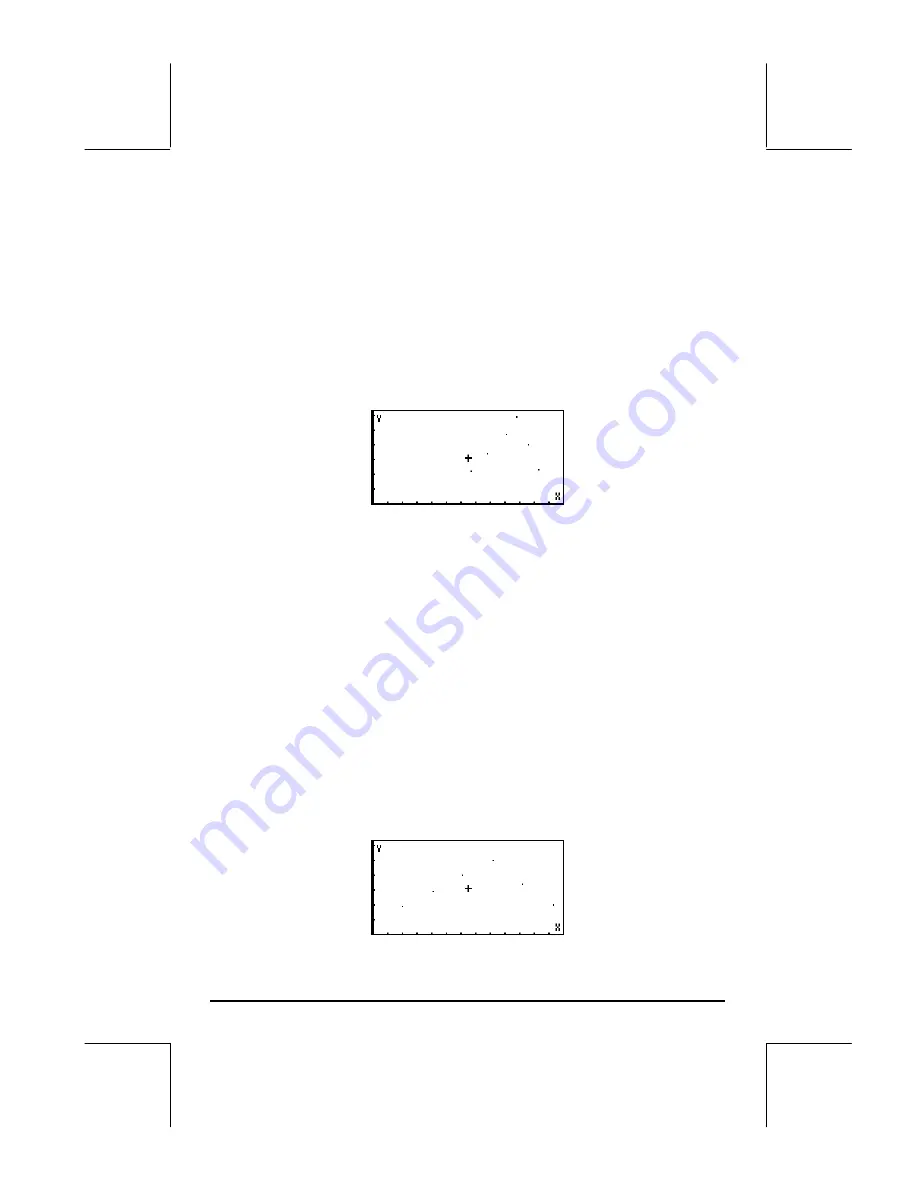
Page 12-33
•
Press
˜˜
to highlight the
Cols
:
field. Enter
1
@@@OK@@@
2
@@@OK@@@
to
select column 1 as X and column 2 as Y in the Y-vs.-X scatter plot.
•
Press
L
@@@OK@@@
to return to normal calculator display.
•
Press
„ò
, simultaneously if in RPN mode, to access the PLOT
WINDOW screen.
•
Change the plot window ranges to read:
H-View: 0 6
,
V-View: 0 6
.
•
Press
@ERASE @DRAW
to draw the bar plot. Press
@EDIT
L
@LABEL @MENU
to see
the plot unencumbered by the menu and with identifying labels (the cursor
will be in the middle of the plot, however):
•
Press
LL
@)PICT
to leave the EDIT environment.
•
Press
@CANCL
to return to the PLOT WINDOW environment. Then, press
$
, or
L
@@@OK@@@
, to return to normal calculator display.
To plot y vs. z, use:
•
Press
„ô
, simultaneously if in RPN mode, to access to the PLOT
SETUP window.
•
Press
˜˜
to highlight the
Cols:
field. Enter
3
@@@OK@@@
2
@@@OK@@@
to
select column 3 as X and column 2 as Y in the Y-vs.-X scatter plot.
•
Press
L
@@@OK@@@
to return to normal calculator display.
•
Press
„ò
, simultaneously if in RPN mode, to access the PLOT
WINDOW screen.
•
Change the plot window ranges to read:
H-View: 0 7
,
V-View: 0 7
.
•
Press
@ERASE @DRAW
to draw the bar plot. Press
@EDIT
L
@LABEL @MENU
to see
the plot unencumbered by the menu and with identifying labels.
Содержание 49g+
Страница 1: ...hp 49g graphing calculator user s guide H Edition 4 HP part number F2228 90006 ...
Страница 197: ...Page 5 30 LIN LNCOLLECT POWEREXPAND SIMPLIFY ...
Страница 377: ...Page 11 55 Function KER Function MKISOM ...
Страница 457: ...Page 13 26 In the right hand side figure above we are using the line editor to see the series expansion in detail ...
Страница 775: ...Page 26 10 the location of the backup battery in the top compartment at the back of the calculator ...
Страница 838: ...Page L 5 ...






























