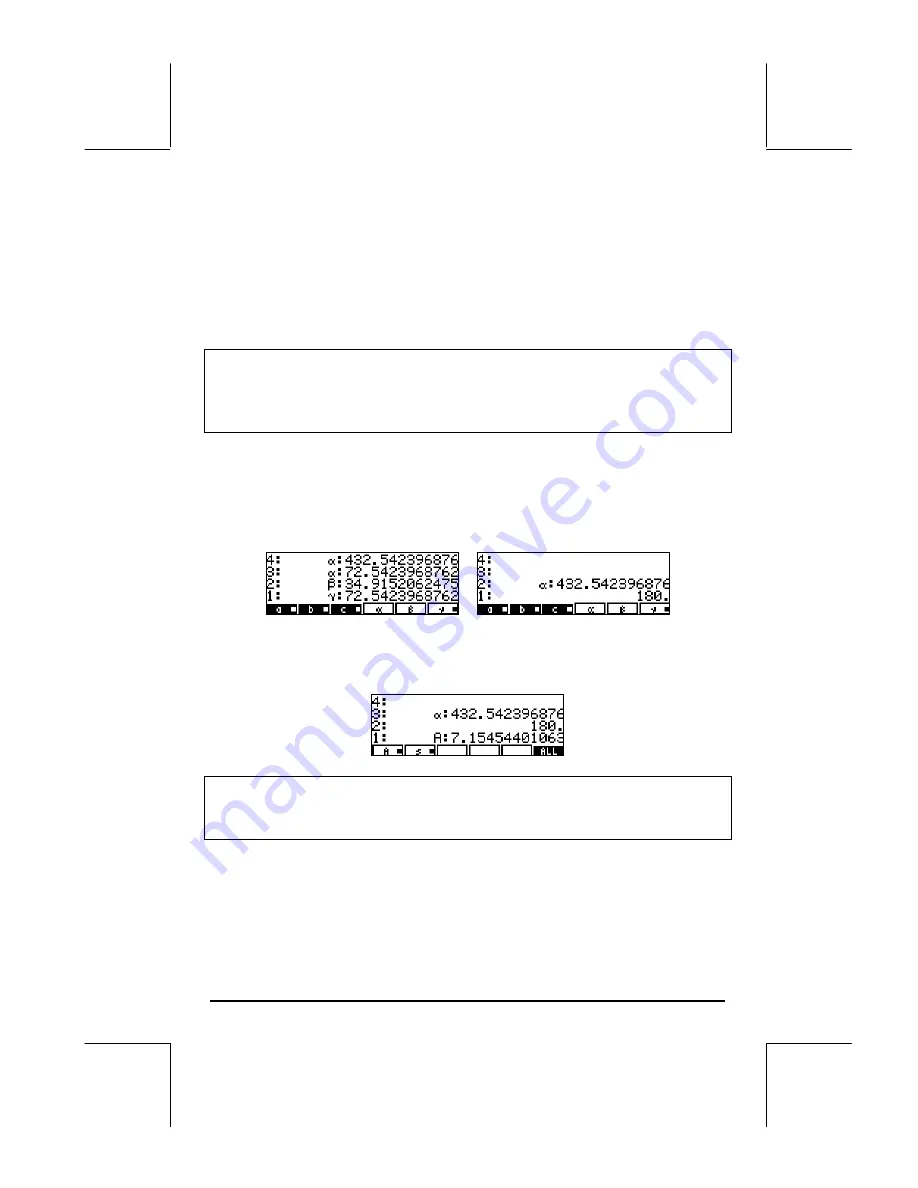
Page 7-14
5
[ a ]
a:5 is listed in the top left corner of the display.
3
[ b ]
b:3 is listed in the top left corner of the display.
5
[ c ]
c:5 is listed in the top left corner of the display.
To solve for the angles use:
„
[
α
]
Calculator reports
Solving for
α
,
and shows the result
α:
72.5423968763
.
Note
: If you get a value that is larger than 180, try the following:
10
[
α
]
Re-initialize a to a smaller value.
„
[
α
]
Calculator reports
Solving for
α
Next, we calculate the other two values:
„
[
β
]
The result is
β
:
34.9152062474
.
„
[
γ
]
The result is
γ
:
72.5423968763
.
You should have the values of the three angles listed in stack levels 3 through
1. Press
+
twice to check that they add indeed to 180
o
.
Press
L
to move to the next variables menu. To calculate the area use:
„
[
A
]. The calculator first solves for all the other variables, and then
finds the area as A:
7.15454401063.
Note
: When a solution is found, the calculator reports the conditions for the
solution as either Zero, or
Sign Reversal
. Other messages may occur if the
calculator has difficulties finding a solution.
Pressing
„
@@ALL@@
will solve for all the variables, temporarily showing the
intermediate results. Press
‚
@@ALL@@
to see the solutions:
Содержание 49g+
Страница 1: ...hp 49g graphing calculator user s guide H Edition 4 HP part number F2228 90006 ...
Страница 197: ...Page 5 30 LIN LNCOLLECT POWEREXPAND SIMPLIFY ...
Страница 377: ...Page 11 55 Function KER Function MKISOM ...
Страница 457: ...Page 13 26 In the right hand side figure above we are using the line editor to see the series expansion in detail ...
Страница 775: ...Page 26 10 the location of the backup battery in the top compartment at the back of the calculator ...
Страница 838: ...Page L 5 ...






























