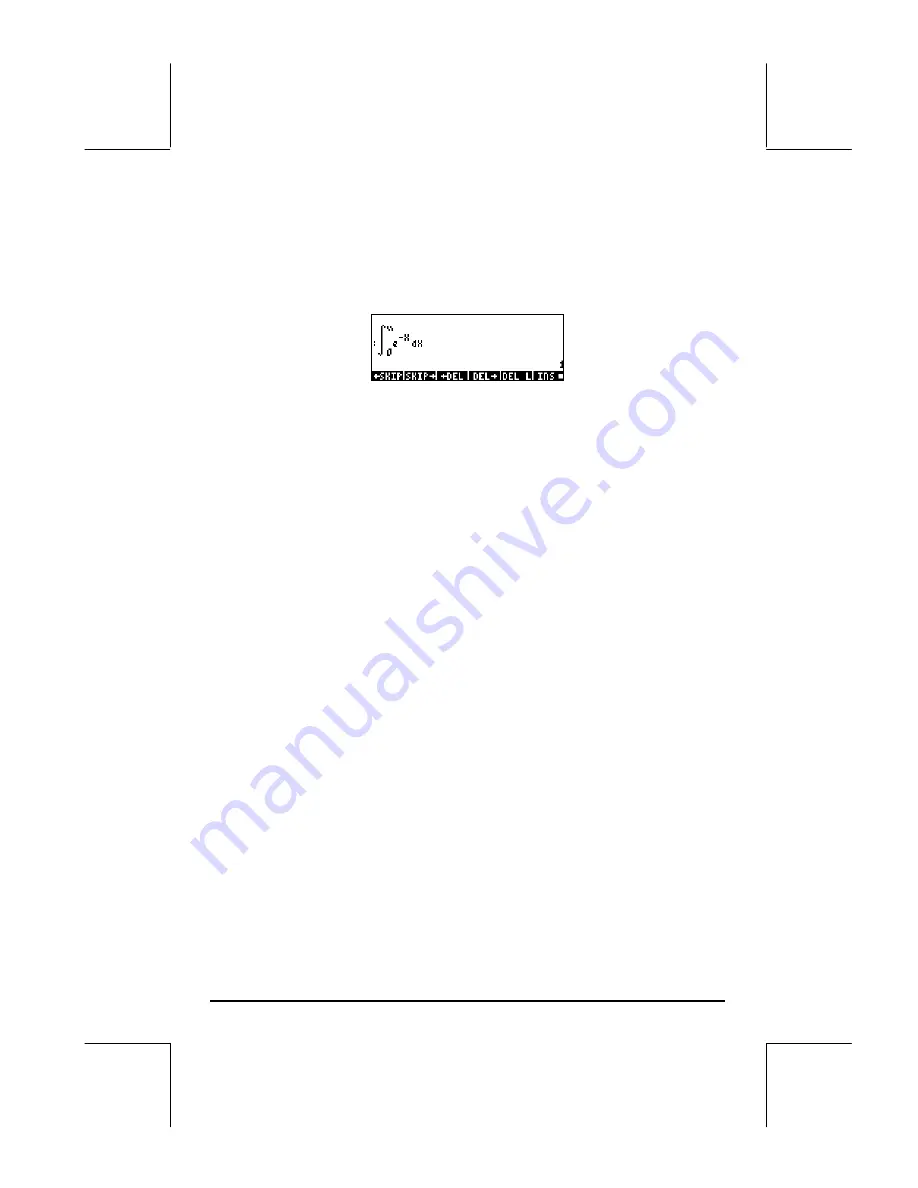
Page 1-29
For the example of the integral
∫
∞ −
0
dX
e
X
, presented above, selecting the
_Small Stack Disp
in the
EQW
line of the DISPLAY MODES input form
produces the following display:
Selecting the size of the header
First, press the
H
button to activate the CALCULATOR MODES input form.
Within the CALCULATOR MODES input form, press the
@@DISP@
soft menu key
(
D
) to display the DISPLAY MODES input form. Press the down arrow key,
˜
, four times, to get to the
Header
line. The value
2
is assigned to the
Header
field by default. This means that the top part of the display will
contain two lines, one showing the current settings of the calculator, and a
second one showing the current sub directory within the calculator’s memory
(These lines were described earlier in the manual). The user can select to
change this setting to
1
or
0
to reduce the number of header lines in the
display.
Selecting the clock display
First, press the
H
button to activate the CALCULATOR MODES input form.
Within the CALCULATOR MODES input form, press the
@@DISP@
soft menu key
(
D
) to display the DISPLAY MODES input form. Press the down arrow key,
˜
, four times, to get to the
Header
line. The
Header
field will be
highlighted. Use the right arrow key (
™
) to select the underline in front of
the options
_Clock
or
_Analog
.
Toggle the soft menu key until the
desired setting is achieved. If the
_Clock
option is selected, the time of the
day and date will be shown in the upper right corner of the display. If the
_Analog
option is also selected, an analog clock, rather than a digital clock,
will be shown in the upper right corner of the display. If the
_Clock
option is
not selected, or the header is not present, or too small, the date and time of
day will not be shown in the display.
@
CHK@
Содержание 49g+
Страница 1: ...hp 49g graphing calculator user s guide H Edition 4 HP part number F2228 90006 ...
Страница 197: ...Page 5 30 LIN LNCOLLECT POWEREXPAND SIMPLIFY ...
Страница 377: ...Page 11 55 Function KER Function MKISOM ...
Страница 457: ...Page 13 26 In the right hand side figure above we are using the line editor to see the series expansion in detail ...
Страница 775: ...Page 26 10 the location of the backup battery in the top compartment at the back of the calculator ...
Страница 838: ...Page L 5 ...






























