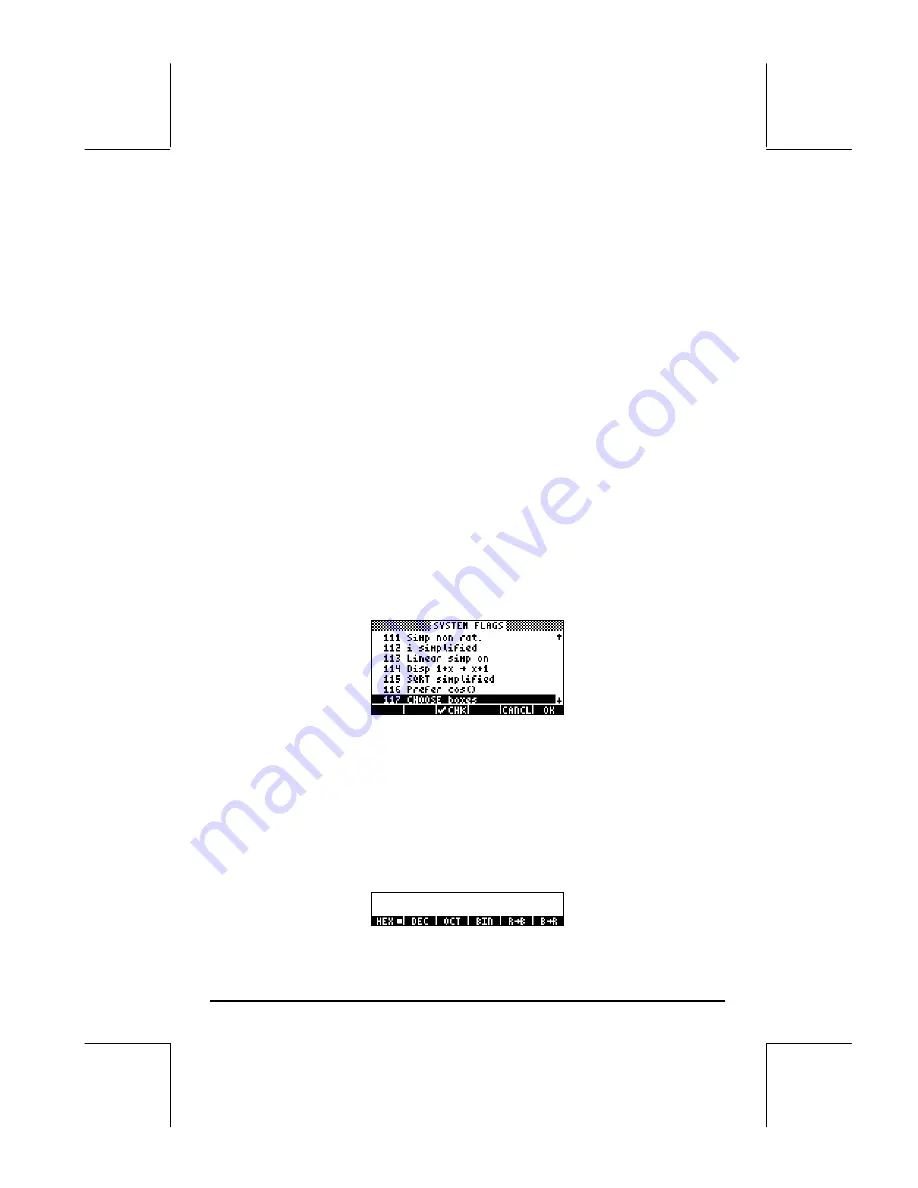
Page 1-5
using the up and down arrow keys,
—˜
, or by pressing the number
corresponding to the function in the CHOOSE box. After the function name is
selected, press the
@@@OK@@@
soft menu key (
F
). Thus, if you wanted to use
function R
B (Real to Binary), you could press
6F
.
If you want to move to the top of the current menu page in a CHOOSE box,
use
„—
. To move to the bottom of the current page, use
„˜
. To
move to the top of the entire menu, use
‚—
. To move to the bottom of
the entire menu, use
‚˜
.
Selecting SOFT menus or CHOOSE boxes
You can select the format in which your menus will be displayed by changing
a setting in the calculator system flags (A system flag is a calculator variable
that controls a certain calculator operation or mode. For more information
about flags, see Chapter 24). System flag 117 can be set to produce either
SOFT menus or CHOOSE boxes. To access this flag use:
H
@)FLAGS
—„ —˜
Your calculator will show the following screen, highlighting the line starting
with the number 117:
By default, the line will look as shown above. The highlighted line (117
CHOOSE boxes) indicates that CHOOSE boxes are the current menu display
setting. If you prefer to use SOFT menu keys, press the soft menu key
(
C
), followed by
@@@OK@@@
(
F
). Press
@@@OK@@@
(
F
) once more to return to
normal calculator display.
If you now press
‚ã
, instead of the CHOOSE box that you saw earlier,
the display will now show six soft menu labels as the first page of the STACK
menu:
@
CHK@
Содержание 49g+
Страница 1: ...hp 49g graphing calculator user s guide H Edition 4 HP part number F2228 90006 ...
Страница 197: ...Page 5 30 LIN LNCOLLECT POWEREXPAND SIMPLIFY ...
Страница 377: ...Page 11 55 Function KER Function MKISOM ...
Страница 457: ...Page 13 26 In the right hand side figure above we are using the line editor to see the series expansion in detail ...
Страница 775: ...Page 26 10 the location of the backup battery in the top compartment at the back of the calculator ...
Страница 838: ...Page L 5 ...






























