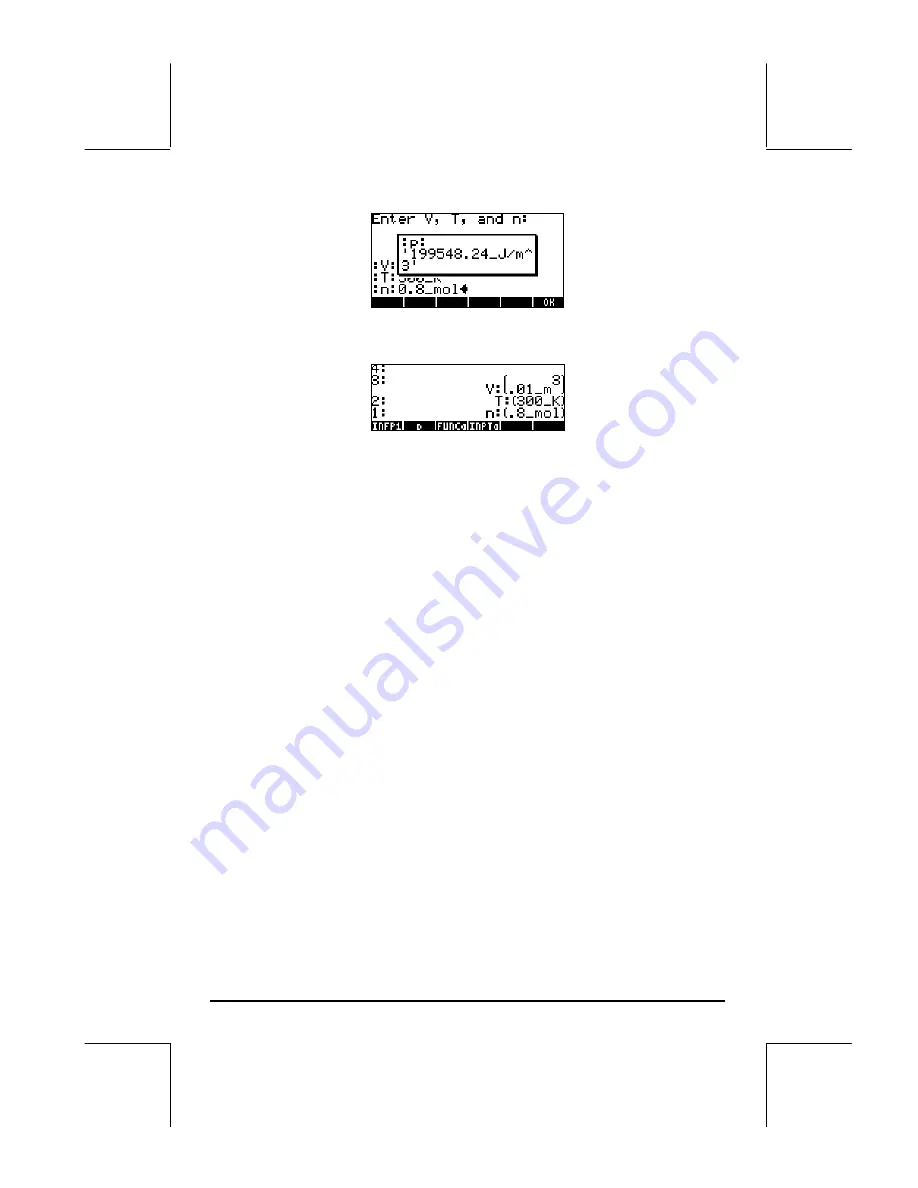
Page 21-39
Press
@@@OK@@@
to cancel message box output. The stack will now look like this:
Including input and output in a message box
We could modify the program so that not only the output, but also the input, is
included in a message box. For the case of program
@@@p@@@
, the modified
program will look like:
«
“
Enter V, T and n:
“
{
“
:V:
:T:
:n:
“
{2 0} V }
INPUT OBJ
→
→
V T n
«
V
→
STR
“
”
+
T
→
STR
“
”
+
n
→
STR
“
”
+
‘
(8.31451_J/(K*mol))*(n*T/V)
‘
EVAL
“
p
”
→
TAG
→
STR +
+ + MSGBOX
»
»
Notice that you need to add the following piece of code after each of the
variable names V, T, and n, within the sub-program:
→
STR
“
”
+
To get this piece of code typed in the first time use:
„°
@)TYPE@ @
STR
‚Õ
‚ë
™+
Because the functions for the TYPE menu remain available in the soft menu
keys, for the second and third occurrences of the piece of code (
→
STR
“
”
+
)
within the sub-program (i.e., after variables T and n, respectively), all you
need to use is:
@
STR
‚Õ
‚ë
™+
Содержание 49g+
Страница 1: ...hp 49g graphing calculator user s guide H Edition 4 HP part number F2228 90006 ...
Страница 197: ...Page 5 30 LIN LNCOLLECT POWEREXPAND SIMPLIFY ...
Страница 377: ...Page 11 55 Function KER Function MKISOM ...
Страница 457: ...Page 13 26 In the right hand side figure above we are using the line editor to see the series expansion in detail ...
Страница 775: ...Page 26 10 the location of the backup battery in the top compartment at the back of the calculator ...
Страница 838: ...Page L 5 ...






























