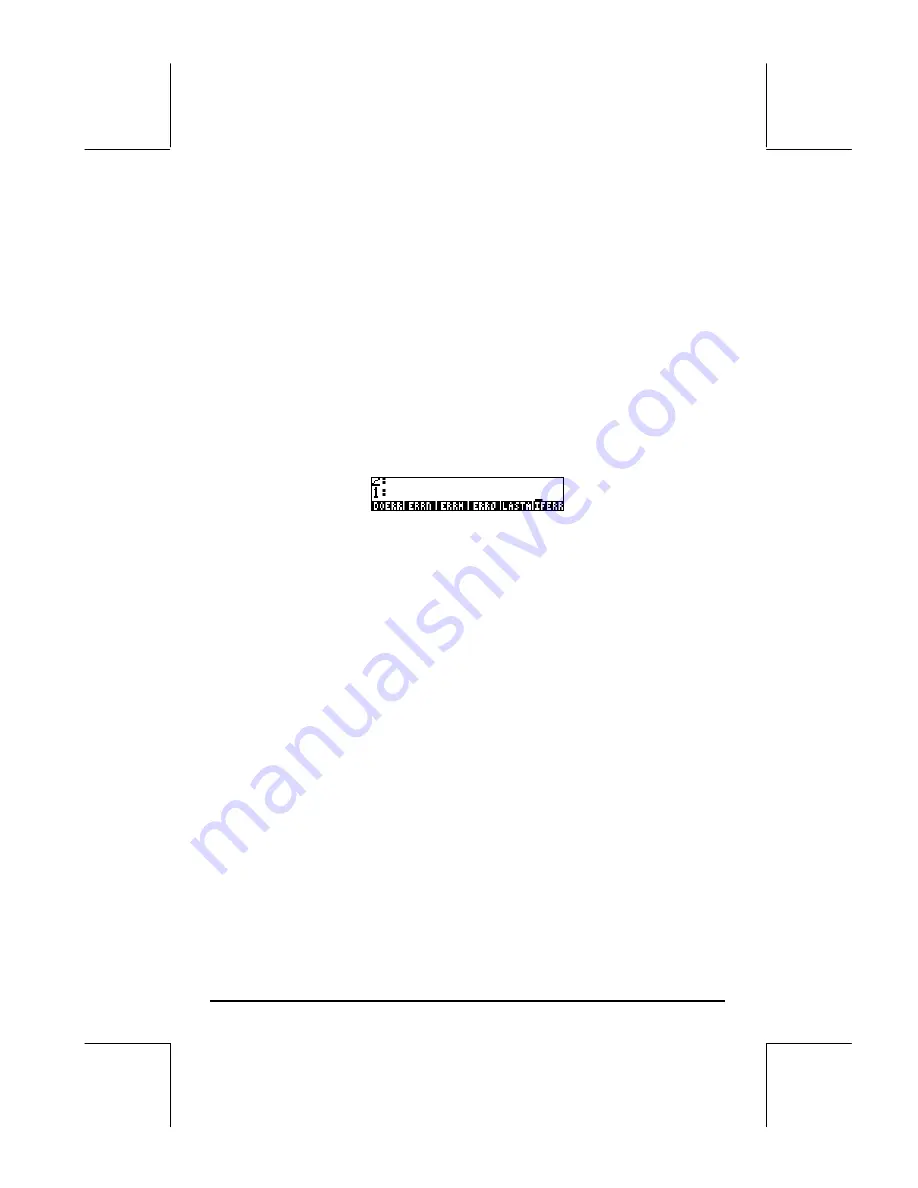
Page 21-64
J
1
#
1.5
#
0.5
`
Enter parameters 1 1.5 0.5
[‘]
@GLIS4
`
Enter the program name in level 1
„°LL
@)@RUN@ @@DBG@
Start the debugger.
Use
@SST
↓
@
to step into the program and see the detailed operation of each
command.
Errors and error trapping
The functions of the PRG/ERROR sub-menu provide ways to manipulate errors
in the calculator, and trap errors in programs. The PRG/ERROR sub-menu,
available through
„°LL
@)ERROR@
, contains the following functions
and sub-menus:
DOERR
This function executes an user-define error, thus causing the calculator to
behave as if that particular error has occurred. The function can take as
argument either an integer number, a binary integer number, an error
message, or the number zero (0). For example, in RPN mode, entering
5`
@DOERR
, produces the following error message:
Error: Memory Clear
If you enter #11h
`
@DOERR
, produces the following message:
Error:
Undefined FPTR Name
If you enter “TRY AGAIN”
`
@DOERR
, produces the following message:
TRY
AGAIN
Finally,
0`
@DOERR
, produces the message:
Interrupted
ERRN
This function returns a number representing the most recent error. For
example, if you try
0Y$
@ERRN
, you get the number #305h. This is the
binary integer representing the error:
Infinite Result
Содержание 49g+
Страница 1: ...hp 49g graphing calculator user s guide H Edition 4 HP part number F2228 90006 ...
Страница 197: ...Page 5 30 LIN LNCOLLECT POWEREXPAND SIMPLIFY ...
Страница 377: ...Page 11 55 Function KER Function MKISOM ...
Страница 457: ...Page 13 26 In the right hand side figure above we are using the line editor to see the series expansion in detail ...
Страница 775: ...Page 26 10 the location of the backup battery in the top compartment at the back of the calculator ...
Страница 838: ...Page L 5 ...






























