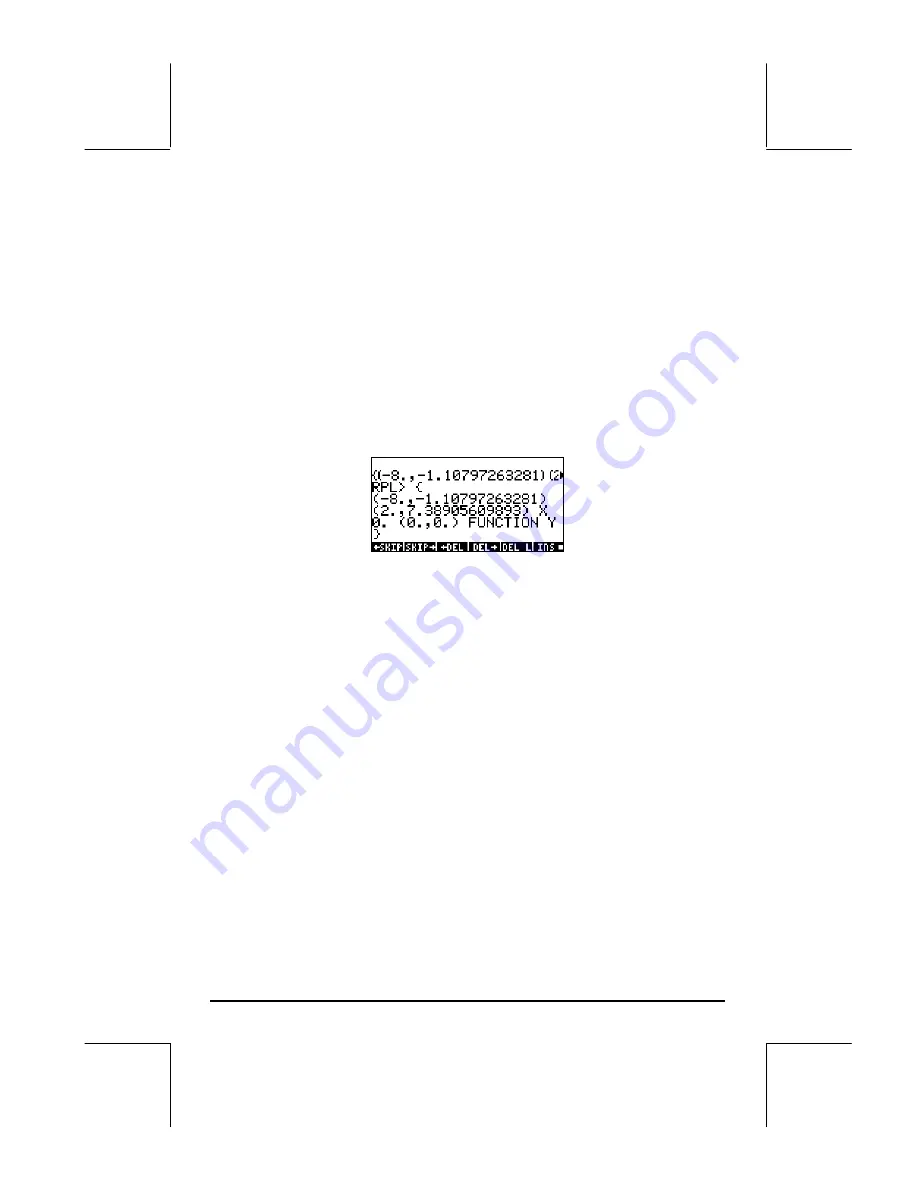
Page 12-11
To add labels to the graph press
@EDIT
L
@)LABEL
. Press
@MENU
to remove the
menu labels, and get a full view of the graph. Press
LL
@)PICT!
@CANCL
to
return to the PLOT WINDOW – FUNCTION. Press
`
to return to normal
calculator display.
The PPAR variable
Press
J
to recover your variables menu, if needed. In your variables menu
you should have a variable labeled PPAR . Press
‚
@PPAR
to get the
contents of this variable in the stack. Press the down-arrow key, , to launch
the stack editor, and use the up- and down-arrow keys to view the full contents
of PPAR. The screen will show the following values:
PPAR stands for
Plot PARameters
, and its contents include two ordered pairs of
real numbers,
(-8.,-1.10797263281) and (2.,7.38905609893),
which represent the
coordinates of the lower left corner and the upper right
corner
of the plot, respectively. Next, PPAR lists the
name of the independent
variable
, X, followed by a number that specifies the
increment of the
independent variable
in the generation of the plot. The value shown here is
the default value, zero (0.), which specifies increments in X corresponding to
1 pixel in the graphics display. The next element in PPAR is a
list containing
first the coordinates of the point of intersection of the plot axes
, i.e., (0.,0.),
followed by a list that specifies the tick mark annotation
on the x- and y-axes,
respectively {# 10d # 10d}. Next, PPAR lists the
type of plot
that is to be
generated, i.e., FUNCTION, and, finally,
the y-axis label
, i.e., Y.
The variable PPAR, if non-existent, is generated every time you create a plot.
The contents of the function will change depending on the type of plot and on
the options that you select in the PLOT window (the window generated by the
simultaneous activation of the
„
and
ò
(
B
) keys.
Содержание 49g+
Страница 1: ...hp 49g graphing calculator user s guide H Edition 4 HP part number F2228 90006 ...
Страница 197: ...Page 5 30 LIN LNCOLLECT POWEREXPAND SIMPLIFY ...
Страница 377: ...Page 11 55 Function KER Function MKISOM ...
Страница 457: ...Page 13 26 In the right hand side figure above we are using the line editor to see the series expansion in detail ...
Страница 775: ...Page 26 10 the location of the backup battery in the top compartment at the back of the calculator ...
Страница 838: ...Page L 5 ...






























