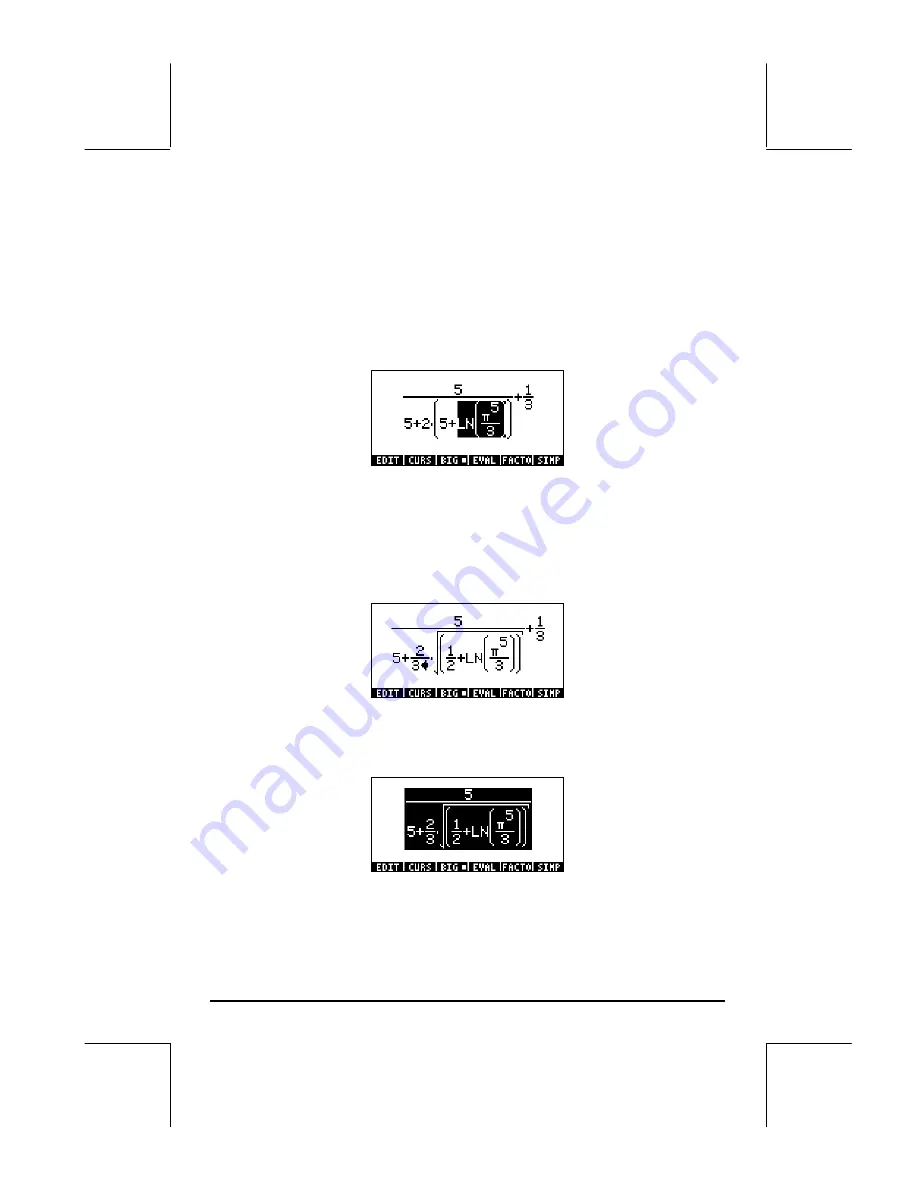
Page 2-18
Next, press the down arrow key (
˜
) to trigger the clear editing cursor
highlighting the 3 in the denominator of
π
2
/3
. Press the left arrow key (
š
)
once to highlight the exponent 2 in the expression
π
2
/3
. Next, press the
delete key (
ƒ
) once to change the cursor into the insertion cursor. Press
ƒ
once more to delete the 2, and then
5
to enter a 5. Press the upper
arrow key (
—
) three times to highlight the expression
π
5
/3
. Then, type
‚¹
to apply the
LN
function to this expression. The screen now looks
like this:
Next, we’ll change the 5 within the parentheses to a ½ by using these
keystrokes:
šƒƒ1/2
Next, we highlight the entire expression in parentheses an insert the square
root symbol by using:
————R
Next, we’ll convert the 2 in front of the parentheses in the denominator into a
2/3 by using:
šƒƒ2/3
At this point the expression looks as follows:
The final step is to remove the 1/3 in the right-hand side of the expression.
This is accomplished by using:
—————™ƒƒƒƒƒ
The final version will be:
In summary, to edit an expression in the Equation Writer you should use the
arrow keys (
š™—˜
) to highlight expression to which functions will be
applied (e.g., the
LN
and square root cases in the expression above). Use the
Содержание 49g+
Страница 1: ...hp 49g graphing calculator user s guide H Edition 4 HP part number F2228 90006 ...
Страница 197: ...Page 5 30 LIN LNCOLLECT POWEREXPAND SIMPLIFY ...
Страница 377: ...Page 11 55 Function KER Function MKISOM ...
Страница 457: ...Page 13 26 In the right hand side figure above we are using the line editor to see the series expansion in detail ...
Страница 775: ...Page 26 10 the location of the backup battery in the top compartment at the back of the calculator ...
Страница 838: ...Page L 5 ...






























