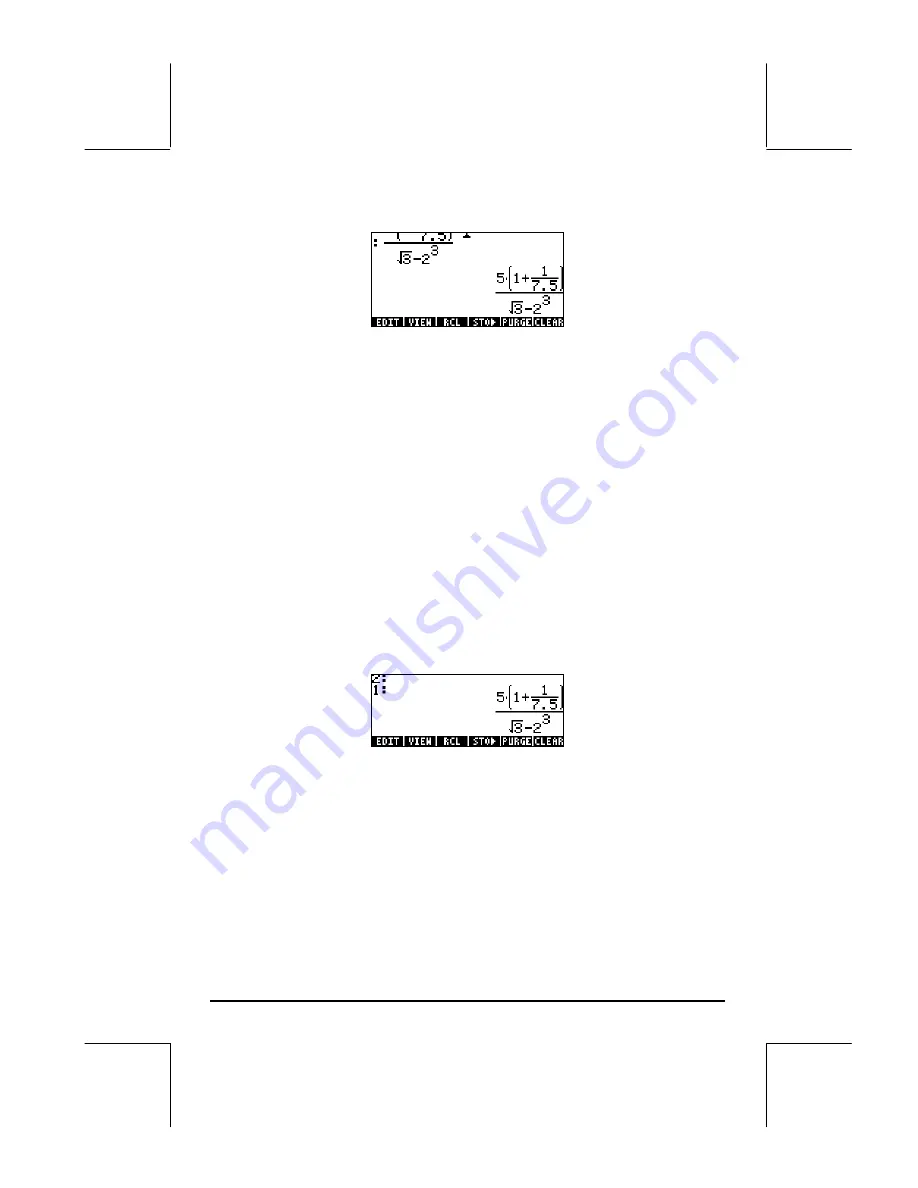
Page 2-5
The result will be shown as follows:
To evaluate the expression we can use the EVAL function, as follows:
µ„î`
As in the previous example, you will be asked to approve changing the CAS
setting to
Approx
. Once this is done, you will get the same result as before.
An alternative way to evaluate the expression entered earlier between quotes
is by using the option
…ï
.
To recover the expression from the existing
stack, use the following keystrokes:
ƒƒ…ï
We will now enter the expression used above when the calculator is set to the
RPN operating mode. We also set the CAS to
Exact
and the display to
Textbook
. The keystrokes to enter the expression between quotes are the
same used earlier, i.e.,
³5*„Ü1+1/7.5™/
„ÜR3-2Q3`
Resulting in the output
Press
`
once more to keep two copies of the expression available in the
stack for evaluation. We first evaluate the expression using the function
EVAL
,
and next using the function
NUM
. First, evaluate the expression using
function EVAL. The resulting expression is semi-symbolic in the sense that
there are floating-point components to the result, as well as a
√
3. Next, we
switch stack locations and evaluate using function
NUM:
™
Exchange stack levels 1 and 2 (the SWAP command)
…ï
Evaluate using function
NUM
Содержание 49g+
Страница 1: ...hp 49g graphing calculator user s guide H Edition 4 HP part number F2228 90006 ...
Страница 197: ...Page 5 30 LIN LNCOLLECT POWEREXPAND SIMPLIFY ...
Страница 377: ...Page 11 55 Function KER Function MKISOM ...
Страница 457: ...Page 13 26 In the right hand side figure above we are using the line editor to see the series expansion in detail ...
Страница 775: ...Page 26 10 the location of the backup battery in the top compartment at the back of the calculator ...
Страница 838: ...Page L 5 ...






























