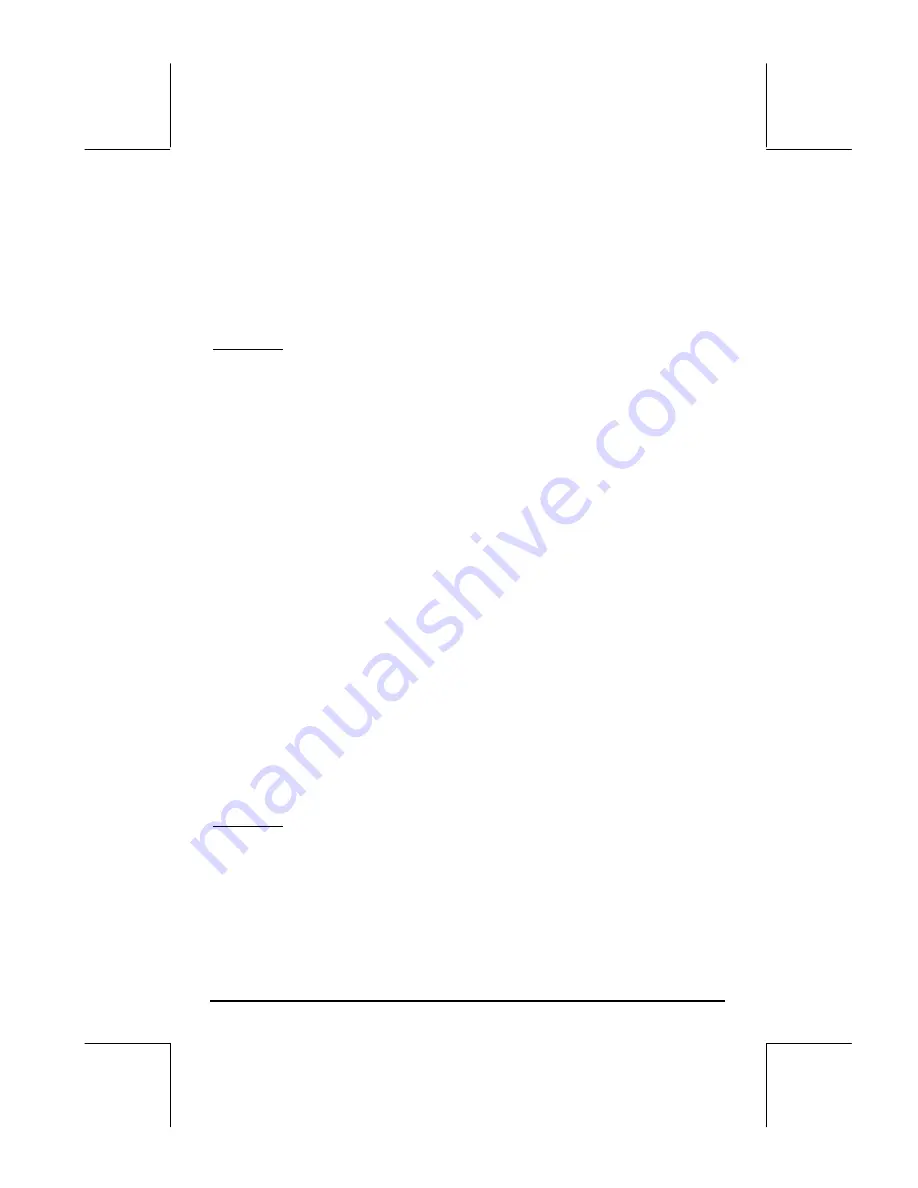
Page 18-2
Store the program in a variable called LXC. After storing this program in RPN
mode you can also use it in ALG mode.
To store a column vector into variable
Σ
DAT use function STO
Σ
, available
through the catalog (
‚N
), e.g., STO
Σ
(ANS(1)) in ALG mode.
Example 1 – Using the program LXC, defined above, create a column vector
using the following data: 2.1 1.2 3.1 4.5 2.3 1.1 2.3 1.5 1.6
2.2 1.2 2.5.
In RPG mode, type in the data in a list:
{2.1 1.2 3.1 4.5 2.3 1.1 2.3 1.5 1.6 2.2 1.2 2.5 }
`
@LXC
Use function STO
Σ
to store the data into
Σ
DAT.
Calculating single-variable statistics
Assuming that the single data set was stored as a column vector in variable
Σ
DAT. To access the different STAT programs, press
‚Ù
. Press
@@@OK@@
to
select
1. Single-var..
There will be available to you an input form labeled
SINGLE-VARIABLE STATISTICS
, with the data currently in your
Σ
DAT variable
listed in the form as a vector. Since you only have one column, the field
Col:
should have the value 1 in front of it. The
Type
field determines whether you
are working with a sample or a population, the default setting is
Sample
.
Move the cursor to the horizontal line preceding the fields
Mean
,
Std Dev
,
Variance
,
Total
,
Maximum
,
Minimum
, pressing the
@
CHK@
soft menu key to
select those measures that you want as output of this program. When ready,
press
@@@OK@@
. The selected values will be listed, appropriately labeled, in the
screen of your calculator.
Example 1 -- For the data stored in the previous example, the single-variable
statistics results are the following:
Mean: 2.133, Std Dev: 0.964, Variance: 0.929
Total: 25.6, Maximum: 4.5, Minimum: 1.1
Содержание 49g+
Страница 1: ...hp 49g graphing calculator user s guide H Edition 4 HP part number F2228 90006 ...
Страница 197: ...Page 5 30 LIN LNCOLLECT POWEREXPAND SIMPLIFY ...
Страница 377: ...Page 11 55 Function KER Function MKISOM ...
Страница 457: ...Page 13 26 In the right hand side figure above we are using the line editor to see the series expansion in detail ...
Страница 775: ...Page 26 10 the location of the backup battery in the top compartment at the back of the calculator ...
Страница 838: ...Page L 5 ...






























