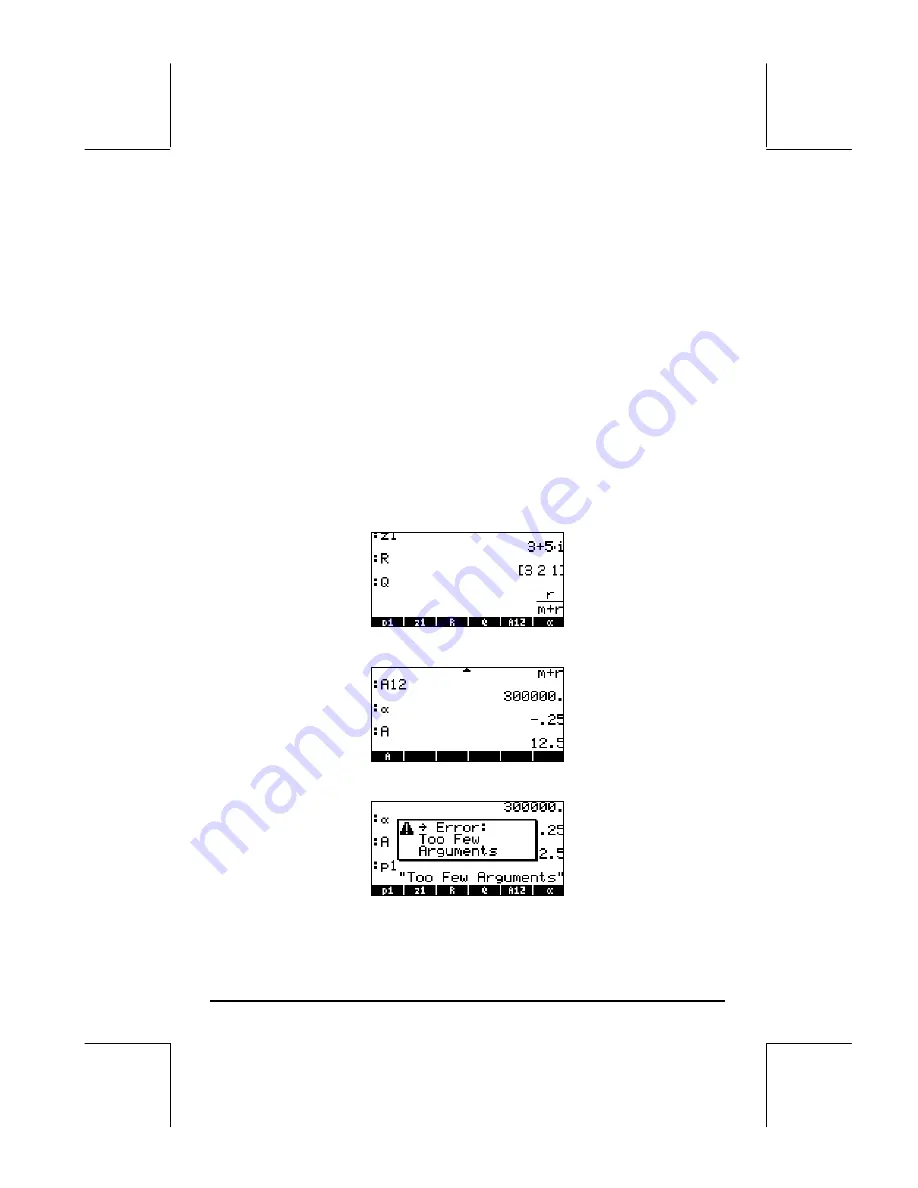
Page 2-51
Checking variables contents
As an exercise on peeking into the contents of variables we will use the seven
variables entered in the exercise above. We showed how to use the FILES
menu to view the contents of a variable in an earlier exercise when we
created the variable A. In this section we will show a simple way to look into
the contents of a variable.
Pressing the soft menu key label for the variable
This procedure will show the contents of a variable as long as the variable
contains a numerical value or an algebraic value, or an array. For example,
for the variables listed above, press the following keys to see the contents of
the variables:
Algebraic mode
Type these keystrokes:
J
@@z1@@
`
@@@R@@
`
@@@Q@@@
`
. At this point, the
screen looks as follows:
Next, type these keystrokes:
@@A12@
`
@@@ª@@
` L
@@@A@@@
`
. At this point,
the screen looks as follows:
Pressing the soft menu key corresponding to
p1
will provide an error message
(try
L
@@@p1@@
`
):
Содержание 49g+
Страница 1: ...hp 49g graphing calculator user s guide H Edition 4 HP part number F2228 90006 ...
Страница 197: ...Page 5 30 LIN LNCOLLECT POWEREXPAND SIMPLIFY ...
Страница 377: ...Page 11 55 Function KER Function MKISOM ...
Страница 457: ...Page 13 26 In the right hand side figure above we are using the line editor to see the series expansion in detail ...
Страница 775: ...Page 26 10 the location of the backup battery in the top compartment at the back of the calculator ...
Страница 838: ...Page L 5 ...






























