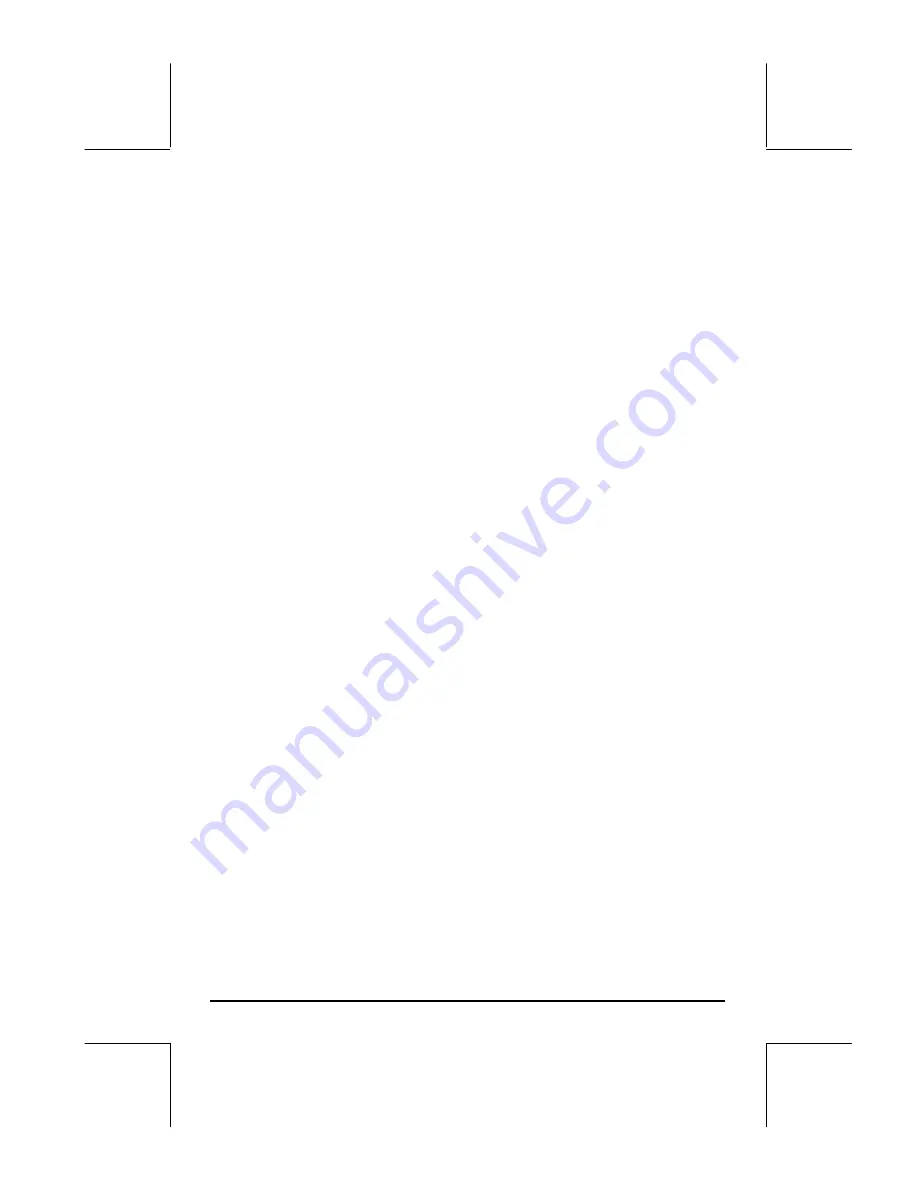
Page 12-27
of differential equations of the form Y'(T) = F(T,Y). For our case, we let Y
x
and T
t, therefore, F(T,Y)
f(t,x) = exp(-t
2
).
Before plotting the solution, x(t), for t = 0 to 5, delete the variables EQ and
PPAR.
•
Press
„ô
, simultaneously if in RPN mode, to access to the PLOT
SETUP window.
•
Change
TYPE
to
Diff Eq
.
•
Press
˜
and type
³„
¸-~ „tQ2
@@@OK@@@
.
•
The cursor is now in the
H-Var
field. It should show
H-Var:0
and also
V-
Var:1
. This is the code used by the calculator to identify the variables to
be plotted.
H-Var:0
means the independent variable (to be selected later)
will be plotted in the horizontal axis. Also,
V-Var:1
means the
dependent variable (default name ‘Y’) will be plotted in the vertical axis.
•
Press
˜
. The cursor is now in the
Indep
field. Press
‚³~
„t
@@@OK@@@
to change the independent variable to
t
.
•
Press
L
@@@OK@@@
to return to normal calculator display.
•
Press
„ò
, simultaneously if in RPN mode, to access the PLOT
window (in this case it will be called PLOT WINDOW – DIFF EQ).
•
Change the H-VIEW and V-VIEW parameters to read:
H-VIEW: -1
5,
V-VIEW: -1 1.5
•
Change the
Init
value to 0, and the Final value to 5 by using:
0
@@@OK@@@
5
@@@OK@@@
.
•
The values Step and Tol represent the step in the independent variable
and the tolerance for convergence to be used by the numerical solution.
Let’s leave those values with their default settings (if the word
default
is
not shown in the Step: field, use
L
@RESET
to reset that value to its
default value. Press
L
to return to the main menu.) Press
˜
.
•
The Init-Soln value represents the initial value of the solution to start the
numerical result. For the present case, we have for initial conditions x(0)
= 0, thus, we need to change this value to 0.0, by using
0
@@@OK@@@
.
•
Press
@ERASE @DRAW
to plot the solution to the differential equation.
•
Press
@EDIT
L
@LABEL @MENU
to see the graph with labels.
Содержание 49g+
Страница 1: ...hp 49g graphing calculator user s guide H Edition 4 HP part number F2228 90006 ...
Страница 197: ...Page 5 30 LIN LNCOLLECT POWEREXPAND SIMPLIFY ...
Страница 377: ...Page 11 55 Function KER Function MKISOM ...
Страница 457: ...Page 13 26 In the right hand side figure above we are using the line editor to see the series expansion in detail ...
Страница 775: ...Page 26 10 the location of the backup battery in the top compartment at the back of the calculator ...
Страница 838: ...Page L 5 ...






























