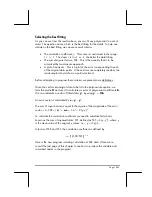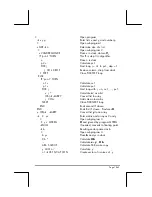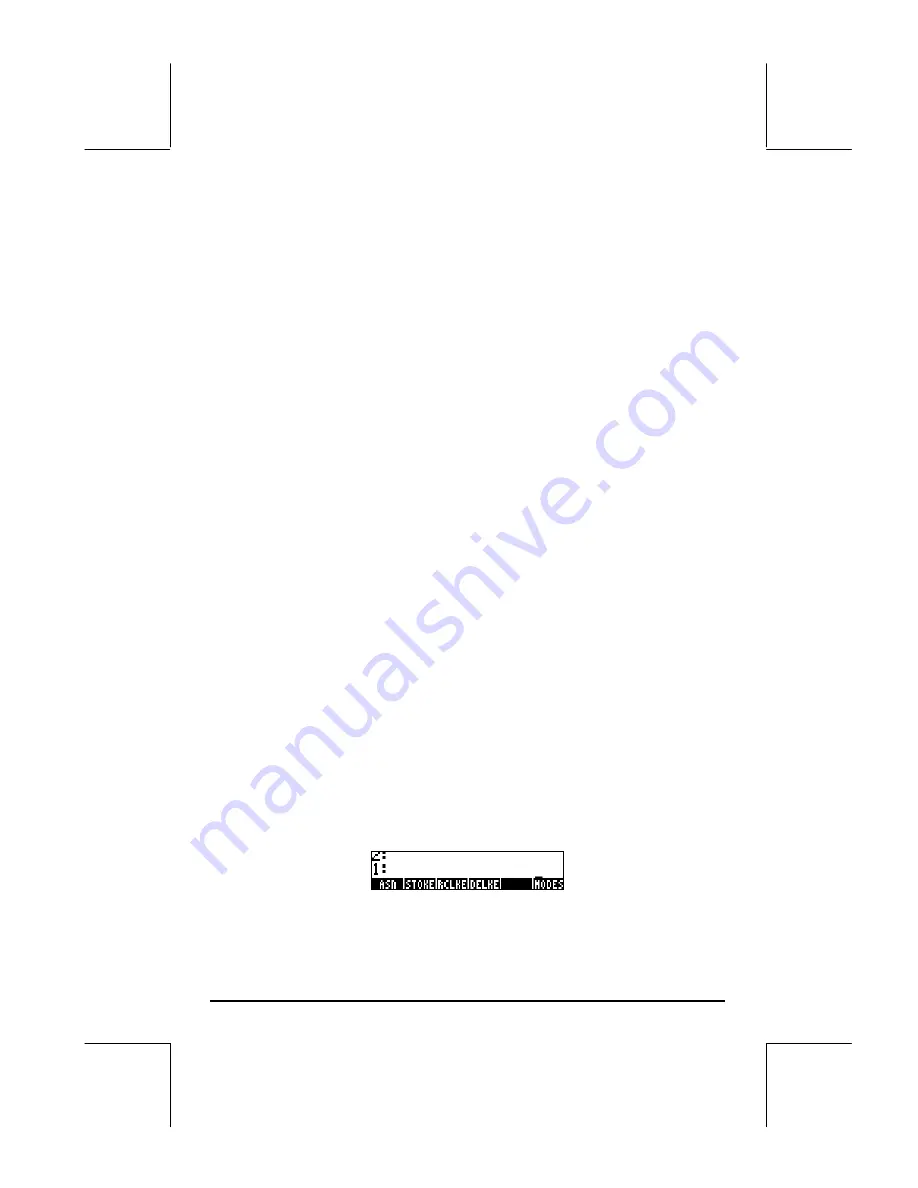
Page 20-5
Customizing the keyboard
Each key in the keyboard can be identified by two numbers representing their
row and column. For example, the VAR key (
J
) is located in row 3 of
column 1, and will be referred to as key 31. Now, since each key has up to
ten functions associated with it, each function is specified by decimal digits
between 0 and 1, according to the following specifications:
.0 or 1, unshifted key
0.01 or 0.11, not applicable
.2, key combined with
„
.21, key simultaneous with
„
.3, key combined with
‚
.31, key simultaneous with
‚
.4, key combined with
~
.41, key combined with
~
.5, key combined with
~„
.51,
~
key simultaneous with
„
.6, key combined with
~‚
.61,
~
key simultaneous with
‚
Thus, the VAR function will be referred to as key 31.0 or 31.1, while the
UPDIR function will be key 31.2, the COPY function will be key 31.3, the
upper-case J is key 31.4, and lower case j is key 31.5. (Key 31.6 is not
defined). In general, a key will be described by the arrangement XY.Z, where
X = row number, Y = column number, Z = shifting.
We can combine a given key with the USER key (left-shift associated with the
~
key, or
„Ì
) to create a customized key action. In principle, the
entire keyboard can be re-defined to perform a number of customized
operations.
The PRG/MODES/KEYS sub-menu
Commands useful in customizing the keyboard are provided by the KEYS
menu accessible through the PRG menu (
„°
). Setting system flag 117
to SOFT menu, the sequence
„ °L
@)MODES @)KEYS
produces the following KEYS soft menu:
The functions available are:
Содержание 49g+
Страница 1: ...hp 49g graphing calculator user s guide H Edition 4 HP part number F2228 90006 ...
Страница 197: ...Page 5 30 LIN LNCOLLECT POWEREXPAND SIMPLIFY ...
Страница 377: ...Page 11 55 Function KER Function MKISOM ...
Страница 457: ...Page 13 26 In the right hand side figure above we are using the line editor to see the series expansion in detail ...
Страница 775: ...Page 26 10 the location of the backup battery in the top compartment at the back of the calculator ...
Страница 838: ...Page L 5 ...