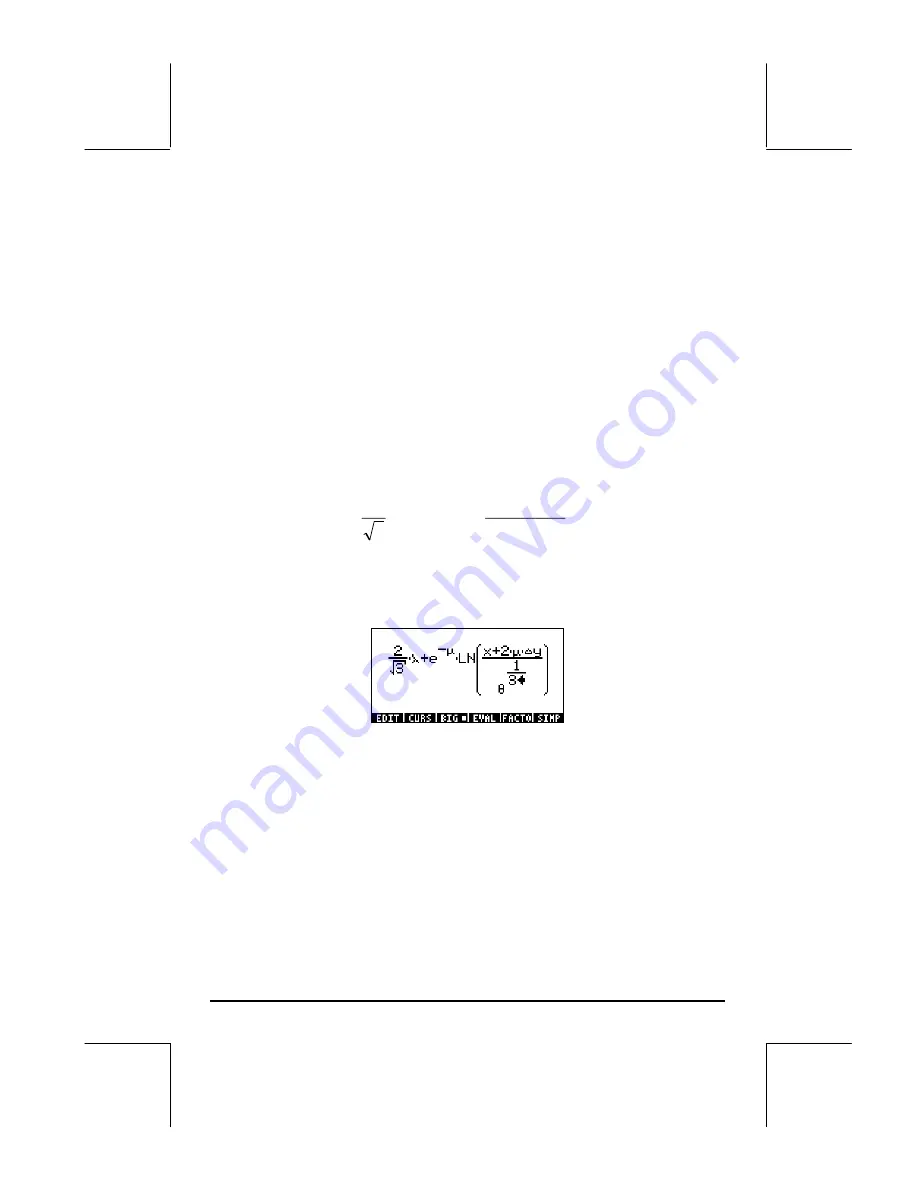
Page 2-19
down arrow key (
˜
) in any location, repeatedly, to trigger the clear editing
cursor. In this mode, use the left or right arrow keys (
š™
) to move from
term to term in an expression. When you reach a point that you need to edit,
use the delete key (
ƒ
) to trigger the insertion cursor and proceed with the
edition of the expression.
Creating algebraic expressions
An algebraic expression is very similar to an arithmetic expression, except
that English and Greek letters may be included. The process of creating an
algebraic expression, therefore, follows the same idea as that of creating an
arithmetic expression, except that use of the alphabetic keyboard is included.
To illustrate the use of the Equation Writer to enter an algebraic equation we
will use the following example. Suppose that we want to enter the expression:
∆
⋅
+
⋅
+
−
3
/
1
2
3
2
θ
µ
λ
µ
y
x
LN
e
Use the following keystrokes:
2 / R3 ™™ * ~‚n+ „¸\ ~‚m
™™ * ‚¹ ~„x + 2 * ~‚m * ~‚c
~„y ——— / ~‚t Q1/3
This results in the output:
In this example we used several lower-case English letters, e.g., x
(
~„x
), several Greek letters, e.g.,
λ
(
~‚n
), and even a
combination of Greek and English letters, namely,
∆
y
(
~‚c
~„y
). Keep in mind that to enter a lower-case English letter, you need
to use the combination:
~„
followed by the letter you want to enter.
Also, you can always copy special characters by using the CHARS menu
(
…±
) if you don’t want to memorize the keystroke combination that
produces it. A listing of commonly used
~‚
keystroke combinations
was listed in an earlier section.
Содержание 49g+
Страница 1: ...hp 49g graphing calculator user s guide H Edition 4 HP part number F2228 90006 ...
Страница 197: ...Page 5 30 LIN LNCOLLECT POWEREXPAND SIMPLIFY ...
Страница 377: ...Page 11 55 Function KER Function MKISOM ...
Страница 457: ...Page 13 26 In the right hand side figure above we are using the line editor to see the series expansion in detail ...
Страница 775: ...Page 26 10 the location of the backup battery in the top compartment at the back of the calculator ...
Страница 838: ...Page L 5 ...






























