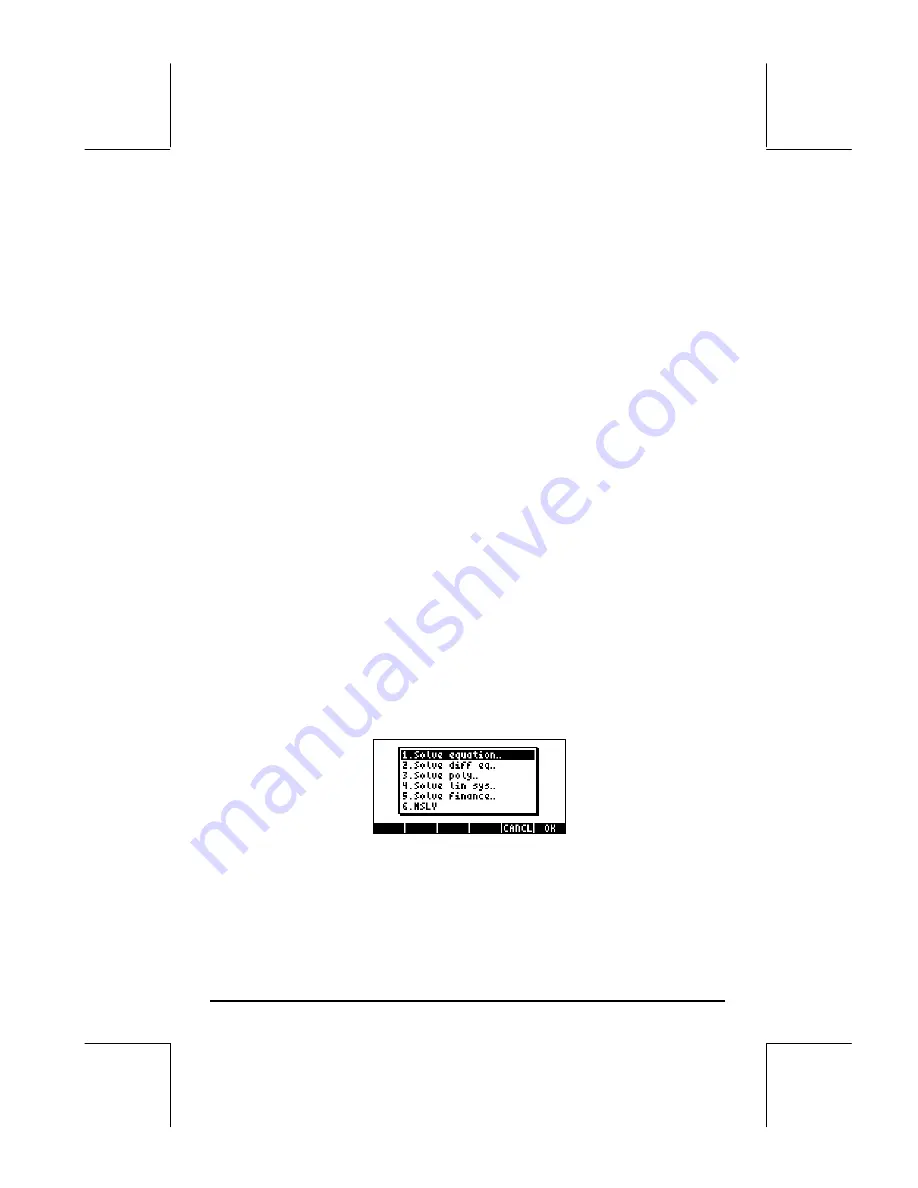
Page A-1
Appendix A
Using input forms
This example of setting time and date illustrates the use of input forms in the
calculator. Some general rules:
•
Use the arrow keys (
š™˜—
) to move from one field to the
next in the input form.
•
Use any the
@CHOOS
soft menu key to see the options available for any
given field in the input form.
•
Use the arrow keys (
š™˜—
) to select the preferred option for
a given field, and press the
!!@@OK#@
(
F
) soft menu key to make the
selection.
•
In some instances, a check mark is required to select an option in an
input form. In such case use the
@
@CHK@@
soft menu key to toggle the
check mark on and off.
•
Press the
@CANCL
soft menu key to close an input form and return to the
stack display. You can also press the
`
key or the
‡
key to
close the input form.
Example - Using input forms in the NUM.SLV menu
Before discussing these items in detail we will present some of the
characteristics of the input forms by using input forms from the financial
calculation application in the numerical solver. Launch the numerical solver
by using
‚Ï
(associated with the
7
key).
This produces a choose
box that includes the following options:
To get started with financial calculations use the down arrow key
(
˜
) to select item
5. Solve finance
. Press
@@OK@@
,
to launch the
application. The
Содержание 49g+
Страница 1: ...hp 49g graphing calculator user s guide H Edition 4 HP part number F2228 90006 ...
Страница 197: ...Page 5 30 LIN LNCOLLECT POWEREXPAND SIMPLIFY ...
Страница 377: ...Page 11 55 Function KER Function MKISOM ...
Страница 457: ...Page 13 26 In the right hand side figure above we are using the line editor to see the series expansion in detail ...
Страница 775: ...Page 26 10 the location of the backup battery in the top compartment at the back of the calculator ...
Страница 838: ...Page L 5 ...






























